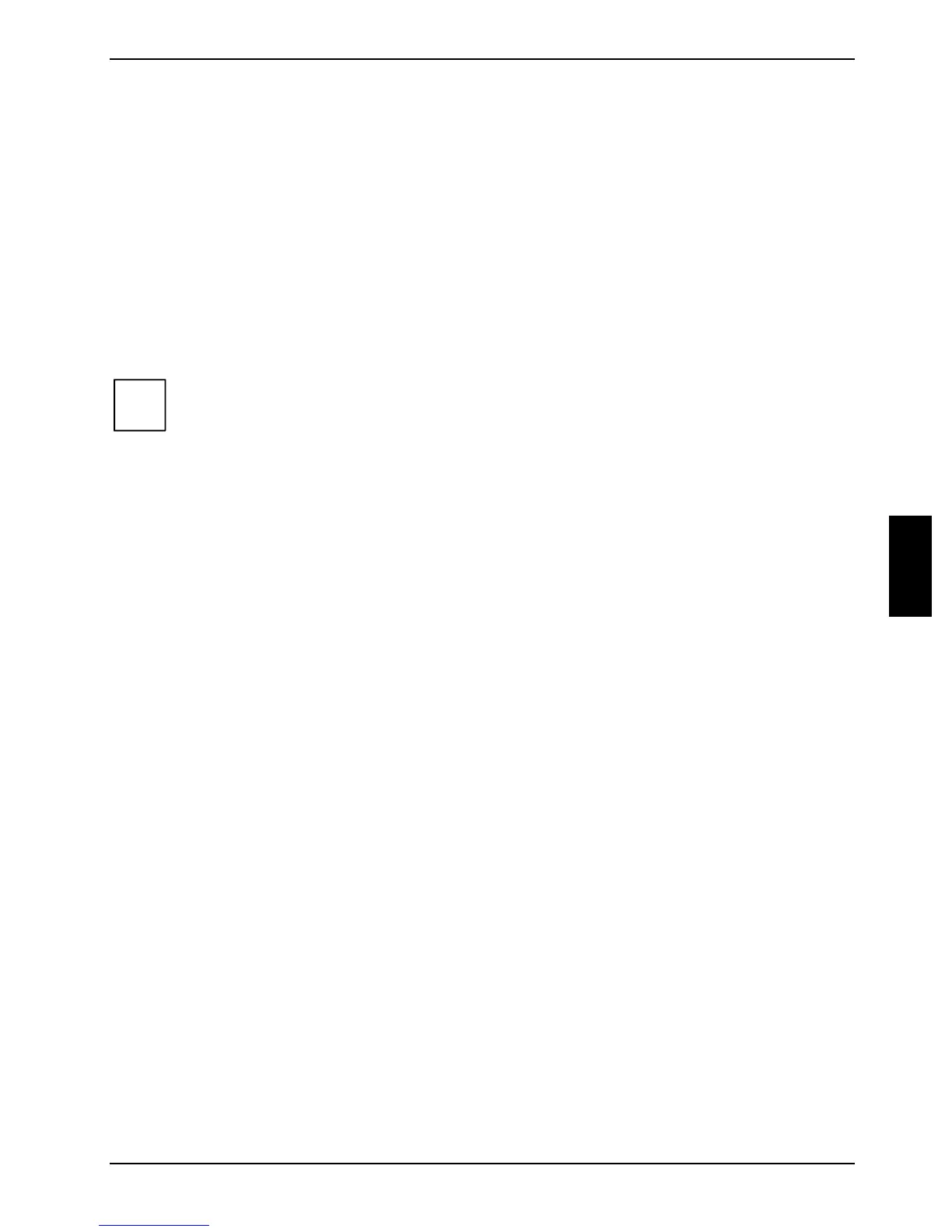Security functions
A26391-K147-Z120-1-7619 41
Deactivating system protection
► Call BIOS Setup and select the Security menu.
► Mark the Password on Boot field and press the Enter key.
► Select Disabled and press the Enter key.
If you do not want to make any other settings, you can exit BIOS Setup.
► Select the Exit Saving Changes option in the Exit menu.
The notebook reboots and there is no longer any password protection for the operating system.
Password protection for hard disk
i
The had disk password prevents unauthorised access to the hard disk drives and is
checked internally each time the system is booted. The condition for this is that you have
assigned at least the supervisor password.
Activating hard disk protection
► Call BIOS Setup and select the Security menu.
If you have not assigned BIOS passwords yet, define the supervisor and the user password now, if
desired (see "Set the supervisor and user password" section).
► Mark the Hard Disk Security field and select the Enabled entry.
If you do not want to make any other settings, you can exit BIOS Setup.
► Select the Exit Saving Changes option in the Exit menu.
The notebook reboots and your hard disk is now protected with a password.
Deactivating hard disk protection
► Call BIOS Setup and select the Security menu.
► Mark the Hard Disk Security field and select the Disabled entry.
If you do not want to make any other settings, you can exit BIOS Setup.
► Select the Exit Saving Changes option in the Exit menu.
The notebook reboots and there is no longer any password protection for the hard disk.
