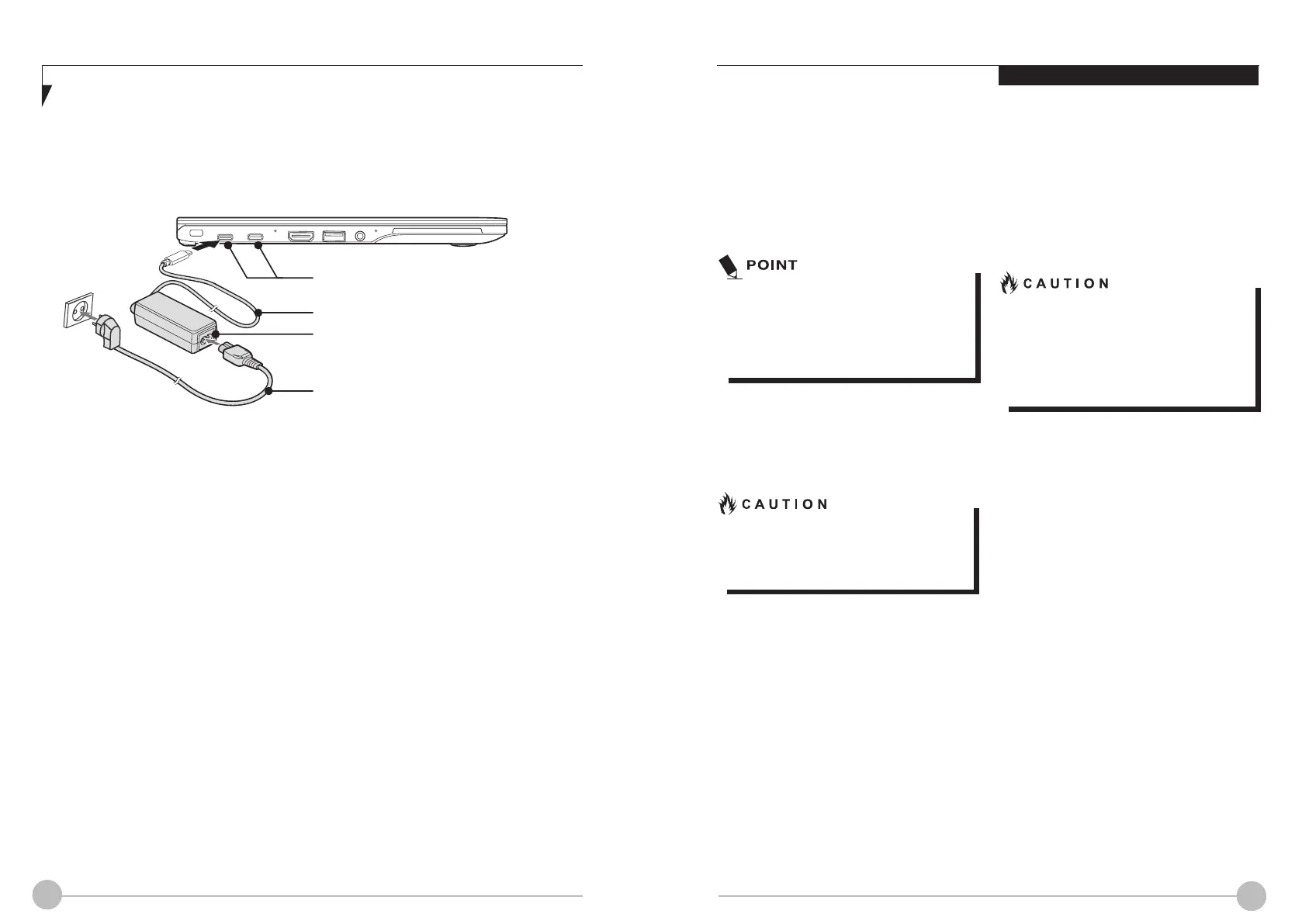18 19
Using Your LIFEBOOK
Power On
Power/Suspend/Resume Button
You can use the Power/Suspend/Resume
button to turn on your notebook. Once you have
connected an AC adapter to the notebook or
charged the battery, you can power on your
notebook.
When you turn on your notebook,
be sure you have a power source
connected to it. This means that at
least battery is installed and charged or
that the AC adapter is connected and
has power.
You can press the Power/Suspend/Resume
EXWWRQWRWXUQRႇ WKHQRWHERRN$IWHU\RXKDYH
finished working on the notebook, you can
either leave it in Standby (i.e. suspend) mode
RUWXUQLWRႇ
Do not carry the notebook around when
it is still powered on. Do not subject the
notebook to shocks and vibrations. Failure
to do so may damage the notebook.
When you power on your notebook, it will
perform a Power On Self Test (POST) to check
WKHLQWHUQDOSDUWVDQGFRQ¿JXUDWLRQIRUQRUPDO
functionality. If an error is found, your notebook
will emit an audio warning and/or show an error
message.
After satisfactory completion of the Power On
Self Test (POST), your notebook will load your
operating system.
3RZHU2ႇ
Before turning off the power, check that the
storage drive Access indicator is off. If you
SRZHURႇWKHQRWHERRNZKHQLWLVDFFHVVLQJWKH
storage drive, data may be lost or corrupted.
7RSRZHURႇWKHQRWHERRNDOZD\VVKXW GRZQ
the notebook properly using the Windows
shutdown procedure.
Remember to close all files, exit all
applications and shut down the operating
V\VWHPSULRUWRWXUQLQJRႇWKHSRZHUXVLQJ
the power button. If documents are opened
ZKHQWKHQRWHERRNLVWXUQHGRႇGDWDPD\
be lost and this may result in storage drive
errors.
Remember to use the correct procedure to shut
down the notebook. The proper procedure is:
Windows 10 / Windows 11
1. Click the Windows icon
2. Click the Power, and select Shut down
from the list.
POWER SOURCES
7KLVSLFWXUHLVIRULOOXVWUDWLRQSXUSRVHRQO\DQGPD\ORRNGLႇHUHQWIURPWKHDFWXDOXQLW
AC Adapter
USB Type-C
TM
cable
AC Cable
Thunderbol
tTM
4 port with Power Delivery Function/
USB Type-C
TM
port with Power Delivery Function
Connecting the USB Type-C™ Cable
The USB Type-C™ Cable provides power for
operating your notebook and charging the
batteries.
Connecting the USB Type-C™ Cable
1. Plug in the USB Type-C
TM
Cable into one of
the two Type-C
TM
Thunderbolt
TM
4 port of your
notebook.
2. Ensure LED indicator lights are on.