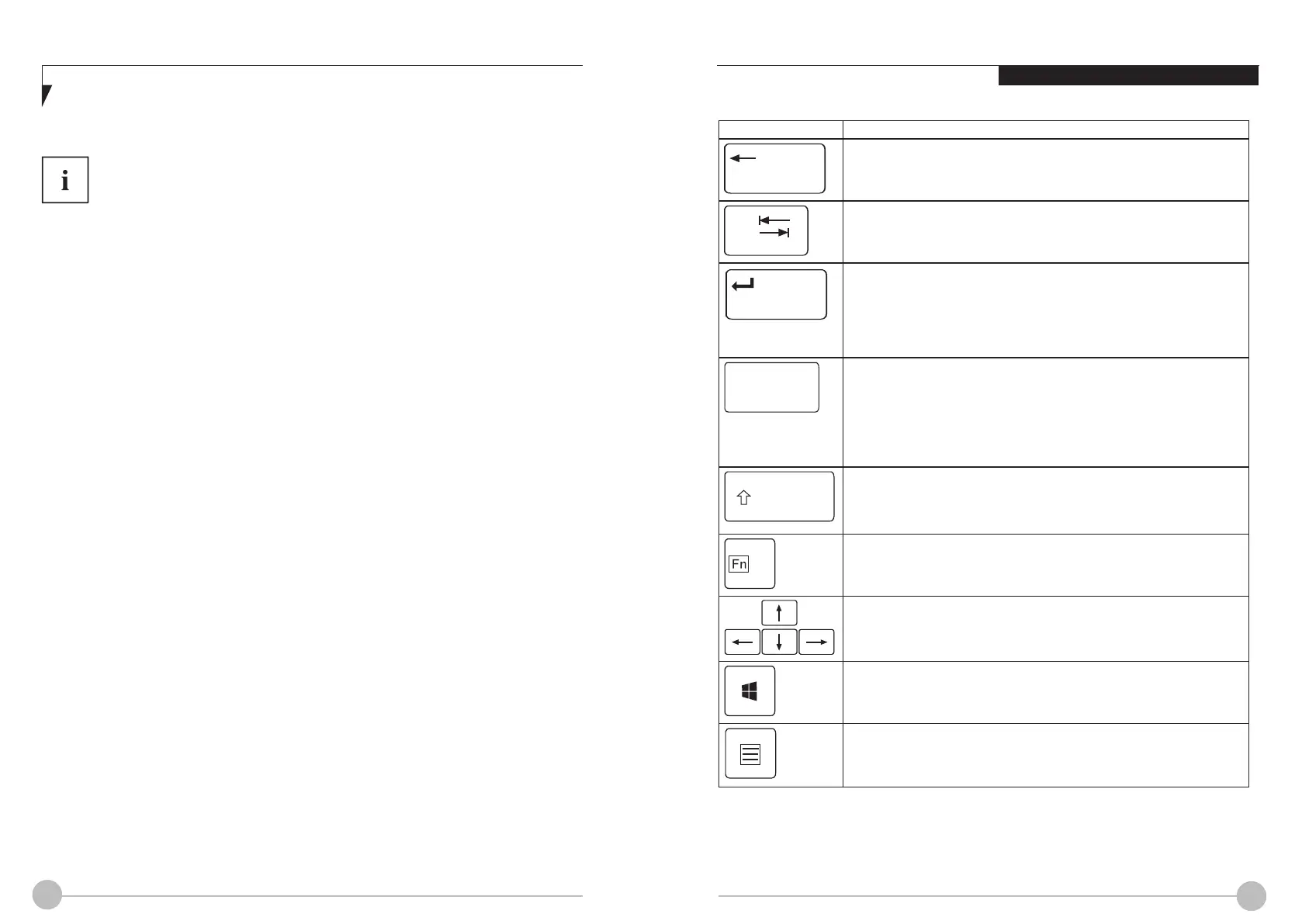20 21
Using Your LIFEBOOK
BackspaceBackspace
Tabkey
EnterkeyReturnEnterLinefeed
ShiftkeyCapsLock
ShiftkeyShift
CursorkeysCursorcontrol
Windowskey
Backspace key
The Backspace key deletes the character to the left of the cursor.
Tab key
The Tab key moves the cursor to the next tab stop.
Enter key (return)
The Enter key terminates a command line. The command you have
enteredis executed when you press this key.
Caps Lock key
The Caps Lock key activates the Caps Lock mode, and the
corresponding icon is displayed in the Windows information area. In
Caps Lock mode, all of the characters you type appear in upper case.
In the case of overlay keys, the character printed on the upper left of
the key will appear when that key is pressed. To cancel the Caps Lock
function, simply press the Caps Lock key again.
Shift key
The Shift key causes uppercase characters to appear. In the case of
overlay keys, the character printed on the upper left of the key appears
when that key is pressed.
Fn key
The Fn key activates the Fn function of an overlay key
Cursor keys
The cursor keys move the cursor in the direction of the arrow, i.e. up,
down, left, or right.
Windows key
The Windows key switches between the start screen and the last used
application.
Menu key
The Menu key opens the menu for the active application.
Key Description
Backspace
Tap
Shift
Caps Lock
Enter
KEYBOARD
The keyboard of your notebook is subject to continuous wear through normal use. The
key markings are especially prone to wear. The key markings are liable to wear away
over the life of the notebook.
The keyboard has been designed to provide all the functions of an enhanced keyboard. Some
enhanced keyboard functions are mapped with key combinations.
The following description of keys refers to Windows. Additional functions supported by the keys
are described in the relevant manuals supplied with your application programs.