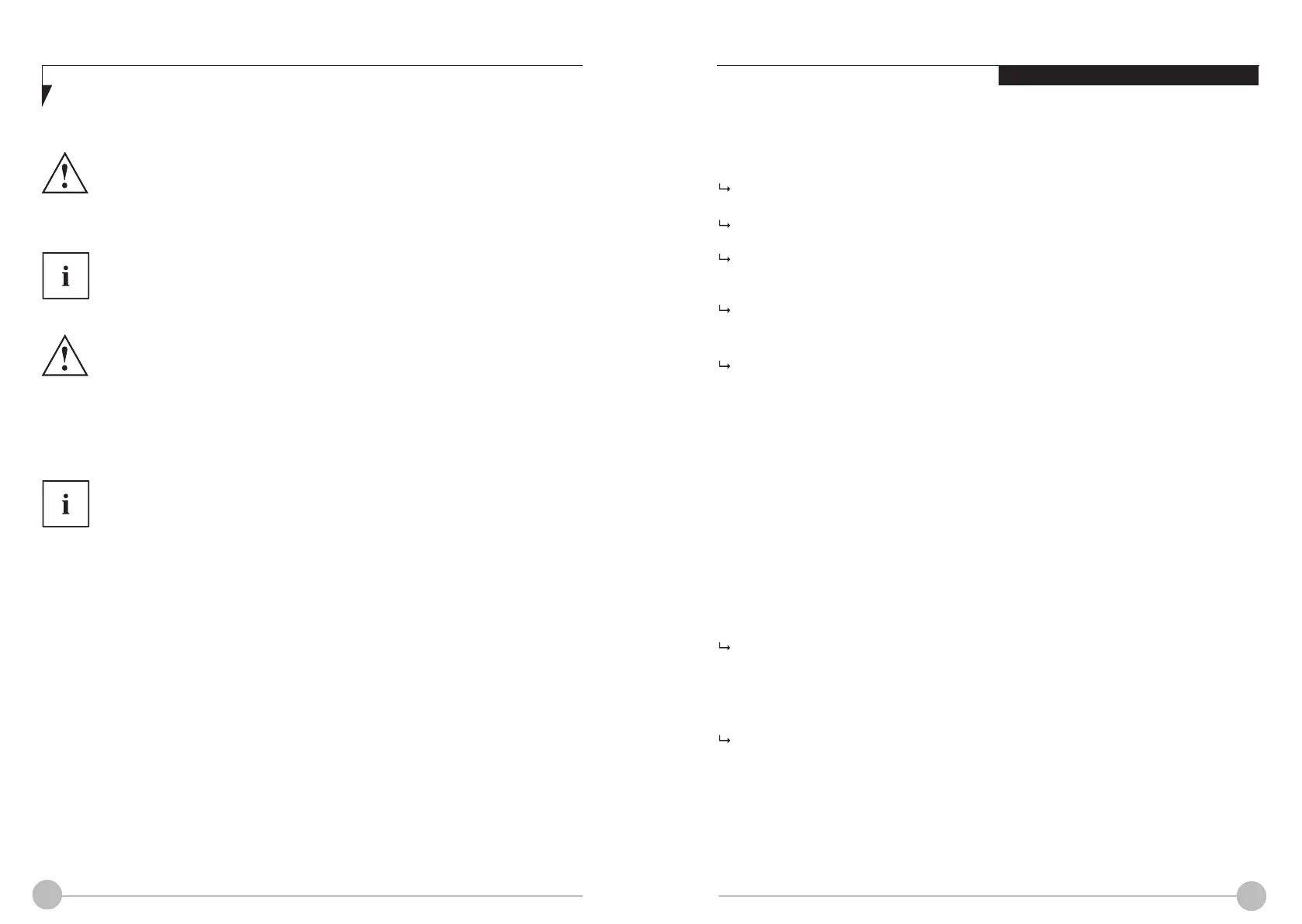32 33
Using Your LIFEBOOK
Protecting BIOS Setup Utility (supervisor and user password)
If you have opened these operating instructions on the screen, we recommend that you
print them out. You cannot call the instructions onto the screen while you are setting up
the password.
The supervisor password and the user password both prevent unauthorised use of the
BIOS Setup
Utility
. With the aid of the supervisor password you can access all of the functions of the
BIOS
Setup Utility
, while the user password will only give you access to some of the functions. You can
only set up a user password if a supervisor password has already been assigned.
&RQ¿JXULQJSDVVZRUGSURWHFWLRQLQ%,266HWXS8WLOLW\
Before using the various options for password protection in the
BIOS Setup utility
to
increase data security, please observe the following:
Make a note of the passwords and keep them in a safe place. If you forget your
supervisor password you will not be able to access your notebook. Deletion of the
password is not covered by your warranty and a charge will be made for assistance.
Your password can be up to 32 characters long and can contain letters, numbers and
special characters.
When using special characters, you must remember that these are dependent on the
country variants of the keyboard used.
If you change the
Password Severity
setting from
Strong
to
Stringent
in the
Security
BIOS
Setup Utility menu, the Fujitsu Service Desk can no longer reset the password. In this
case, the system can remain permanently unusable.
Therefore, Fujitsu recommends to generally set up a supervisor password
with the setting
Password Severity = Strong
.
Assigning the supervisor and user passwords
Start the
BIOS Setup Utility
and go to the
Security
menu.
Select the
Set Supervisor Password
¿HOGDQGSUHVVWKH(QWHUNH\
With
Enter new Password
: you are asked to enter a password.
Enter the password and press the Enter key.
&RQÀUPQHZ3DVVZRUG
UHTXLUHV\RXWRFRQ¿UPWKHSDVVZRUG
Enter the password again and press the Enter key.
Changes have been saved
LVDFRQ¿UPDWLRQWKDWWKHQHZSDVVZRUGKDVEHHQVDYHG
To set the user password, select
Set User Password
DQGSURFHHGH[DFWO\DVZKHQFRQ¿JXULQJ
the supervisor password.
If you do not want to change any other settings, you can exit
BIOS Setup Utility
.
In the
Exit
menu, select the option
Save Changes & Exit
.
Select
Yes
and press the Enter key.
The notebook is then rebooted and the new password comes into effect. It will now be
necessary to first enter your supervisor or user password in order to open the
BIOS Setup
Utility
. Please note that the user password only provides access to a few of the BIOS settings.
Ź
Ź
Ź
Ź
Ź
Ź
Ź
Changing the supervisor or user password
You can only change the supervisor password when you have logged into the
BIOS Setup Utility
with the supervisor password.
Call the
BIOS Setup Utility
and go to the Security menu.
When changing the password, proceed exactly as for password assignment.
Ź
Ź
Removing passwords
To remove a password (without setting a new password) perform the following steps:
Start the
BIOS Setup Utility
and go to the
Security
menu.
Highlight the
Set Supervisor Password
or
Set User Password
¿HOGDQGSUHVVWKH(QWHUNH\
You will be requested to enter the current password by the
Enter Current Password
prompt.
You will be requested to enter a new password by the
Enter New Password
prompt.
Press the Enter key twice.
In the
Exit
menu, select the option
Save Changes & Exit.
Select
Yes
and press the Enter key.
The notebook will now reboot with the password removed.
Removing the supervisor password simultaneously deactivates the user password.
Ź
Ź
Ź
Ź
Ź