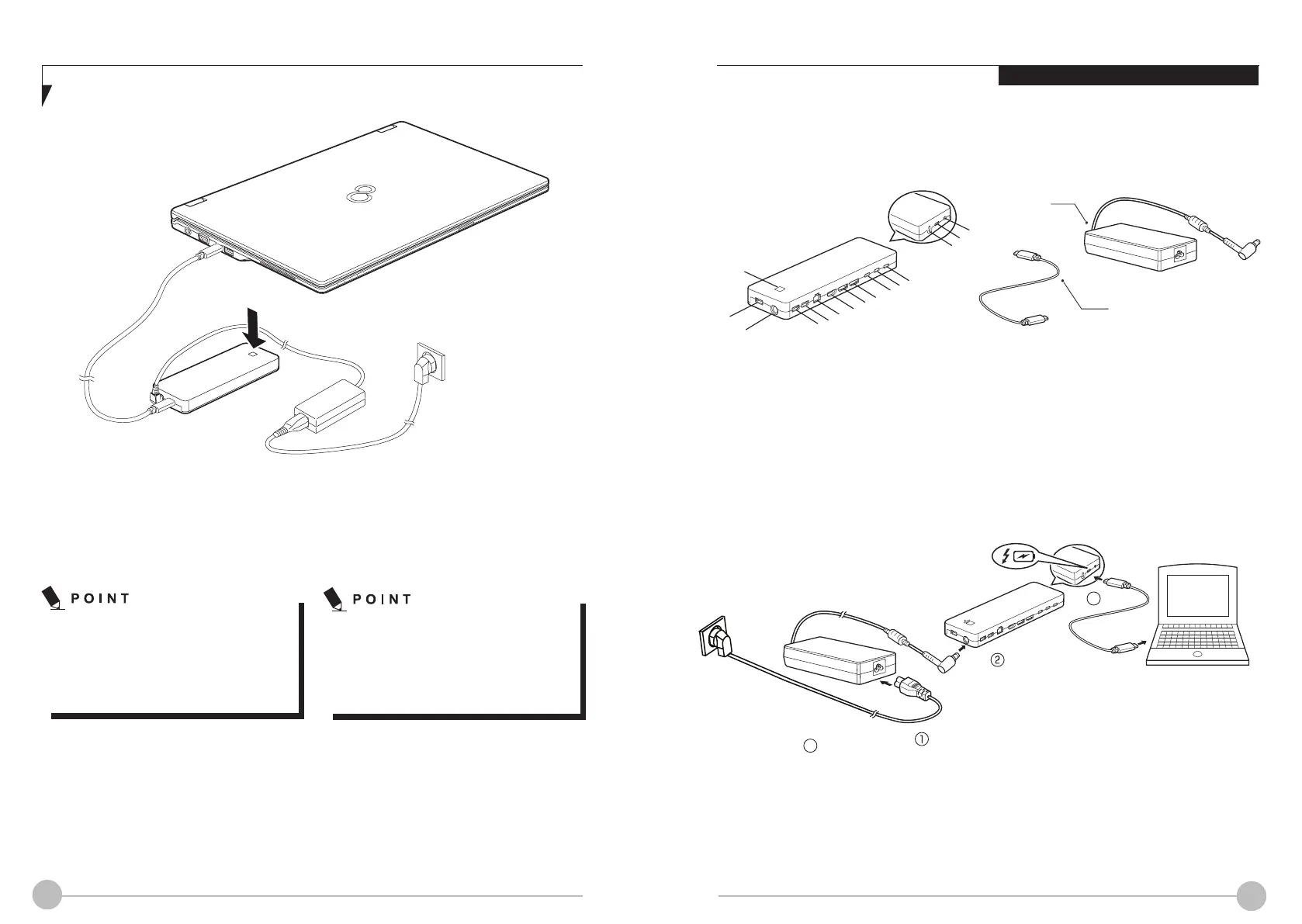46 47
Switching on LIFEBOOK via the
Port Replicator
Press the ON/ OFF button on the port replicator
to switch the notebook on.
You can configure the function of the
ON/ OFF switch under Windows. The
setting apply both to ON/ OFF switch
of the notebook and to the ON/ OFF
switch of the Port Replicator.
6ZLWFKLQJRႇ/,)(%22.YLDWKH
Port Replicator
Close all applications and shut down your
operating system (please refer to the manual
for the operating system).
If the notebook cannot be shut down
properly press the ON/OFF switch on
the notebook for about four seconds.
7KHQRWHERRNZLOOVZLWFKLWVHOIRႇ$Q\
data not saved may be lost.
Disconnecting LIFEBOOK from the
Port Replicator
Disconnect the supplied USB cable (USB
Type-C
TM
) from the Thunderbolt
TM
4 Connector
on the notebook.
Operating Temparature: 35°C
1. USB 3.2 (Gen 1) Connector (with Anytime
USB Charge)
2. DC-in - Rated input: 20V/ 7.5A
3. USB 3.2 (Gen 1) Connector
4. LAN Connector
5. HDMI
6. DisplayPort
1. Connect the AC Adapter with AC power cord.
2. Plug the DC output cable of AC adapter into
the DC power jack (DC-in) of Thunderbolt
TM
port replicator.
3. Plug the AC power cord into AC power source
THUNDERBOLT
TM
PORT REPLICAT25
2SWLRQDO
1.Ports on the Port Replicator
2. Connecting the AC Adapter and
your LIFEBOOK
1
2
3
3
4
5
6
6
7
7
8
9
10
11
12
AC Adapter
Thunderbolt
TM
Cable
7. USB 3.2 (Gen 2) Type-C
TM
Connector
1
8. Thunderbolt
TM
Connector
2
9. Kensington lock slot
10. Thunderbolt
TM
Connector (with Power
delivery)
3
11. Audio Combo
12. ON OFF Button
4. Connect your LIFEBOOK and Thunderbolt
TM
port replicator by the Thunderbolt
TM
cable
through the Thunderbolt
TM
connectors with
power delivery function on both devices.
3
4
1
Output: 5V/1.5A
2
Output: 5V/3A
3
Output: 5V, 9V, 12V, 15V, 20V/3A
Explicit Self-install