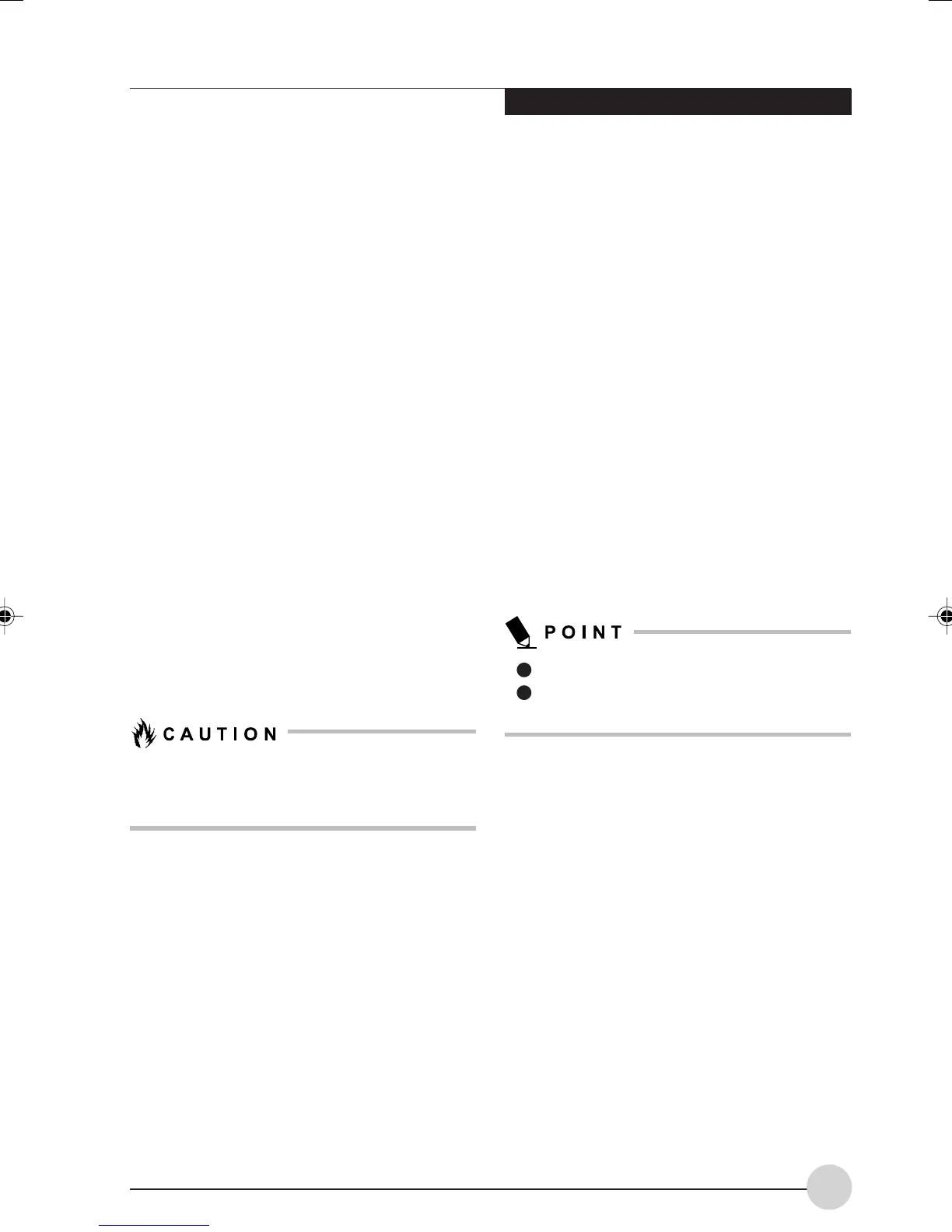Remote Control/Instant MyMedia
31
• Changing captions
If you press the [Subt] button if multiple caption
types are set to a DVD, the next caption type
is displayed. If only one kind of caption is set
to the DVD being played, caption is not
switched.
• Stop/Eject
When you press the [Stop/Eject] button during
DVD play, play is temporarily stopped.
Pressing the [Stop/Eject] button again causes
the tray to emerge slightly to eject the DVD.
The [Stop/Eject] button on the notebook can
be used instead of the [Stop/Eject] button on
the remote control.
• Adjusting the volume
The volume increases when the (+) button is
pressed, while it decreases when the (-) button
is pressed. Pressing the [Mute] button will
temporarily turn off audio. Pressing it again
allows audio to come out.
The volume adjusting button of the main unit
of the notebook can be used instead of the +/
- buttons. When the upper button is pressed,
the volume increases, while when the lower
button is pressed, it decreases.
Adjust the volume so that the sound from the
speaker is not distorted. Failure to do so
could result in damage to the speaker.
• Changing the screen setting
Adjusting the brightness, colors, and contrast
of the screen, setting an off-timer, and
changing screen types can be performed.
Using the DVD Menu
Some discs may have special menus. With such
DVDs, the disc can be operated by reading its
special menu from the menu screen.
Some DVDs may automatically display the title
menu when set, but there may be some cases
which are not operated by the remote controller
even if the title menu is displayed. In this case,
read the title menu from the menu screen by
following the steps below.
1. Press the [Menu] button and select Menu
from the screen.
2. Select “Root menu” or “Title menu” and press
the [Enter] button. The menu screen unique
to the disc is displayed.
DVD+R discs cannot be played.
DVD discs on which digital broadcasts are
recorded cannot be played.
LB_Topaz 04 (23-40) 2/3/05, 2:27 PM31
