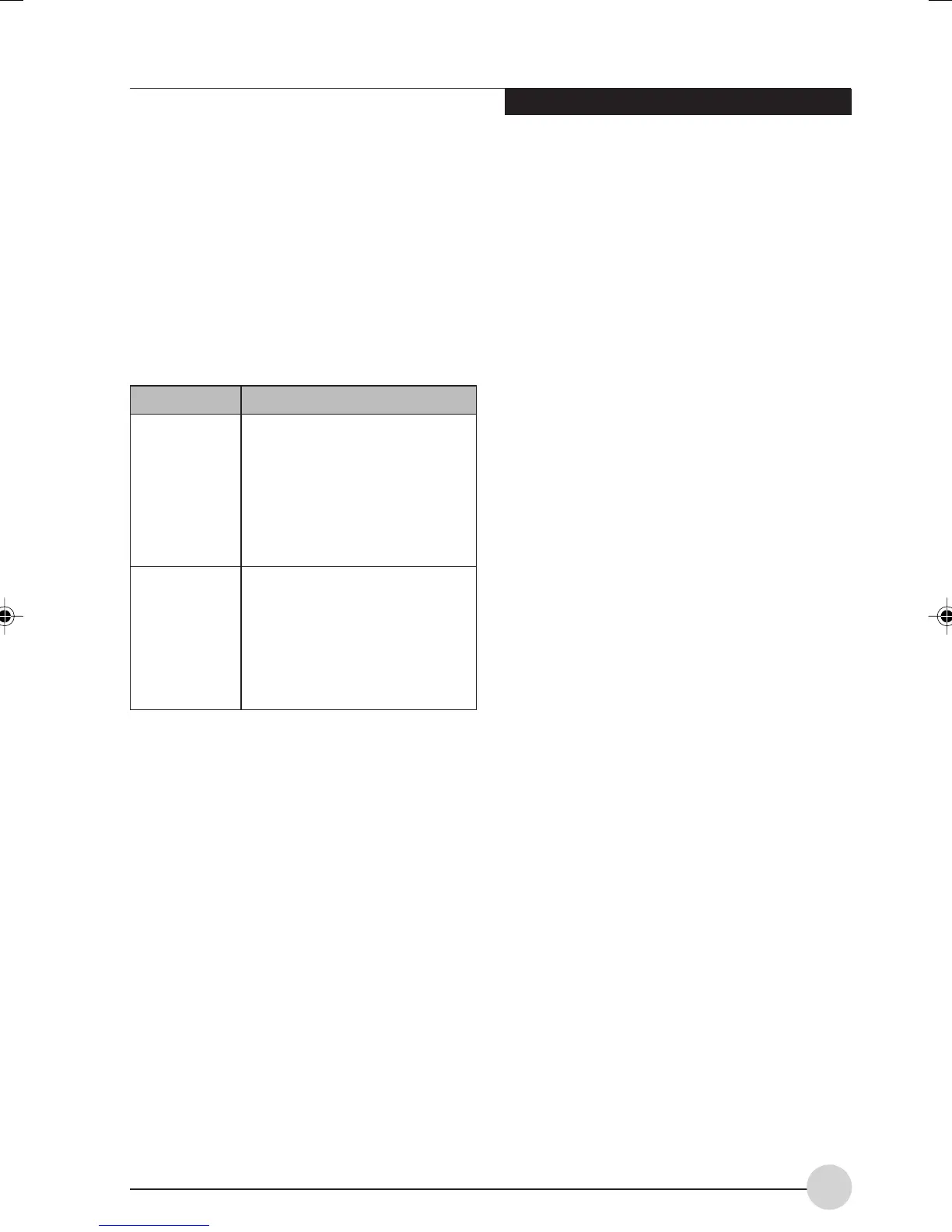Remote Control/Instant MyMedia
35
Adjusting the Display Setting
This section describes how to adjust the setting
of display quality when watching DVD, how to
change screen types, and how to set an off-timer.
Changing Display Types
When you display pictures of vertically and
horizontally different sizes from the LCD display
of this notebook, display types can be selected.
1. Press the [Menu] button to display the menu
and select “Display Type”.
2. Select the screen type you like and press the
[Enter] button.
Setting the Timer
With use of the timer, Instant MyMedia can be
automatically terminated and the power to this
notebook is turned off when the set time has been
reached.
The timer can be set to one, two, or three hours.
1. Press the [Menu] button to display the menu
and select “Off-timer”.
2. Select the duration for the power to be turned
off and press the [Enter] button. The off-timer
is set and the menu screen disappears.
Display Type Display Method
Displays the image so that the
vertical edges of the picture
can be seen. When a picture
is entered with a screen ratio
of 4:3, a black strip is displayed
on the left and right corners of
the screen.
The picture is enlarged so the
left and right edges extend to
the edge of the screen. When
the picture is displayed with a
screen ratio of 4:3, the vertical
sides of the picture are cut.
Normal
Pan & Scan
– To change the setting to the off-timer,
perform the same steps again.
– To cancel the off-timer, select “Disable”.
3. When the time specified has elapsed, Instant
MyMedia is automatically terminated,
powering off the notebook.
Adjusting the Display Quality
The brightness and colors of the picture can be
adjusted as you like. Each video adjustment is
applied to all DVD/CD and video play modes. The
setting cannot be changed by each mode.
1. Press the [Menu] button to display the menu
and select the “Video” tab.
2. Select an item you would like to adjust from
“Brightness,” “Color1” or “Color2” and press
the [Enter] button. A bar is indicated below
the screen.
3. Adjust to a value you like using the up and
down cursor buttons.
Returning to the Initial State
The following procedure returns the display to
state it was in when purchased.
1. Press the [Menu] button to display the menu
and select the “Video” tab.
2. Select “Reset to default setting” and press
the [Enter] button.
Playback Function
For Playback function to work, the video files
need to be placed at specific folder in "My Videos"
folder or "Shared Videos" folder of Windows XP.
My Videos folder means
Windows XP Home in C:\Documents and
Settings\Owner\My Documents\My Videos
Windows XP Professional in C:\Documents and
Settings\Administrator\My Documents\My Videos
Shared Videos folder means
C:\Documents and Settings\All users\
Documents\My Videos
LB_Topaz 04 (23-40) 2/3/05, 2:27 PM35
