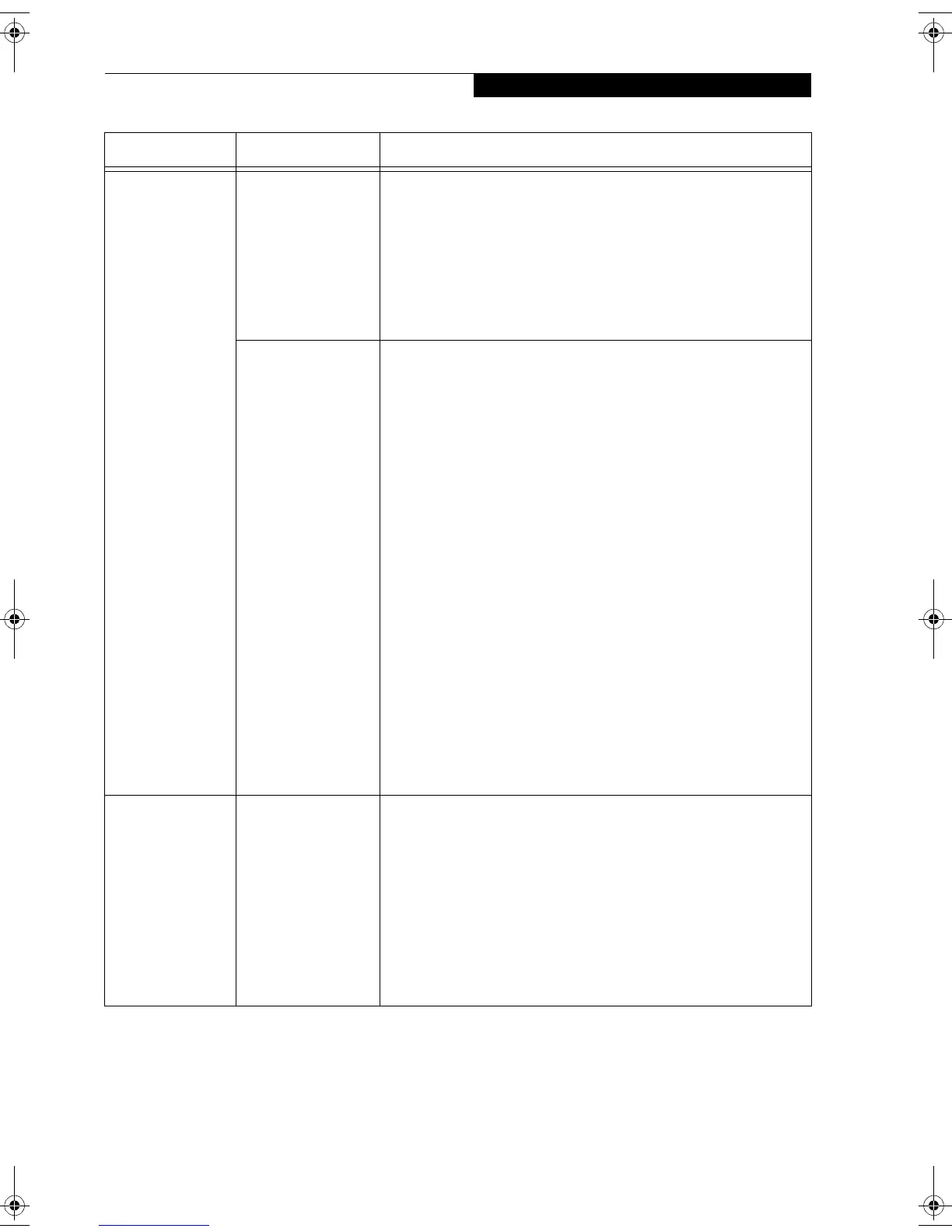101
WIreless LAN User’s Guide
Unavailable
network
connection
(continued)
It takes too long to
retrieve the network
and display the
connected
computers.
Retrieve computers as follow:
1. Click [Start] button, then click [Search].
2. Click [Computers or people].
3. Click [Computers on the network].
4. Input the name of computer to be connected with in [Computer
name] and click [Search].
5. Double-click the icon of connected computer.·
Incorrect setting of IP
address
Check the network setting.
"Setting the network" on page 95.
In case of using TCP/IP protocol, you can check IP address as follows:
1. Click [Start] -> [All programs] -> [Accessories] ->
[Command prompt].·
In [Command prompt] or [MS-DOS prompt] window, input
[IPCONFIG] command as follows, then press [Enter] key.
Example: In case of C drive being the hard disk:
C:\ipconfig [Enter]
Check that the IP address is correctly displayed:.
IP Address................: 10.0.1.3
Subnet Mask.............: 255.255.255.0
Default Gateway.........: 10.0.1.1
When IP address is displayed as [169.254.XXX.YYY] or [0.0.0.0],
IP address is not correctly fetched from the access point. In that
case, restart the computer itself. If the display is still unchanged,
check the setting of TCP/IP.
If [Cable Disconnected] or [Media Disconnected] is displayed
without showing IP address, check the setting of network name
(SSID) and network key. Also, set the network authentication
according to the access point.
Communication
is disconnected
soon after
connection to
the access point
Access control may
be disabled
In case of Windows XP, check the setting of "Enable network access
control using IEEE 802.11X".Refer to "Assigning parameters" on
page 93.
When restricting the access of wireless LAN clients using IEEE 802.11X
authentication, put a check mark on "Enable network access control
using IEEE 802.11X".
When using at home, remove a check mark on "Enable network access
control using IEEE1802.11X".
For the method of setting related with IEEE 802.11X authentication,
refer to the access point manual.
Problem Possible Cause Possible Solution
T Series.book Page 101 Thursday, July 31, 2003 10:49 AM
