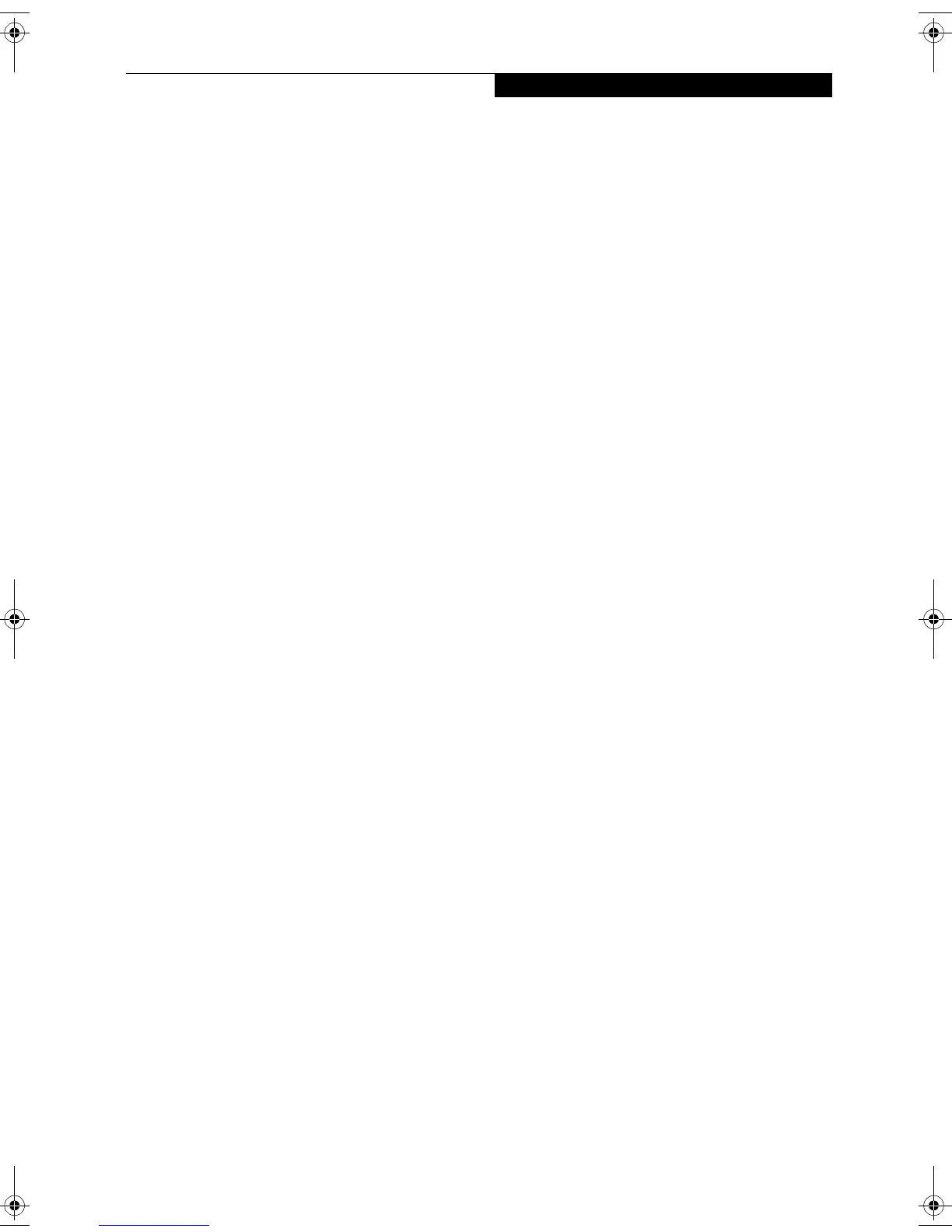Table of Contents
Fujitsu LifeBook
®
T Series Tablet PC
Table of Contents
1
PREFACE
Preface
About This Guide . . . . . . . . . . . . . . . . . . . . . . . . .3
FPC Contact Information . . . . . . . . . . . . . . . . . . .3
Warranty . . . . . . . . . . . . . . . . . . . . . . . . . . . . . . .3
2
GETTING TO KNOW
YOUR TABLET PC
Overview
Unpacking . . . . . . . . . . . . . . . . . . . . . . . . . . . . . .7
Optional Accessories . . . . . . . . . . . . . . . . . . . . . .8
Locating the Controls and Connectors
Top and Front Components . . . . . . . . . . . . . . . .10
Left-Side Panel Components . . . . . . . . . . . . . . .11
Right-Side Panel Components . . . . . . . . . . . . . .12
Rear Panel Components . . . . . . . . . . . . . . . . . . .13
Bottom Components . . . . . . . . . . . . . . . . . . . . .14
Status Indicator Panel
Power Indicator . . . . . . . . . . . . . . . . . . . . . . . . .15
AC Adapter Indicator . . . . . . . . . . . . . . . . . . . . .15
Battery Level Indicators . . . . . . . . . . . . . . . . . . .15
Battery Charging Indicator . . . . . . . . . . . . . . . . .16
Hard Drive Access Indicator . . . . . . . . . . . . . . . .16
NumLk Indicator. . . . . . . . . . . . . . . . . . . . . . . . .16
CapsLock Indicator. . . . . . . . . . . . . . . . . . . . . . .16
ScrLk Indicator . . . . . . . . . . . . . . . . . . . . . . . . . .16
Security Indicator . . . . . . . . . . . . . . . . . . . . . . . .16
Display Panel
Opening the Display Panel . . . . . . . . . . . . . . . . .17
Using the System as a Tablet . . . . . . . . . . . . . . .17
Adjusting Display Panel Brightness . . . . . . . . . . .18
Keyboard
Using the Keyboard . . . . . . . . . . . . . . . . . . . . . .19
Numeric Keypad. . . . . . . . . . . . . . . . . . . . . . . . .19
Windows Keys . . . . . . . . . . . . . . . . . . . . . . . . . .19
Cursor Keys . . . . . . . . . . . . . . . . . . . . . . . . . . . .20
Function Keys. . . . . . . . . . . . . . . . . . . . . . . . . . .20
LifeBook Security/Tablet PC Buttons
Changing Tablet PC Button Functions . . . . . . . .22
Setting up LifeBook Security Panel . . . . . . . . . . .22
Passwords . . . . . . . . . . . . . . . . . . . . . . . . . . . . .22
Using Your LifeBook Security Panel . . . . . . . . . .23
Uninstalling the Security Panel Application . . . . . 24
Touchpad Pointing Device
Clicking . . . . . . . . . . . . . . . . . . . . . . . . . . . . . . .25
Double-Clicking . . . . . . . . . . . . . . . . . . . . . . . . .25
Dragging . . . . . . . . . . . . . . . . . . . . . . . . . . . . . .26
Scrolling . . . . . . . . . . . . . . . . . . . . . . . . . . . . . . .26
Touchpad Control Adjustment . . . . . . . . . . . . . .26
Pen and Active Digitizer
Using the Pen. . . . . . . . . . . . . . . . . . . . . . . . . . .27
Calibrating the Pen. . . . . . . . . . . . . . . . . . . . . . .27
Replacing the Pen Tip. . . . . . . . . . . . . . . . . . . . .28
Using the Active Digitizer . . . . . . . . . . . . . . . . . .28
Volume Control
Controlling the Volume . . . . . . . . . . . . . . . . . . .29
3
USING YOUR TABLET PC
Power Sources
Connecting the Power Adapters . . . . . . . . . . . . .33
Starting Your Tablet PC
Power On. . . . . . . . . . . . . . . . . . . . . . . . . . . . . .34
Boot Sequence . . . . . . . . . . . . . . . . . . . . . . . . . .34
BIOS Setup Utility. . . . . . . . . . . . . . . . . . . . . . . .34
Booting the System . . . . . . . . . . . . . . . . . . . . . .34
T Series.book Page 3 Thursday, July 31, 2003 10:49 AM
