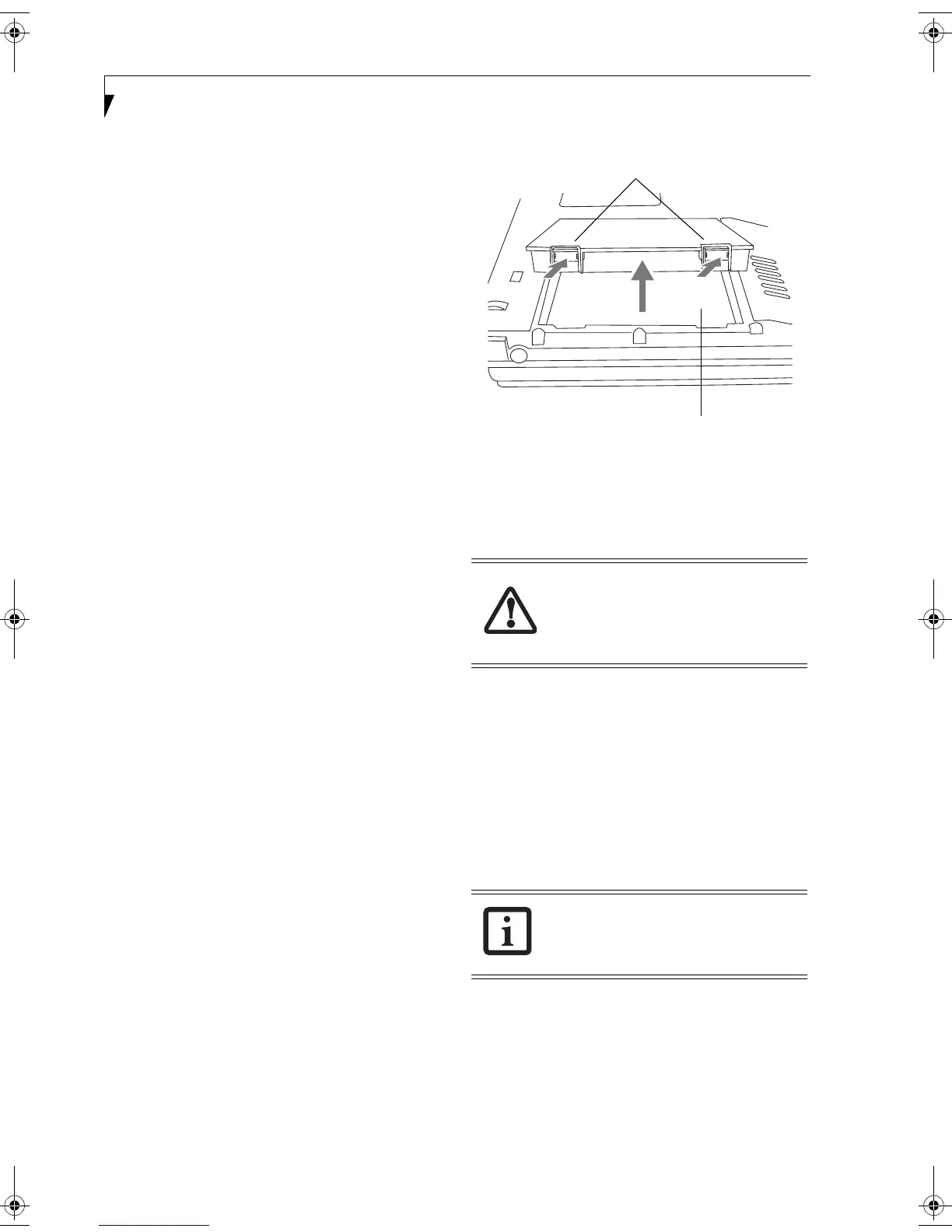42
LifeBook T Series Tablet PC - Section Four
Dead Battery Suspend mode shows on the Status indi-
cator just like the normal Standby mode. Once your
Tablet PC goes into Dead Battery Suspend mode you
will be unable to resume operation until you provide
a source of power either from an adapter, or a charged
battery. Once you have provided power, you will need to
press the Suspend/Resume button to resume operation.
In the Dead Battery Suspend mode, your data can be
maintained for some time, but if a power source is not
provided promptly, the Power indicator will stop
flashing and go out, meaning that you have lost the data
that was not stored. Once you provide power, you can
continue to use your Tablet PC while an adapter is
charging the battery.
Shorted Batteries
The Status Indicator panel uses a symbol inside the
battery outline of the Battery Level indicator to display
the operating level available in that battery.
(See figure on page 15) If this display shows a Shorted
Battery, it means that the battery is damaged and must
be replaced so it does not damage any other parts of your
Tabl e t P C .
REPLACING THE BATTERY
Your LifeBook T Series Tablet PC comes with one
battery pack; you might want to consider purchasing a
spare. By keeping a spare battery fully charged, you can
immediately swap with one that is not charged.
There are two ways to swap batteries: cold-swapping and
warm-swapping. Cold-swapping means swapping
batteries when the system has been powered down;
warm-swapping is performed when the system is in
Standby mode.
Cold-swapping batteries
To cold-swap batteries in your battery compartment,
follow these easy steps: (Figure 4-1)
1. Have a charged battery ready to install.
2. Shut down your notebook and disconnect
the AC adapter.
3. Press the battery release latches to open the
compartment.
4. Remove the battery from the compartment.
5. Slide the new battery into the compartment.
6. Close the compartment and the battery release
latches will click into place.
7. Plug in the AC adapter and turn the power on.
Figure 4-1. Removing the Battery
Warm-swapping Batteries
To warm-swap batteries in your battery compartment
follow these easy steps: (Figure 4-1)
1. Close any open files and put your Tablet PC into
Standby mode.
2. Press the battery release latches to open the
compartment.
3. Remove the battery from the compartment.
4. Slide the new battery into the compartment.
5. Close the compartment and the battery release
latches will click into place.
6. Press the Suspend/Resume button to return your
Tablet PC to normal operation
.
You have only a few minutes to perform a
warm-swapping before the internal
bridge battery runs out of power. Have
the charged battery nearby when
performing a warm battery swap.
If the Lithium ion battery connector is not
fully seated, you may not be able to use
your Tablet PC or charge your battery.
Battery Release Latches
Battery Compartment
T Series.book Page 42 Thursday, July 31, 2003 10:49 AM
