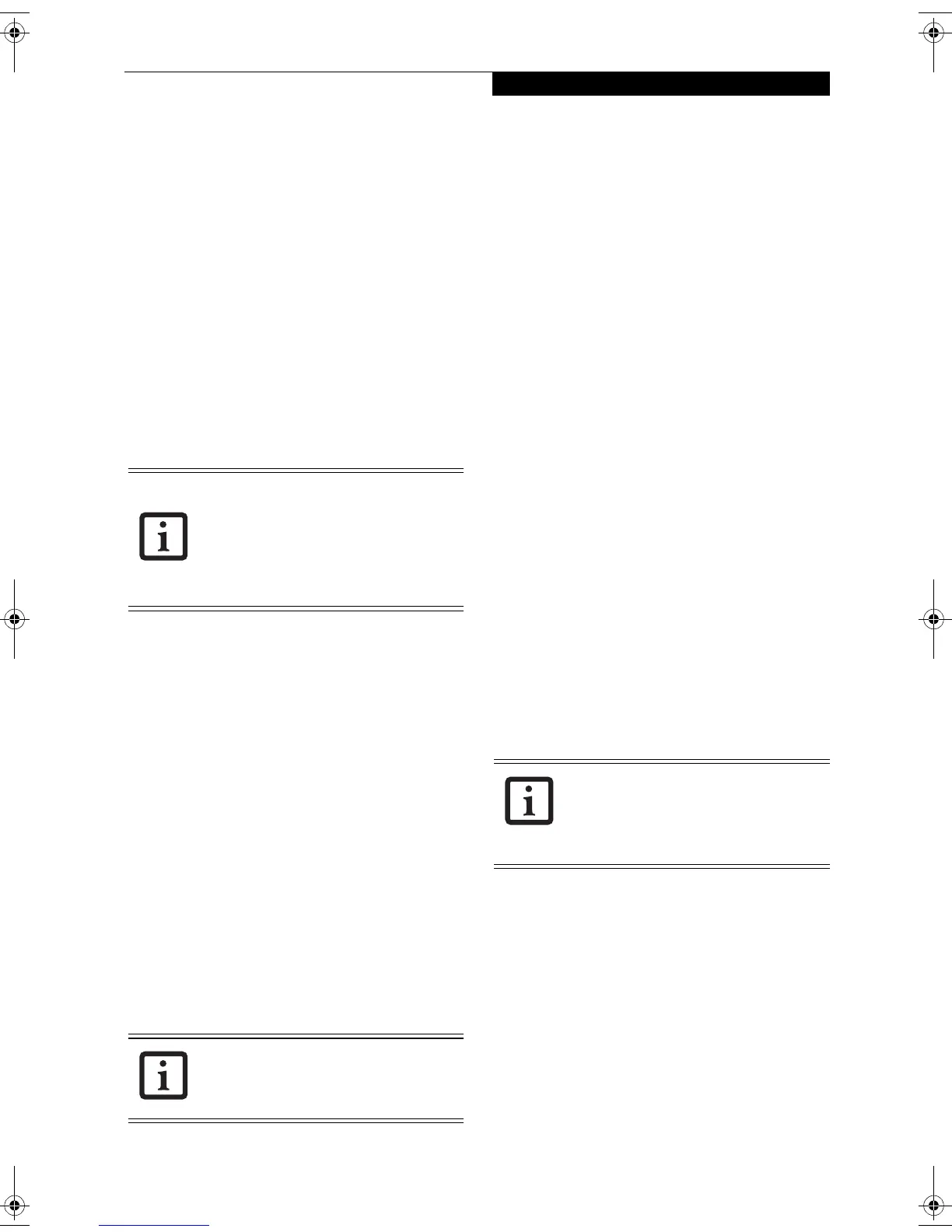23
Getting to Know Your Tablet PC
The following are valid button strokes:
■
Pushing [4] by itself
■
Pushing [2] and [3] at the same time
■
Pushing [1], [2], and [4] at the same time
■
Pushing [1], [2], [3], and [4] at the same time
The following are valid passwords. The numbers within
braces ({ }) are button strokes using more than one
button.
■
{[2]+[3]}, [1], [Enter]
■
[4], [enter]
■
{[1]+[3]}, {[2]+[3]+[4]}, [1], [4], [2], [Enter]
Setting Passwords
When shipped from the factory, no passwords are set.
You have a choice of having no password or setting a
supervisor and user password. You must set the super-
visor password before the user password.
Setting Supervisor Password
You must have set a supervisor password before setting
any user passwords. The supervisor password can bypass
the user password.
1. Go to the Start menu.
2. Click on Run.
3. Type in:
C:\Program Files\Fujitsu\Security
Panel Application\Supervisor\
FJSECS.EXE, then press [Enter]
4. Follow the on-screen instructions to set the
Supervisor password.
Setting User Password
1 Go to the Start menu.
2. Click on All Programs.
3. Click on Security Panel Application -> Security
Panel Application.
4. Follow the on-screen instructions to set the
user password
.
USING YOUR LIFEBOOK SECURITY PANEL
The security lock feature is in effect both when the system
resumes from Off, Standby, or Hibernation state. You
always need to push the Security Panel buttons to input
the user password. Your system will not begin the boot
sequence until you enter your supervisor/user password.
From Off State
1. Turn on your system.
2. When the Security Indicator flashes, enter the pass-
word and press Enter button.
For example, if the password is 22222, first press
Button 2 five times and press the Enter button. The
Tablet PC will boot to normal operation.
From Standby/Hibernation State
1. Press your Suspend/Resume button.
2. When the Security Indicator flashes, enter the pass-
word and press Enter button.
The Tablet PC should resume normal operation.
Incorrect Password Entry
If an invalid supervisor or user password is entered three
times in succession, the system will “beep” for about one
minute. If a valid password is entered within a minute
(while system beeps), the beeping will stop and the
Tablet PC will resume normal operation. If no password
is entered or an invalid password is entered while the
system beeps, the system will return to its previous
locked state (standby or off) and the Security Indicator
will go off. To reactivate the Tablet PC after a password
failure, you must press the Suspend/Resume button,
then enter a correct password
.
PRECAUTIONS
Opening and Closing the Cover
By default, closing the cover automatically places your
system into Standby mode. (You can change the action
the system takes when the cover is closed by opening the
Power Options Properties icon in the Control Panel, and
selecting the Advanced tab. Make a choice from the drop
down menu for “When I close the lid of my portable
computer:” and click the [OK] button.) Opening the
cover does not automatically place the Tablet PC into
normal operation. Instead, you must enter the proper
security password after pushing the Suspend/Resume
button.
■
The purpose of supervisor password is to
be able to bypass the user password in
case the user password is forgotten. The
supervisor password alone will not lock
the system.
■
You must set the supervisor and user
passwords for the security panel to work.
You may change or remove the supervisor
or user password by repeating the steps
defined above.
Remember the user password you specified
on the Security Panel Application. If you
forget the password you will not be able to
use your computer. The supervisor pass-
word can override the user password.
T Series.book Page 23 Thursday, July 31, 2003 10:49 AM
