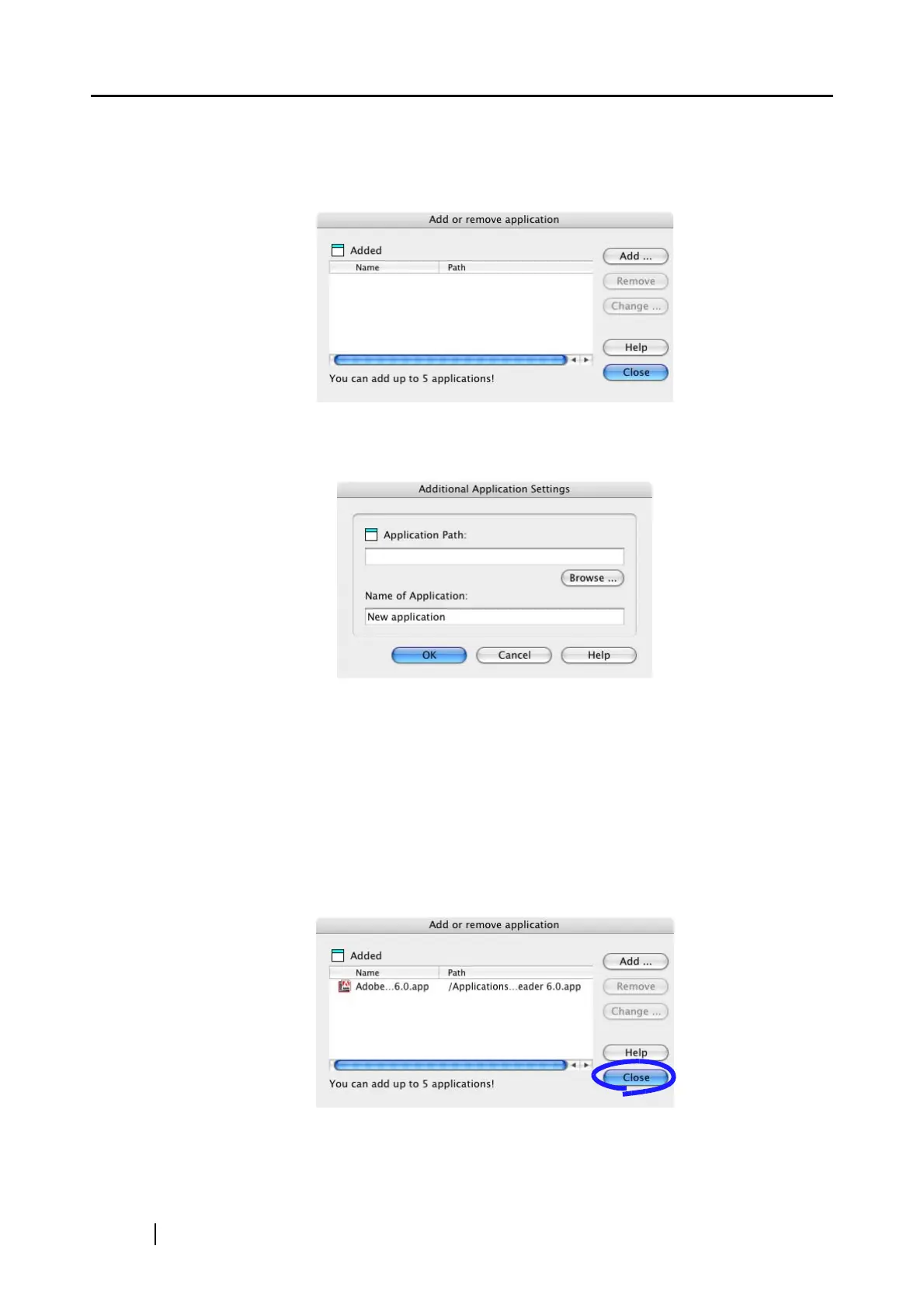36
■ [Add or Remove] button
Applications can be added or removed at "Application".
When you click the [Add or Remove] button, the following screen is displayed.
(Up to five applications can be registered.)
<To add an application>
1 Click the [Add...] button.
2 The following screen is displayed.
• Click the [Browse...] button, and select either the alias file of the application to
register or select the execution file (.app).
⇒ The destination of the selected application is displayed at "Application Path".
• Enter the name to be displayed at "Name of Application".
⇒ The name you entered is displayed at "Application:".
3 When you have finished the above setting, click the [OK] button.
4 The following screen is displayed and the new application is added. Click the
[Close] button to close the screen.
