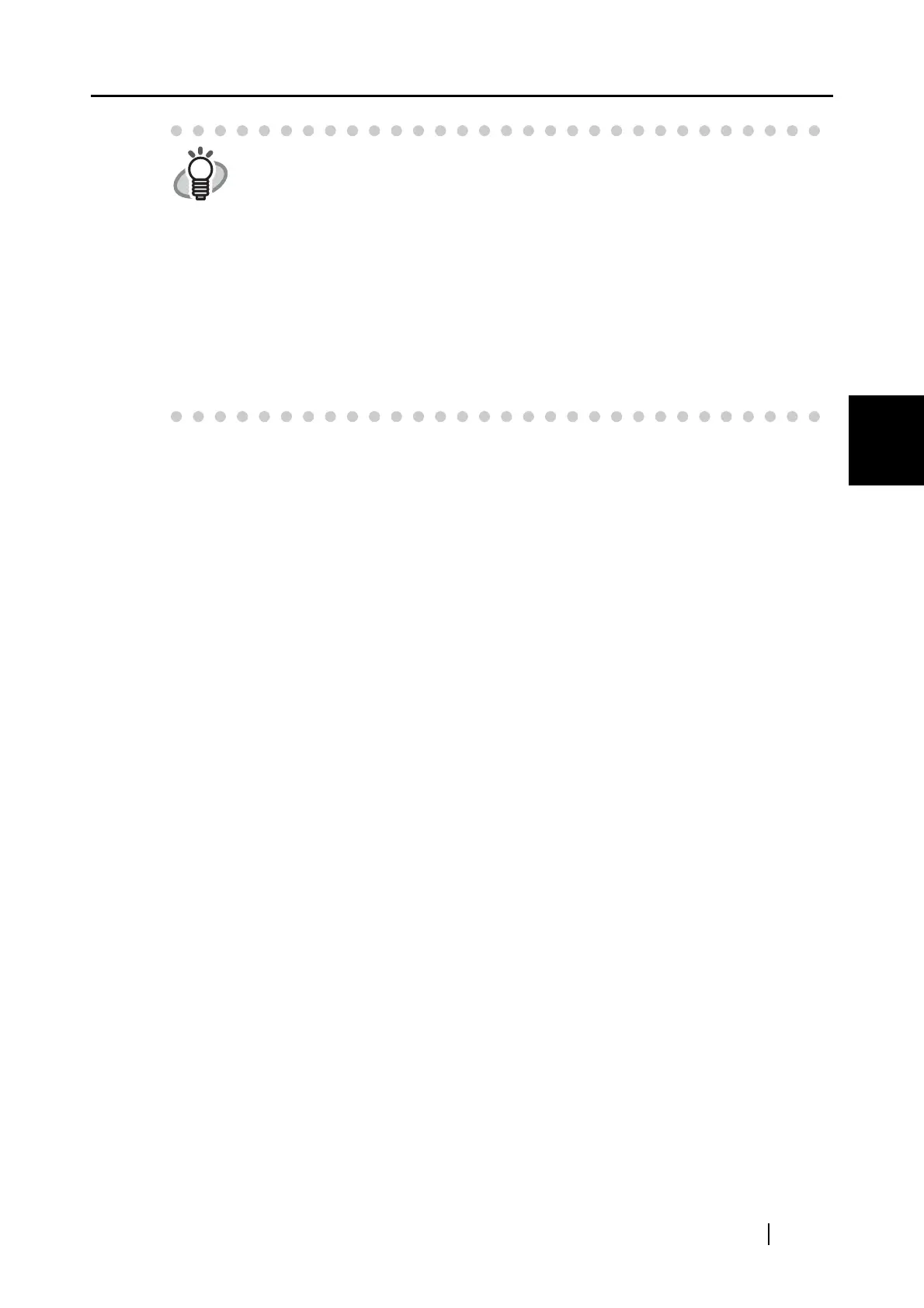3.4 Changing Scan Settings
ScanSnap fi-5110EOXM Operator's Guide 37
Basic Scanner Operations
3
<To remove an application>
1 Select the application you want to remove in the "Add or remove application"
screen, and click the [Remove] button.
2 The confirmation screen appears. Click the [Yes] button on this screen.
3 Confirm that the application has been removed, and then click the [Close] button.
<To change settings>
1 Select the application for which you wish to change the settings in the "Add or
remove application" screen, and click the [Change...] button.
2 The "Additional Application Settings" screen appears. Change the desired items.
3 When you have finished click the [OK] button.
4 The "Add or remove application" screen appears, and the settings are changed.
Click the [Close] button to close the screen.
HINT
When you add an application, please select an application that is able to
process files in following formats.
JPEG (*.jpg), PDF (*.pdf)
Scanned images cannot be displayed properly unless these file formats are
supported.
This can be confirmed by the following method:
<Example: To confirm if the selected application is able to process files in
JPEG format>
1. Create an alias for the application you wish to add.
2. Drag-and-drop any file in JPEG format (*.jpg) onto the alias.
⇒ If the application starts up and the file opens, the application supports
JPEG format files.
