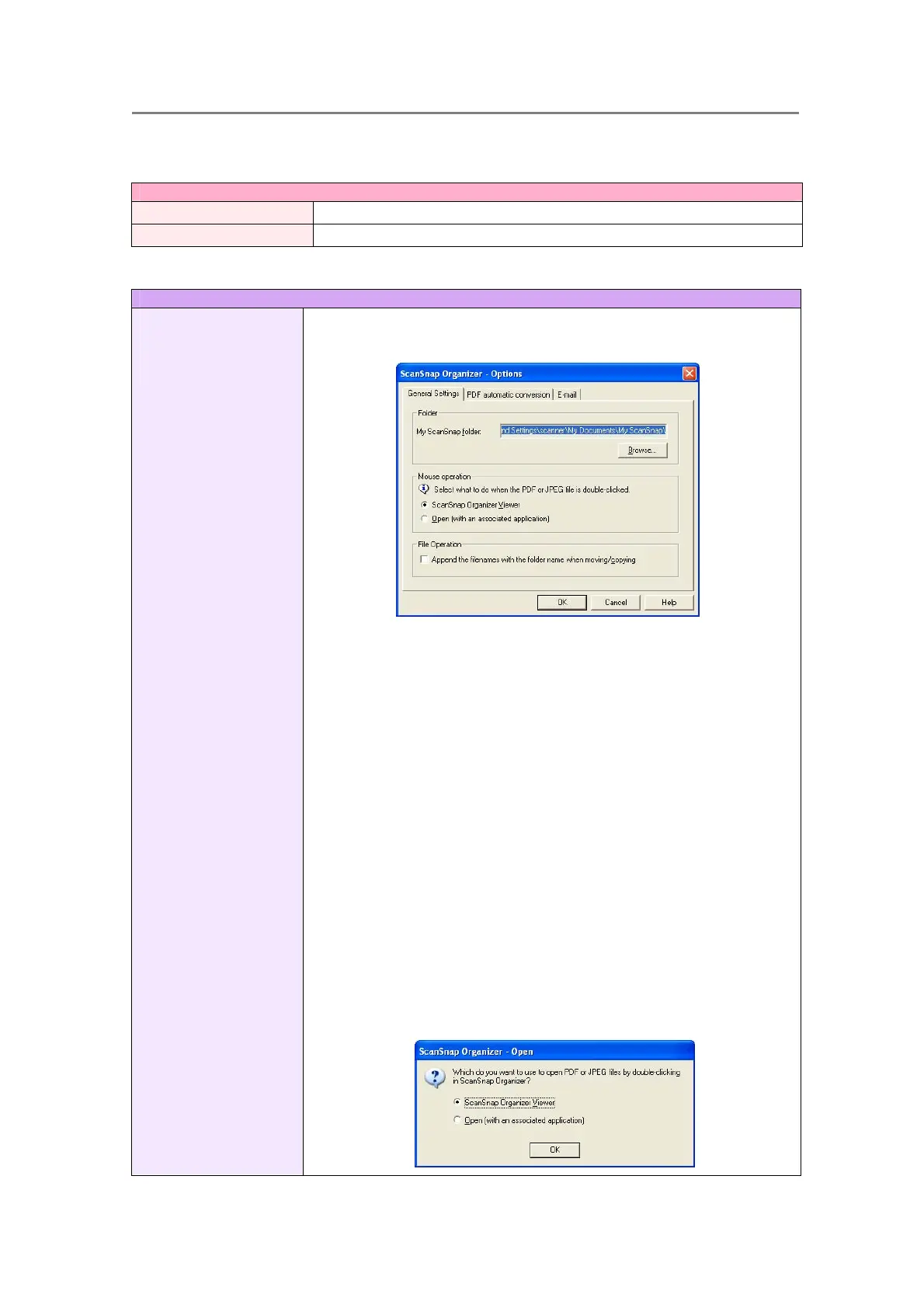2. Basic Operations
20
<[Actions] menu>
Actions
Scan2E-mail
You can send e-mail with selected files attached.
Scan2Print
You can print selected files with a printer.
<[Tools] menu>
Tools
Options
- [General Settings]
tab
You can specify a destination folder, select a mouse operation, and rename
files when moving or copying the files.
● My ScanSnap folder
Specifies the location of the [My ScanSnap] folder, which is present in
Folder view when ScanSnap Organizer is started. The specified folder and
the sub-folders can be displayed by ScanSnap Organizer.
● “ScanSnap Organizer Viewer” radio button
When selected, double-clicking PDF / JPEG files or selecting files to
press the [Enter] key opens those files with ScanSnap Organizer Viewer.
● “Open (with an associated application)” radio button
When selected, double-clicking PDF / JPEG files or selecting files to
press the [Enter] key opens those files with the associated application.
● “Append the filenames with the folder name when
moving/copying” checkbox
When moving or copying a file, the destination folder’s name is appended
in front of the file name.
e.g.: When moving/copying a file named Snap001.pdf to a folder named
Scan.
File name after moving/copying: Scan_Snap001.pdf
Either of the first operation, double-clicking on a PDF/JPEG file or
selecting files to press the [Enter] key, opens the window below.
