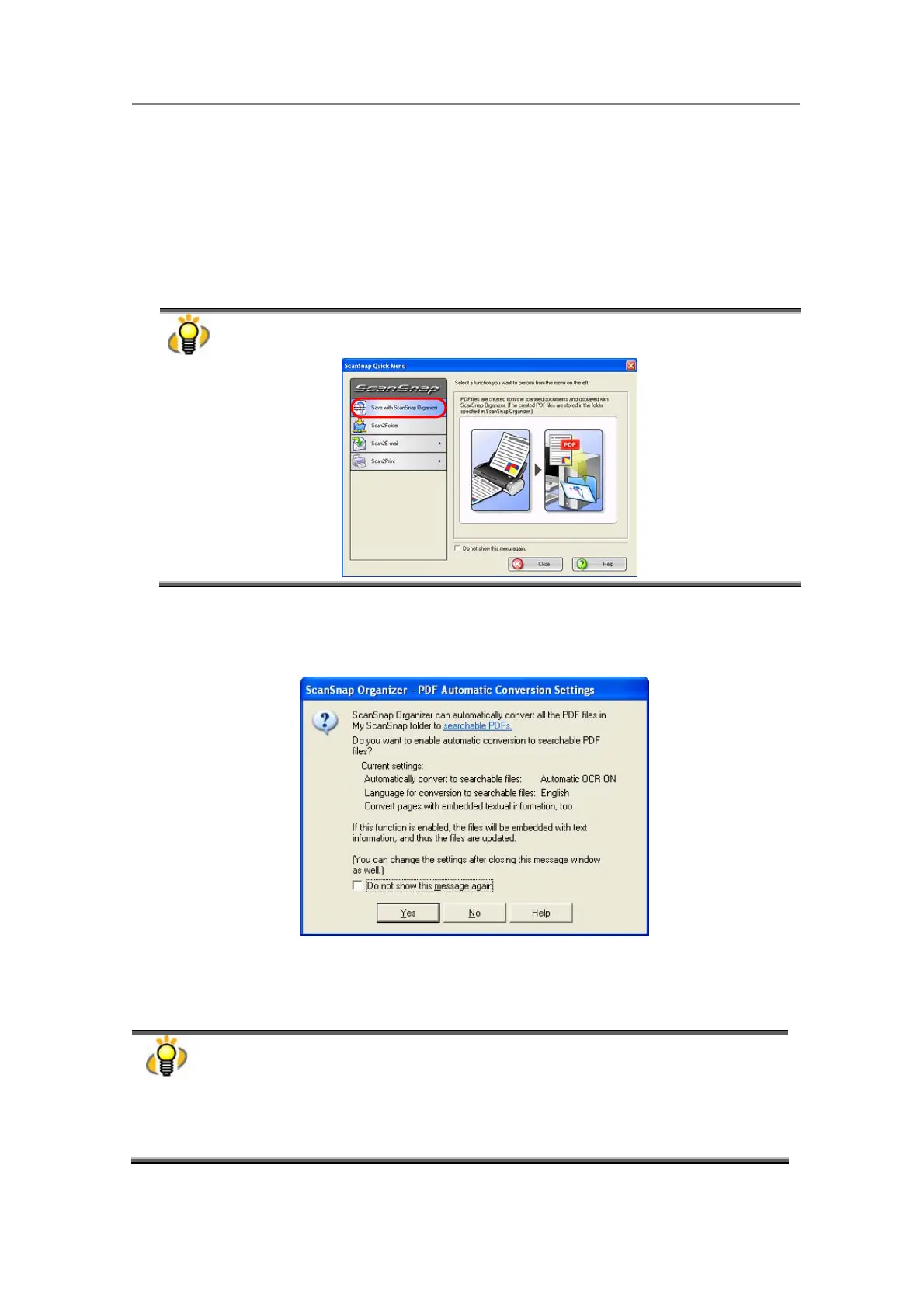3. Using ScanSnap Organizer in Various Ways
36
3.1.2. Scanning
1. Load the document onto the scanner.
2. Press the [SCAN] button.
Ö Scanning is started.
When you scan with the Quick Menu Mode, the Quick Menu appears. Then Select “Save
with ScanSnap Organizer.”
Ö When scanning is finished, the “PDF Automatic Conversion Settings” dialog box
appears. (Depending on the setting, it may not appear.)
3.
If you want PDF files to be converted automatically, click the [Yes] button; if
not, click the [No] button.
● ScanSnap Organizer is capable of making searchable PDF files by embedding textual
information in PDF files, which are the image data scanned with the ScanSnap. There
are two methods to use this function:
- Manually select necessary PDF files to convert them into searchable files.
- Automatically convert PDF files added in the predetermined folder ([My ScanSnap]
folder).
To select the former method, click the [No] button; for the latter, click the [Yes] button.
