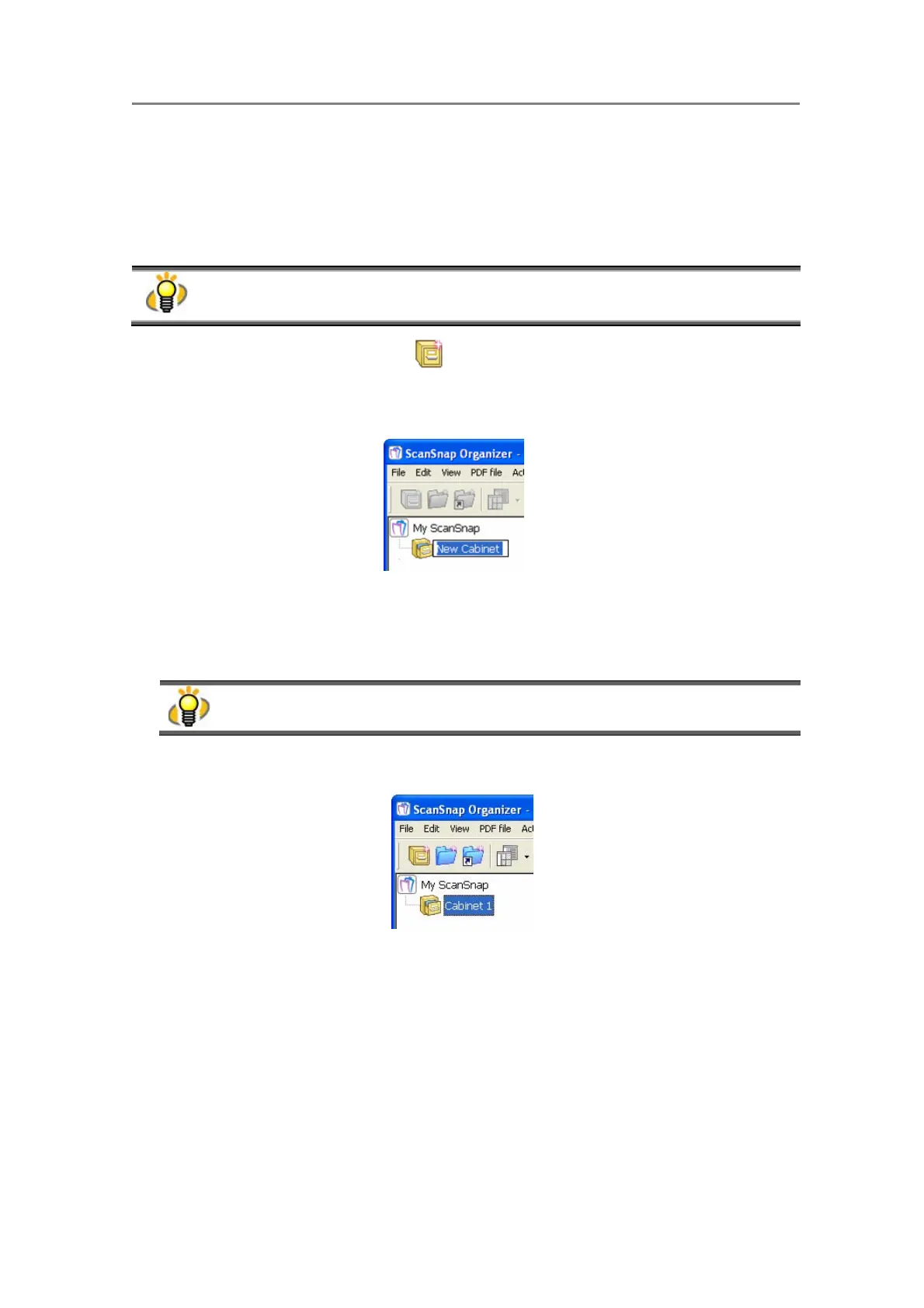3. Using ScanSnap Organizer in Various Ways
38
3.1.3. Organizing Files
This section explains the procedure to create a new Cabinet or Folder, and how to move scanned
files to the Cabinet or Folder.
The idea is similar to arranging a big pile of documents (files) in the room ([My ScanSnap]
folder), purchasing a new shelf (Cabinet) and a new document tray (Folder), and classifying
them according to purposes for which the documents are used.
1. Click the [Create new cabinet] button on the toolbar.
Or, on the [File] menu, select [New] -> [Cabinet].
Ö Under the [My ScanSnap] folder in Folder view, [New Cabinet] is created.
2. Enter a name for the Cabinet.
Enter the name “Cabinet 1” here.
In the case that you want to change the name of a cabinet, select the name and click it. Or,
select the name, and then select [Rename] on the [File] menu.
3. Select the Cabinet created in Step 1.
