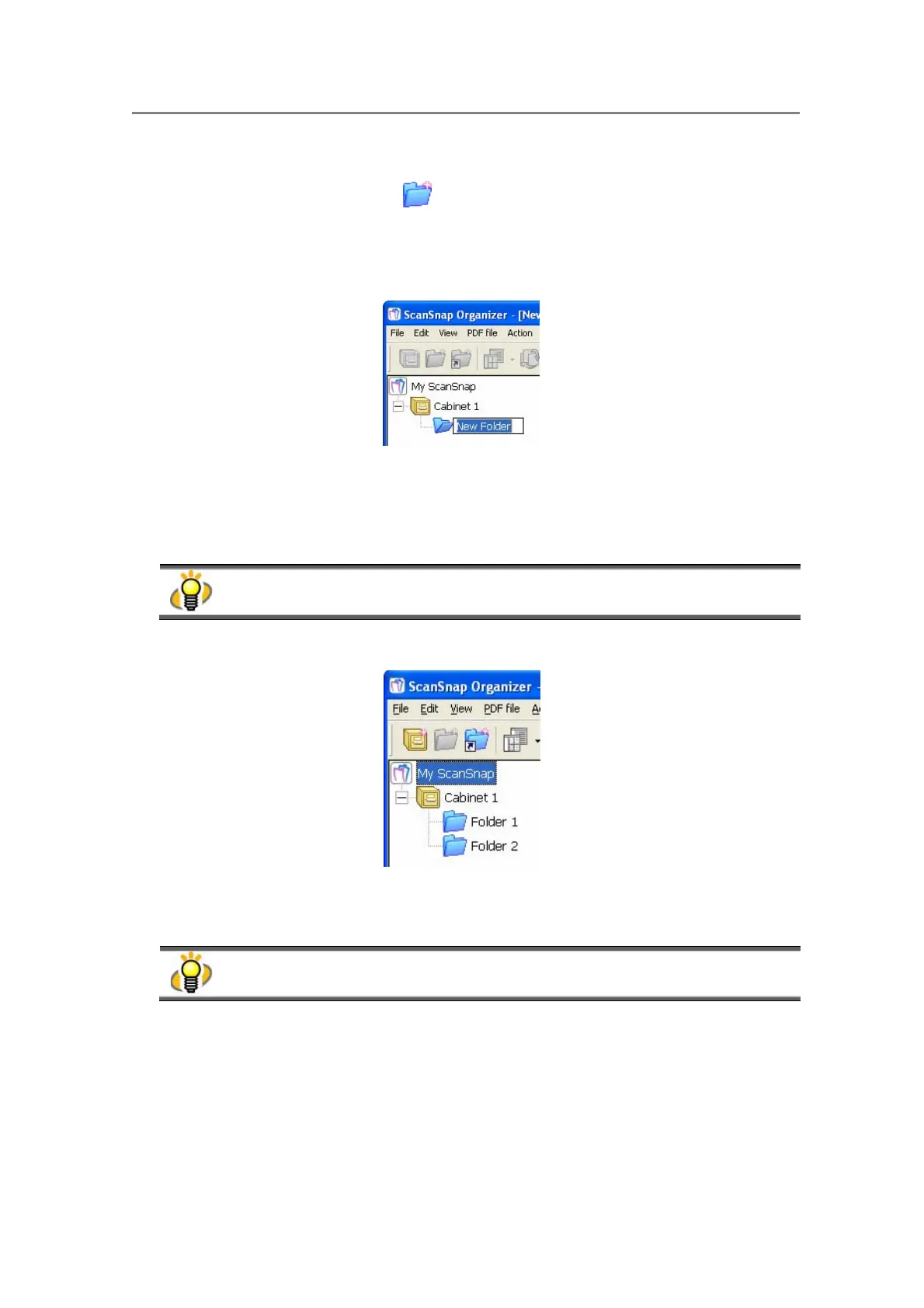3. Using ScanSnap Organizer in Various Ways
39
4. Click the [Create new folder] button on the toolbar.
Or, on the [File] menu, select [New] -> [Folder].
Ö Under the Cabinet created in Step 1, [New Folder] is created.
5. Enter a Folder name.
As an example, create two folders named [Folder 1] and [Folder 2].
In the case that you want to change the name of a folder, select the name and click it. Or,
select the name, and then select [Rename] on the [File] menu.
6. Repeat Steps 3, 4, and 5 to create folders as needed.
7. Select the [My ScanSnap] folder, and then select the file you want to move.
You can select multiple files at one time when you press and hold down the [Ctrl] or [Shift]
key while selecting the files.
