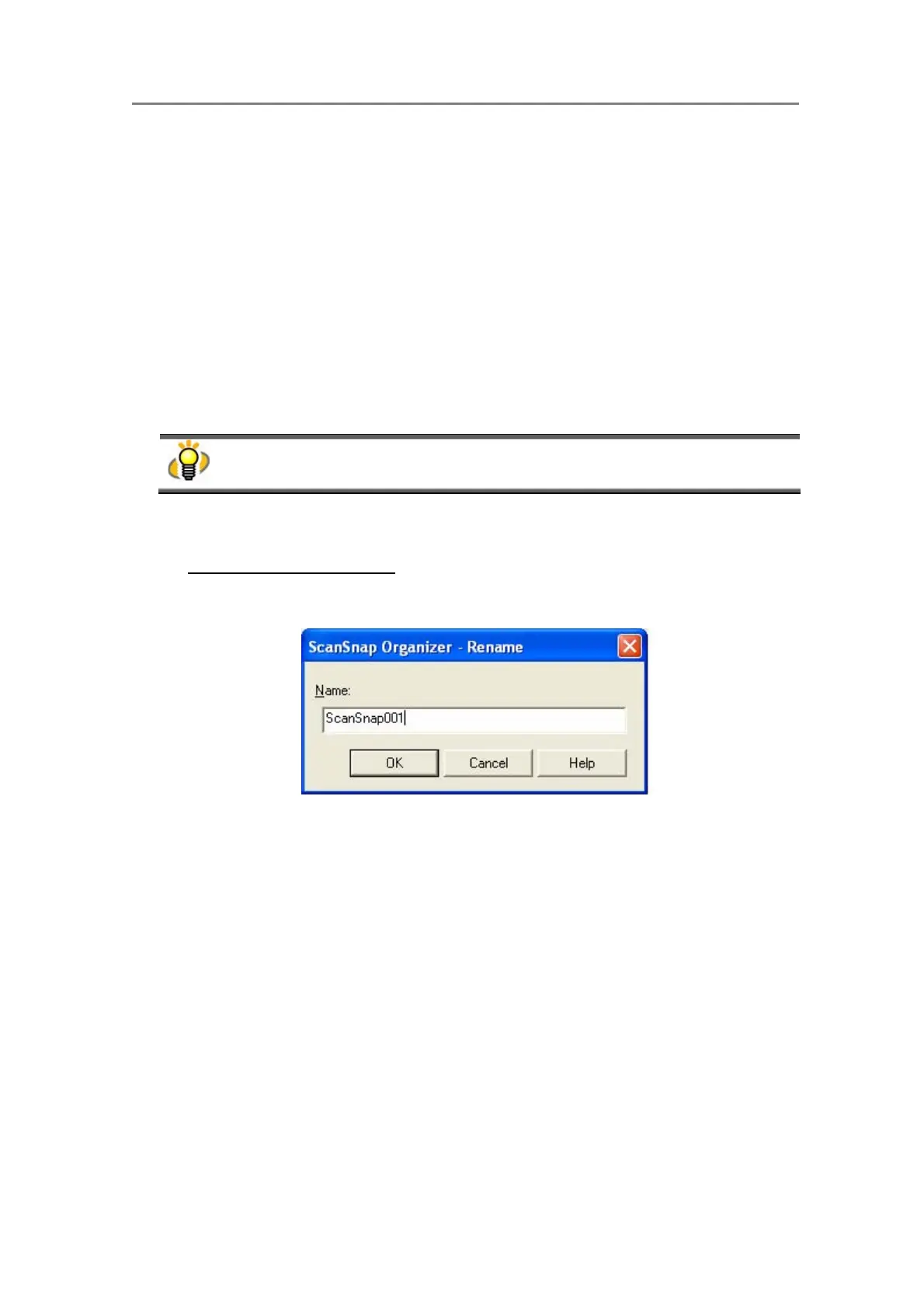3. Using ScanSnap Organizer in Various Ways
70
3.12. Renaming Files
This section explains how to rename the selected files.
1. Select a file you want to rename.
Use the combination of the [Ctrl] key or the [Shift] key to make multiple selection; select
files while holding down the [Ctrl]/[Shift] key.
2. Select [Rename] from the [File] menu.
Ö The “Rename” dialog box appears.
When “List” or “Thumbnails” are displayed with “File Name” on the [View] menu marked,
select one file, and then select [Rename] from the [File] menu. By doing so, the file name
becomes editable (but the “Rename” dialog box will not appear); rename the file directly.
3. Enter a new file name.
①.
When one file is selected:
Enter a new file name in the following dialog box.
● Name:
Enter a file name in the “Name:” field.
Note that the following characters cannot be used.
¥ / : * ? “ < > |
● [OK] button:
Click the [OK] button to apply the new name to the selected file.
● [Cancel] button:
Click the [Cancel] button to cancel renaming the selected file.
If the entered name already exists in the same folder, an error message appears.
