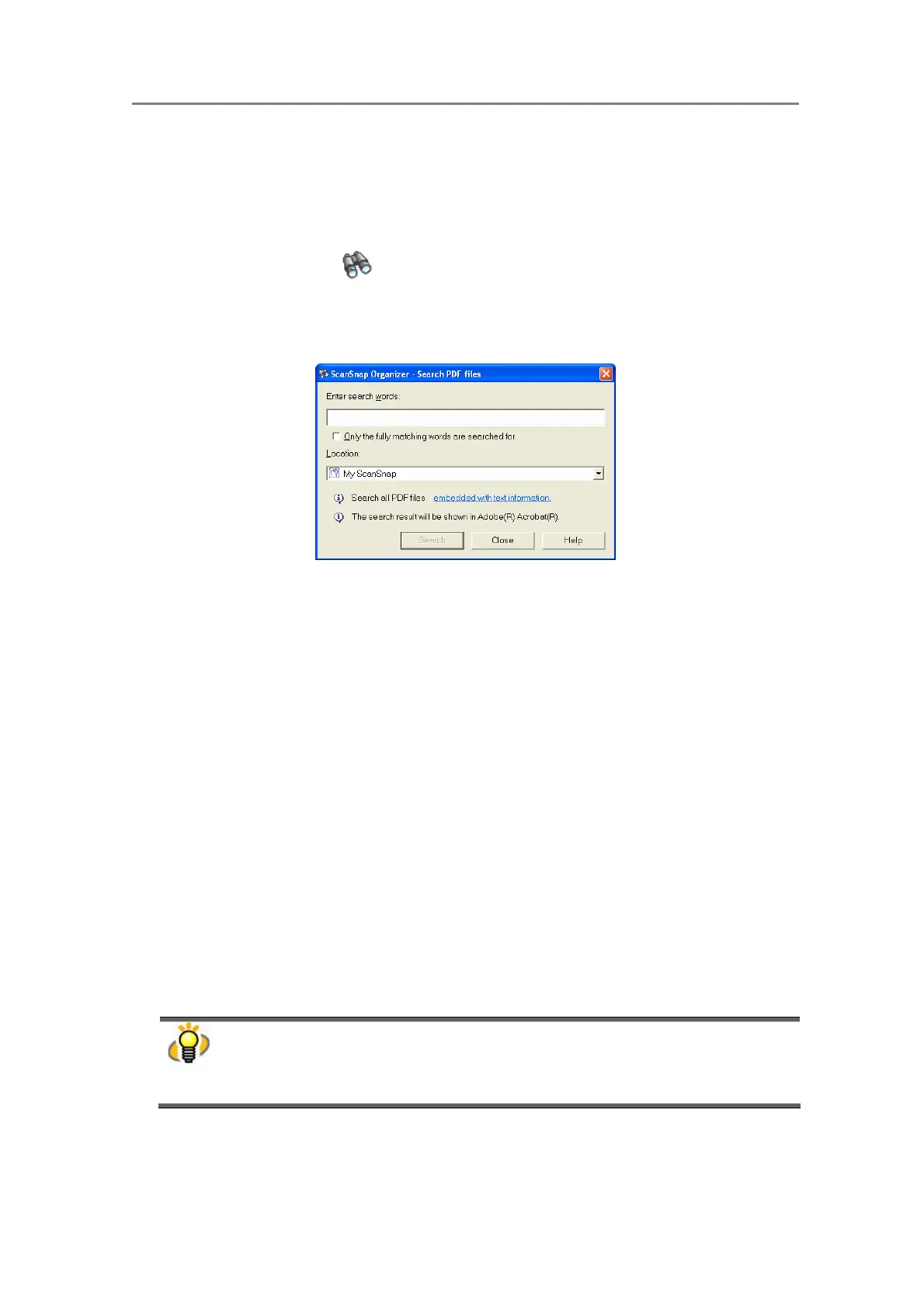3. Using ScanSnap Organizer in Various Ways
56
3.5. Searching Files
This section explains how to search PDF files.
1. Click on the [Search] button on the toolbar.
Or, select the [Search] from the [PDF file] menu.
Ö The “Search PDF files” dialog box will appear.
2. Enter the words you want to search.
Mark the “Only the fully matching words are searched for” check box if you want to search
only the words that precisely match with what you have entered.
3. Designate the word and location you want to search.
You can designate one of the following as the location:
My ScanSnap
Cabinet (If any.)
Shortcut to folder (if any.)
Selected folder
Browse (Any cabinet or folder under the [My ScanSnap] folder.)
4. Click the [Search] button.
Ö Adobe Acrobat is activated and searching is started to find the word you input.
5. The search result is shown.
● The search function can be used only when Adobe Acrobat 7.0 or later is installed in
your computer.
● The search result is displayed in Adobe Acrobat; use Adobe Acrobat to display and find
the search results.
● For details on searching, refer to Help in Adobe Acrobat.
