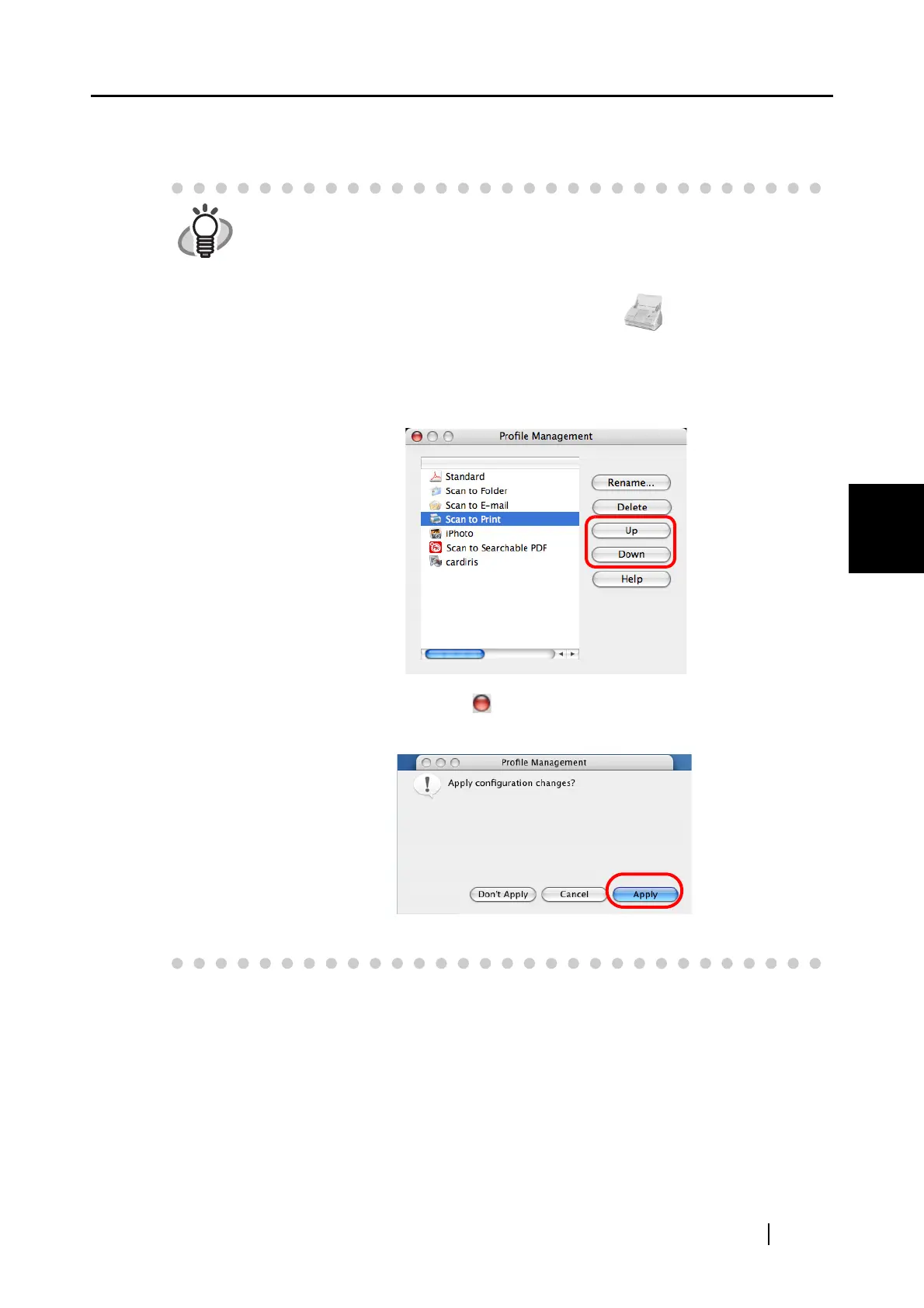4.3 Saving Scanning Settings
ScanSnap S510M Operator's Guide 83
Setting the ScanSnap
4
6. Click the [Apply] button.
⇒Now, you have finished adding a new profile.
HINT
• You can add up to 12 profiles, including the [Standard] profile.
(The [Standard] profile cannot be deleted.)
• You can change the sequence of the profiles except for the [Standard] profile.
(The [Standard] profile will always be the top of the list.)
1. Click and hold the ScanSnap Manager icon , and then select
[Profile Management] to open the "Profile Management" window.
2. Select a profile name from the list to arrange profiles in a different
sequence.
3. Click the [Up] or [Down] button to move the profile name up or down.
4. Click the close button in the upper left corner of the window.
⇒A confirmation window appears. Click the [Apply] button.
⇒The "Profile Management" window is closed.
