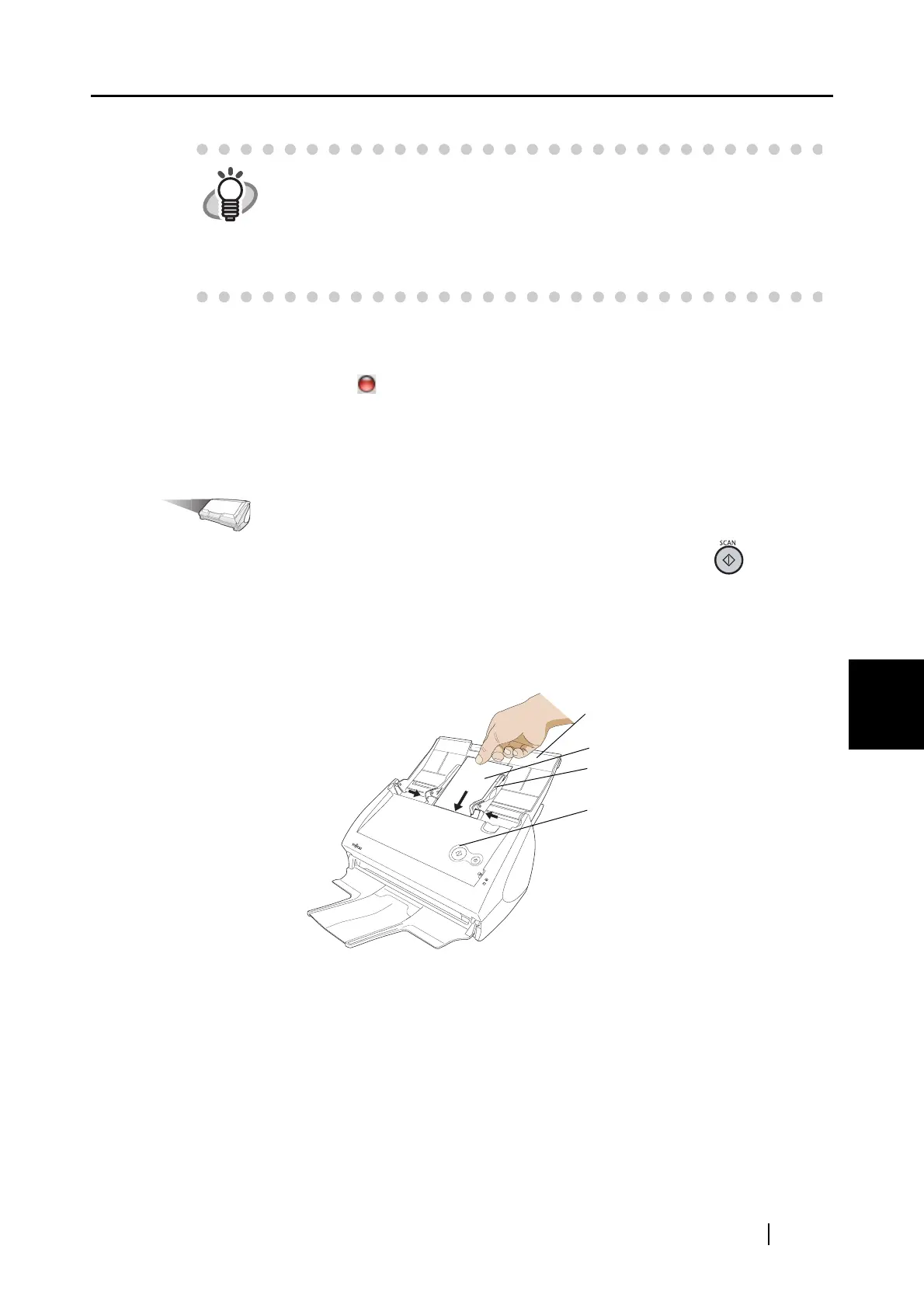6.1 Using ScanSnap Manager
ScanSnap S510M Operator's Guide 181
Using the ScanSnap in Various Ways
6
4. Click the [Apply] button.
5. Click the close button in the upper left corner of the window to close the window.
⇒ The "ScanSnap Manager - Scan and Save Settings" window is closed.
<Scanning business cards>
Operation
1. Load the document onto the ScanSnap and press the [SCAN] button .
• Load the business cards face down.
• When scanning more than one business card, set them together.
• Adjust the side guides so that they are touching the edges of the business card.
Hold the tags of the side guides when moving them.
⇒ Scanning is started.
⇒ When scanning is complete, Cardiris window appears.
HINT
• The following settings are recommended.
− [Scanning] tab: [Color mode] set to "Color", [Image quality] set to "Best"
− [Compression] tab: [Compression rate] set to "1".
• The scanning of business cards can be also prepared by selecting
"Cardiris" in the "Select a Profile" window which pops up when the
ScanSnap Manager icon is clicked.
Paper chute
Business card
Side guide
[SCAN] button
