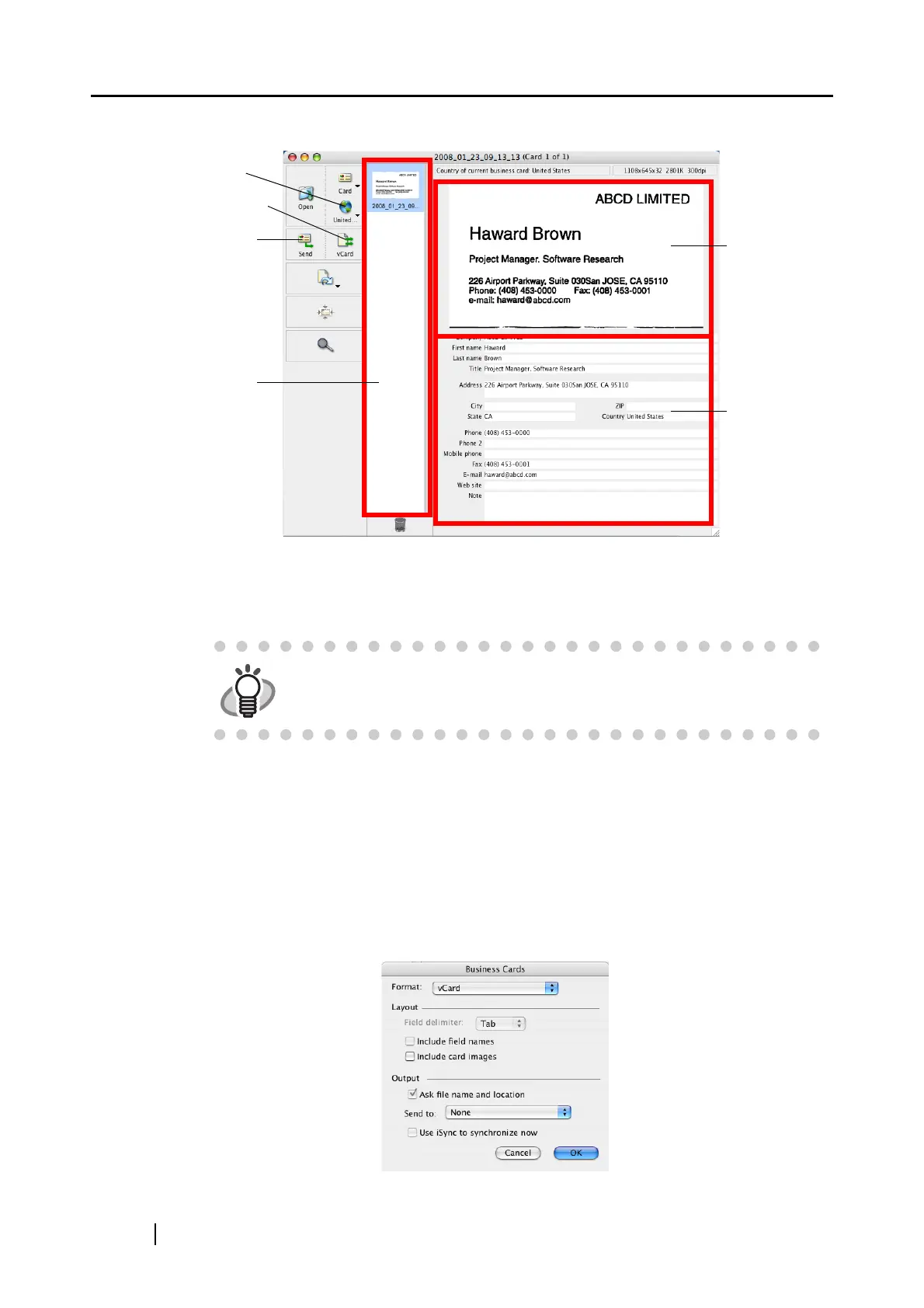182
2. Check the image data of the scanned business cards in the Cardiris window.
The images of each business card are displayed on the right.
A list of already scanned business cards is displayed on the left.
Under the image, the recognized characters are displayed.
3. Should there be any recognition errors, correct the data manually.
Correct misrecognized characters.
To register the recognized characters of a scanned business cards in the Address Book, perform the
following procedure.
4. Click the [Format] button or select [Settings] - [Output Format] on the menu bar.
⇒ The following window appears.
To scan a business card of a different language from the one set with the
[Card Style] button, change the language setting in the Cardiris window
before scanning.
[Card Style]
button
[Format] button
[Send] button
Card toolbar
Card image
Recognition
result
