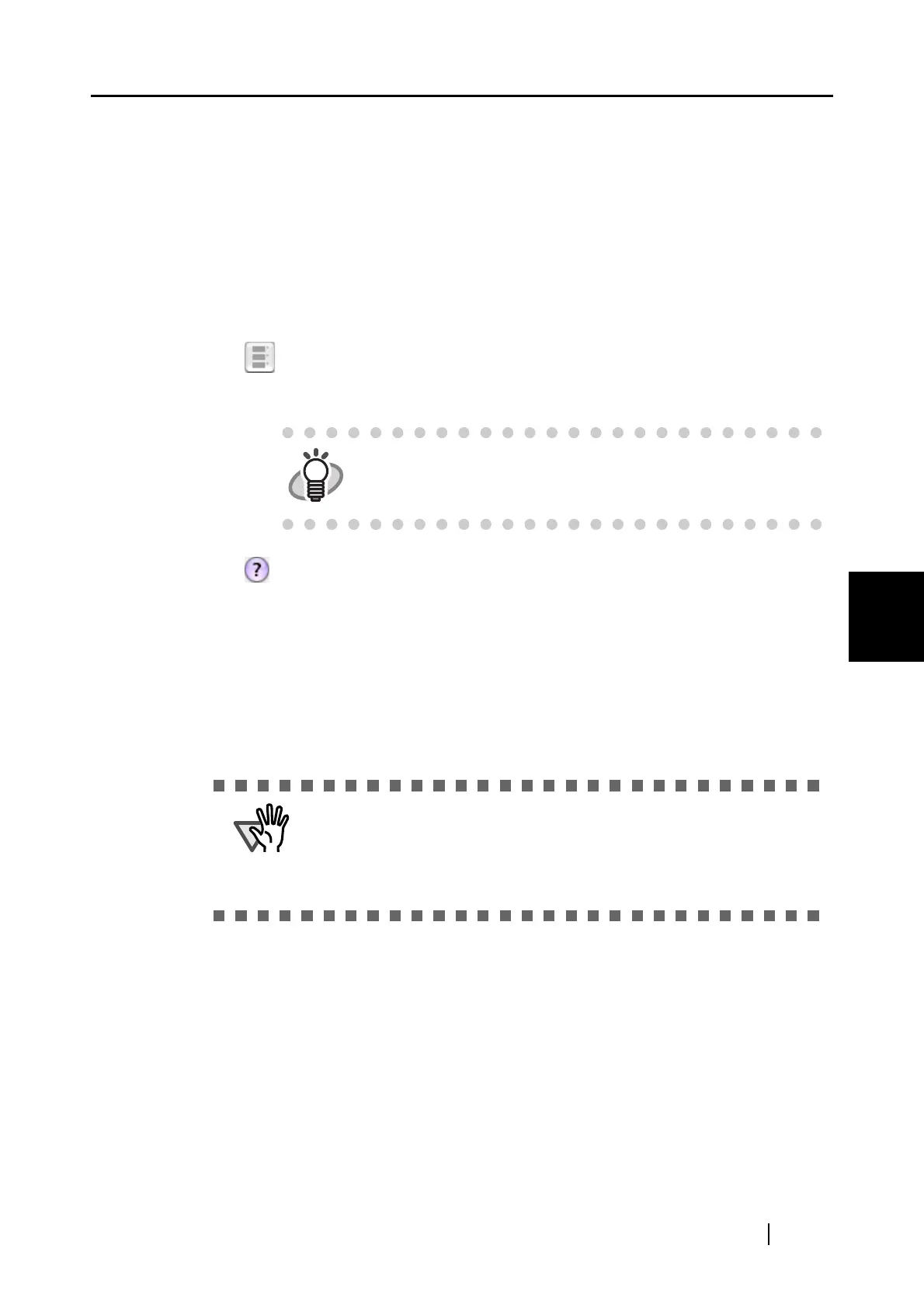5.2 Saving Data in the Specified Folder
ScanSnap S510M Operator's Guide 105
About Actions
5
"State a path to a destination folder in an E-mail message" checkbox
After files are saved in a specified folder, an e-mail program is started with the
path to the specified folder being stated in an e-mail message.
[Save] button
Clicking this button saves files using settings configured in this window.
[Cancel] button
In Quick Menu Mode, clicking this button cancels all changes made in this
window and returns you to the previous window (the ScanSnap Quick Menu).
[ ] button
Thumbnail view is extracted or retracted each time this button is pressed.
[ ] button
You can view Help topics related to the preview window.
6. Click the [Save] button.
⇒ Files are saved in the specified folder.
⇒ When you mark the "State a path to a destination folder in an E-mail message" checkbox in
this window, an e-mail message is created with the path to the destination folder being
stated.
HINT
The thumbnail view is different according to the file format.
For PDF files: a list of the pages in a file
For JPEG files: a list of the files
• When the preview window is displayed, the ScanSnap does not work
even if you press the [SCAN] button. Close the preview window before
scanning another document.
• Do not move, delete, or rename files in other applications when the
preview window is displayed.
