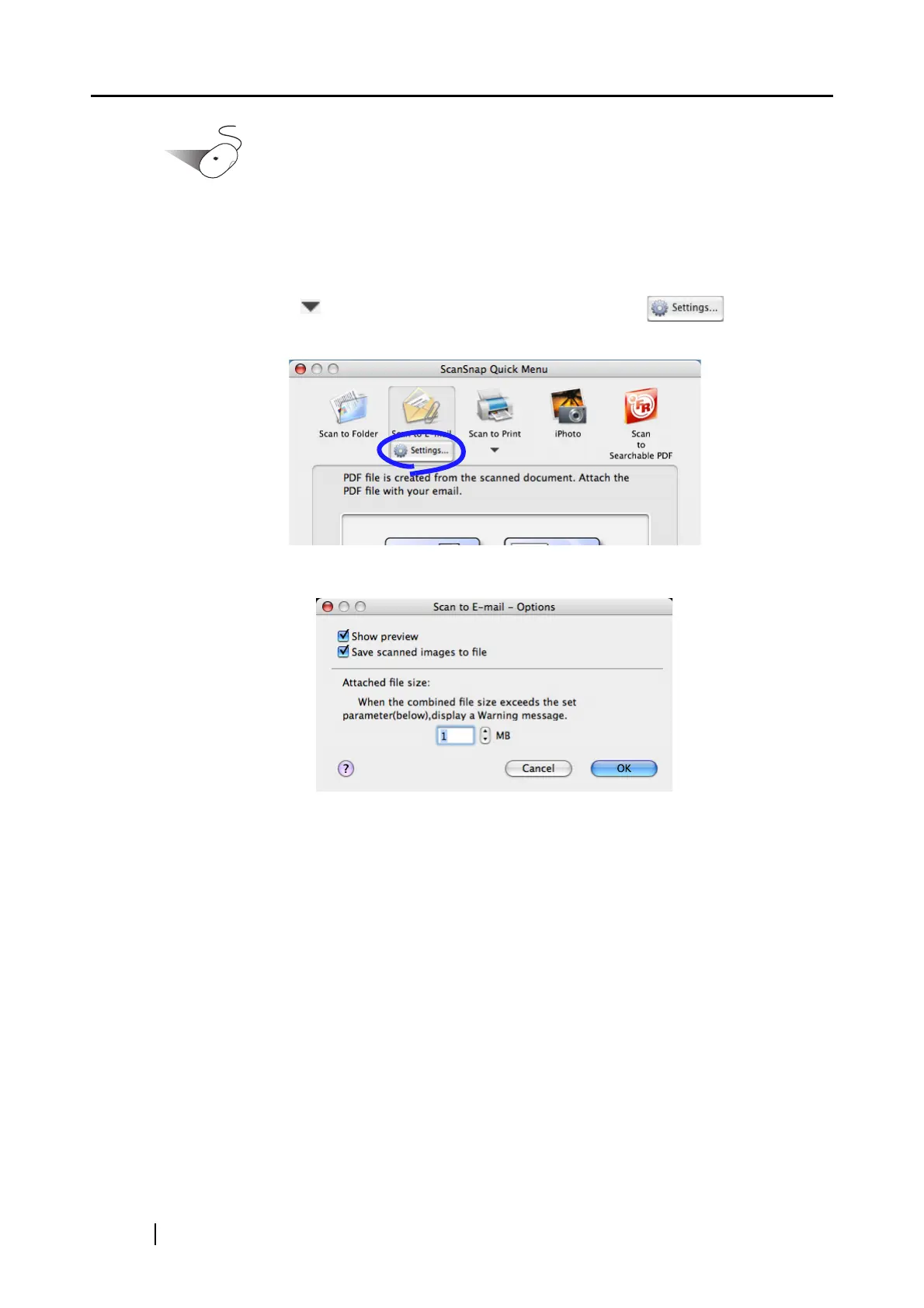116
Operation
3. Place the mouse cursor on [Scan to E-mail].
⇒ A description of the [Scan to E-mail] action is displayed.
4. When you want to change settings for the [Scan to E-mail] action, place the mouse
cursor on the ( ) mark, and then click the [Settings] button .
(If you want to use default settings, go to Step 6.)
⇒ The following window appears.
In this window, you can change settings for the [Scan to E-mail] action as follows:
"Show preview" checkbox
A preview window appears when scanning is complete.
You can visually check a scanned image before attaching it to an e-mail message.
"Save scanned images to file" checkbox
You can save PDF files attached to e-mail messages in a specified folder.
The attached PDF files are saved in a folder specified on the [Save] tab of the
"ScanSnap Manager - Scan and Save Settings" window (page 61).
Attached file size
When attached file size exceeds a set parameter, a Warning message appears.
You can specify a parameter between 1MB and 10MB.
* Even if you see a Warning message, you can send attached files by e-mail.
However, it is recommended that the attached file size be 2MB at the maximum
(it depends on your system environment).
