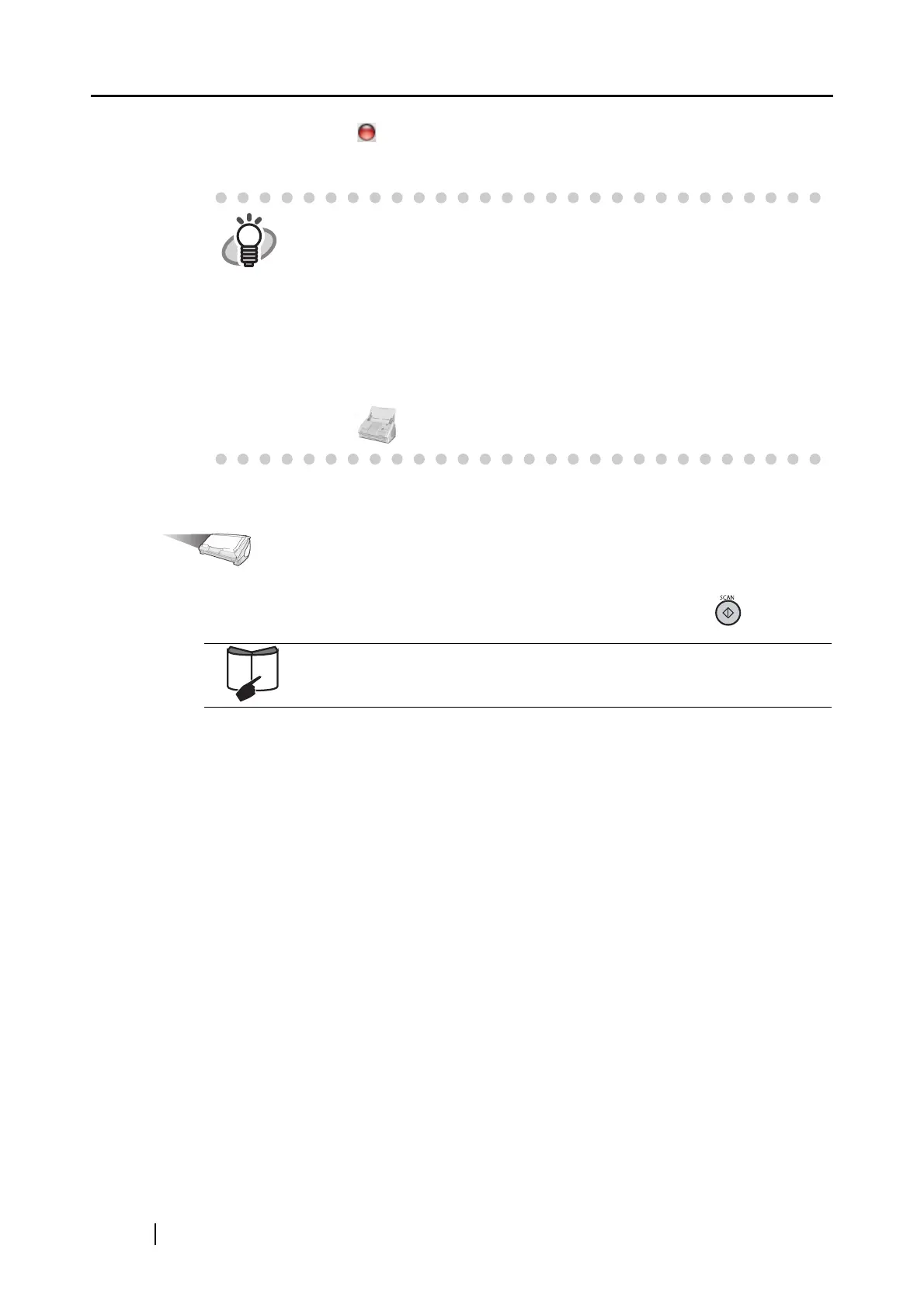144
4. Click the close button in the upper left corner of the window.
⇒ The "ScanSnap Manager - Scan and Save Settings" window is closed.
Operation
5. Load the document onto the ScanSnap and press the [SCAN] button .
⇒ Scanning is started.
⇒ When scanning is complete, the "iPhoto" window appears.
6. Verify a scanned image in the window.
HINT
• To start scanning right after selecting the profile, press the [SCAN] button
on the ScanSnap. Doing so also closes the "ScanSnap Manager - Scan
and Save Settings."
• Changes you have made in the above procedure take effect from the next
time you scan documents using the profile.
For details on how to change settings, refer to "4.3 Saving Scanning
Settings" (page 80).
• "iPhoto" profile can be selected by selecting "iPhoto" in the "Select a
Profile" window which pops up when clicking the ScanSnap Manager
icon .
For details, refer to "3.2 Paper Sizes of Documents to be Scanned" (page
43) and "3.3 Loading Documents" (page 46).
