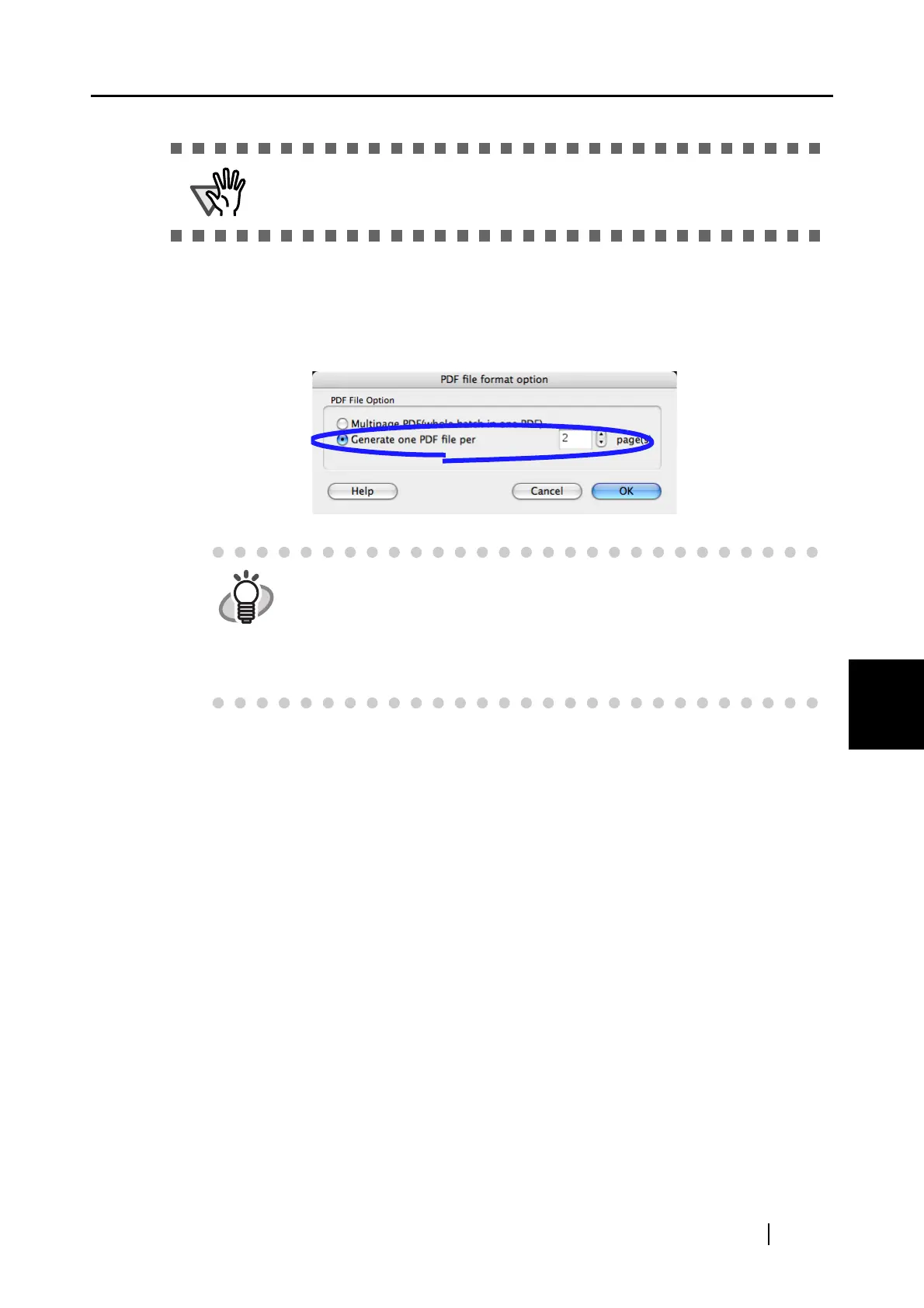6.1 Using ScanSnap Manager
ScanSnap S510M Operator's Guide 177
Using the ScanSnap in Various Ways
6
⇒ The "PDF file format option" window appears.
3. In the "PDF file format option" window, select "Generate one PDF file per x page(s)"
and a number.
Every PDF file created contains the specified number of pages.
4. Click the [OK] button.
5. Click the [Apply] button in the "ScanSnap Manager - Scan and Save Settings" win-
dow.
⇒ The setting takes effect the next time you scan documents.
Make sure that "PDF(*.pdf)" is selected from the [File format] pop-up menu.
HINT
In "Duplex Scan" mode, one sheet of paper has two pages (a front and a
back). It is recommended that you clear the "Allow automatic blank page
removal" checkbox on the "Read mode option" window. To open the
window, select the [Scanning] tab and click the [Option] button.
If this function is enabled, the number of pages may be different between
the created file and the original document that has blank pages.
