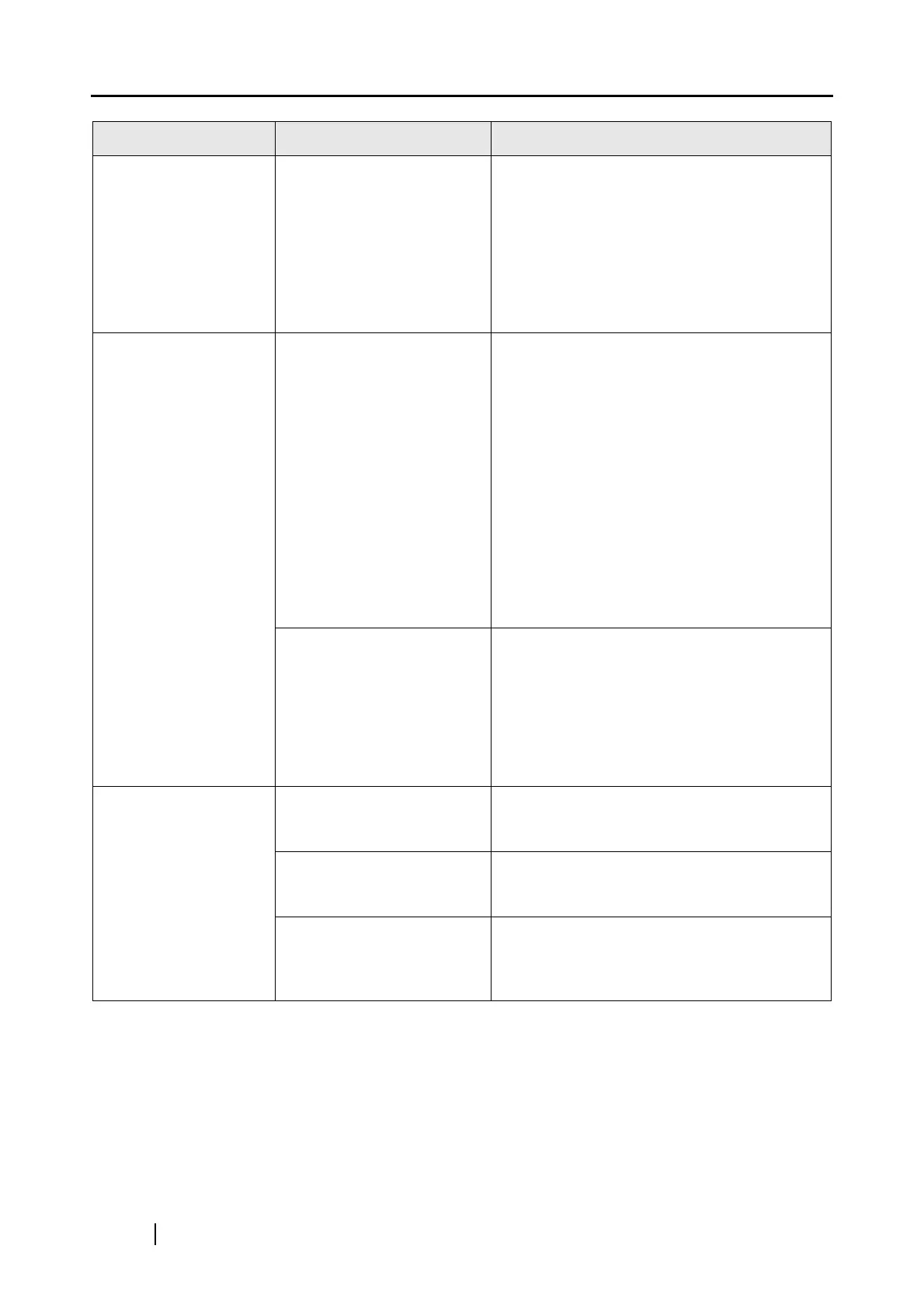200
Thin lines are faint on
the document.
(Example: The ruled
lines of the table are
invisible.)
Are you scanning docu-
ments including typed text,
tables with ruled lines, or
handwritten text in color
mode?
The color mode is used for capturing color
images such as the photo in high quality. For
other documents including textual content,
mark the "Setting for text only document"
checkbox, which is in the "Read mode option"
window, which can be opened by clicking the
[Option] button on the [Scanning] tab of the
"ScanSnap Manager - Scan and Save Set-
tings" window.
The scanning speed is
very slow.
Does your computer satisfy
the recommended system
requirements?
Confirm the system requirements, referring
"Before installing the supplied programs"
(page 6).
Scanning speed will slow down if the recom-
mended CPU and memory requirements are
not met.
If this is the case, in the "ScanSnap Manager -
Scan and Save Settings" window, select the
[Scanning] tab, click the [Option] button, and
then clear the following checkbox in the "Read
mode option" window to increase the scanning
speed.
• Correct skewed character strings automati-
cally
• Allow automatic image rotation
Is the ScanSnap connected
via USB 1.1 port?
Note: If USB 1.1 port is
used, scanning speed may
be very slow when a large
amount of data is trans-
ferred.
If your computer has an USB 2.0 port, connect
the ScanSnap to this port. (If a USB hub is
used, it must also support USB 2.0.) If a 1.1
device is on a 2.0 hub, it can low all of the
devices.(*1)
Multi-feeds (*2) occur
frequently.
Is the Pad ASSY dirty? Clean the pad following the instructions in "8.3
Cleaning the Inside of the ScanSnap" (page
208).
Is the Pad ASSY worn? Replace the Pad ASSY following the
instructions in "9.2 Replacing the Pad ASSY"
(page 216).
Is the document stack
thicker than 0.2 in. (5mm)?
Reduce the number of sheets to less than 0.2
in. (5mm) thick and load the document.
Load the document, referring "3.3 Loading
Documents" (page 46).
Symptom Check The Item Out Resolution
