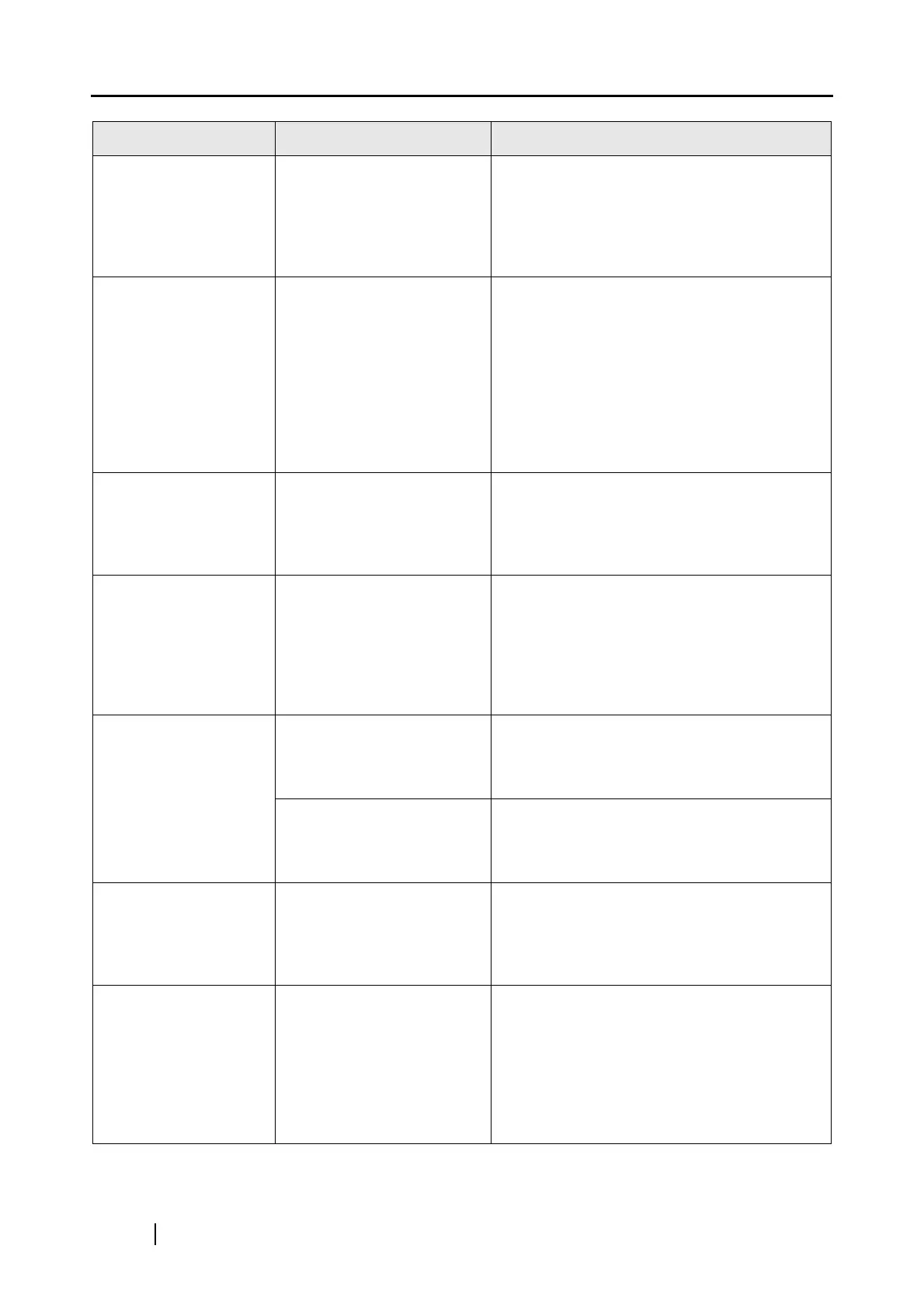202
The orientation of
scanned images is not
displayed correctly
(when "Allow auto-
matic image rotation" is
enable.)
Depending on the contents
of document, the automatic
image rotation may not work
properly.
Refer to ""Allow automatic image rotation"
checkbox" (page 68).
Letters on the scanned
images cannot be read.
Have you scanned docu-
ments written in small let-
ters?
When small letters are squashed, select
"Best" or "Excellent" in the [Image quality]
pop-up menu on the [Scanning] tab of the
"ScanSnap Manager - Scan and Save Set-
tings" window, and then re-scan the docu-
ment.
Note: If you scan the document in the Excel-
lent quality, the data size of the scanned
image increases and thus time required for
scanning is lengthened.
A profile cannot be cre-
ated with currently con-
figured settings.
Is the ScanSnap in Quick
Menu Mode?
To create a profile with settings you want to
use, uncheck [Use Quick Menu] and switch to
Profile Mode.
Refer to "4.3 Saving Scanning Settings" (page
80).
The document is not
fed properly or gets
jammed.
1. Is the inside of the
ScanSnap dirty?
2. Are you scanning one of
the following?
Thin paper
Torn paper
Folded paper
Clean the dirty locations. When scanning a
document that is hard to feed, load it sheet by
sheet.
When the document is
scanned with the Car-
rier Sheet, a message,
"Document size incor-
rect", appears or part of
the page image is lost.
Did you put multiple small-
size materials (photos/post
cards) in the Carrier Sheet
for scanning?
Put only one small-size material (a photo/ a
post card) in Carrier Sheet per scanning.
--
A detection error in the folded portion may
cause part of the page image be lost. In such
case, set the document so its edge will be
about 1 mm inside of the Carrier Sheet frame.
When the document is
scanned with the Car-
rier Sheet, a paper jam
occurs frequently.
--
Feed about 50 sheets of PPC paper or recy-
cled paper, and then scan the document by
using Carrier Sheet.
Note: You can use either unused or used
PPC/recycled paper.
Black lines are pro-
duced on the scanned
document.
Is the scanned documents
written with pencil?
It is recommended the Carrier Sheet be used
for scanning.
If you are not using Carrier Sheet for scanning
such documents, clean rollers as often as pos-
sible.
For information about how to clean rollers,
refer to "8.3 Cleaning the Inside of the Scan-
Snap" (page 208).
Symptom Check The Item Out Resolution
