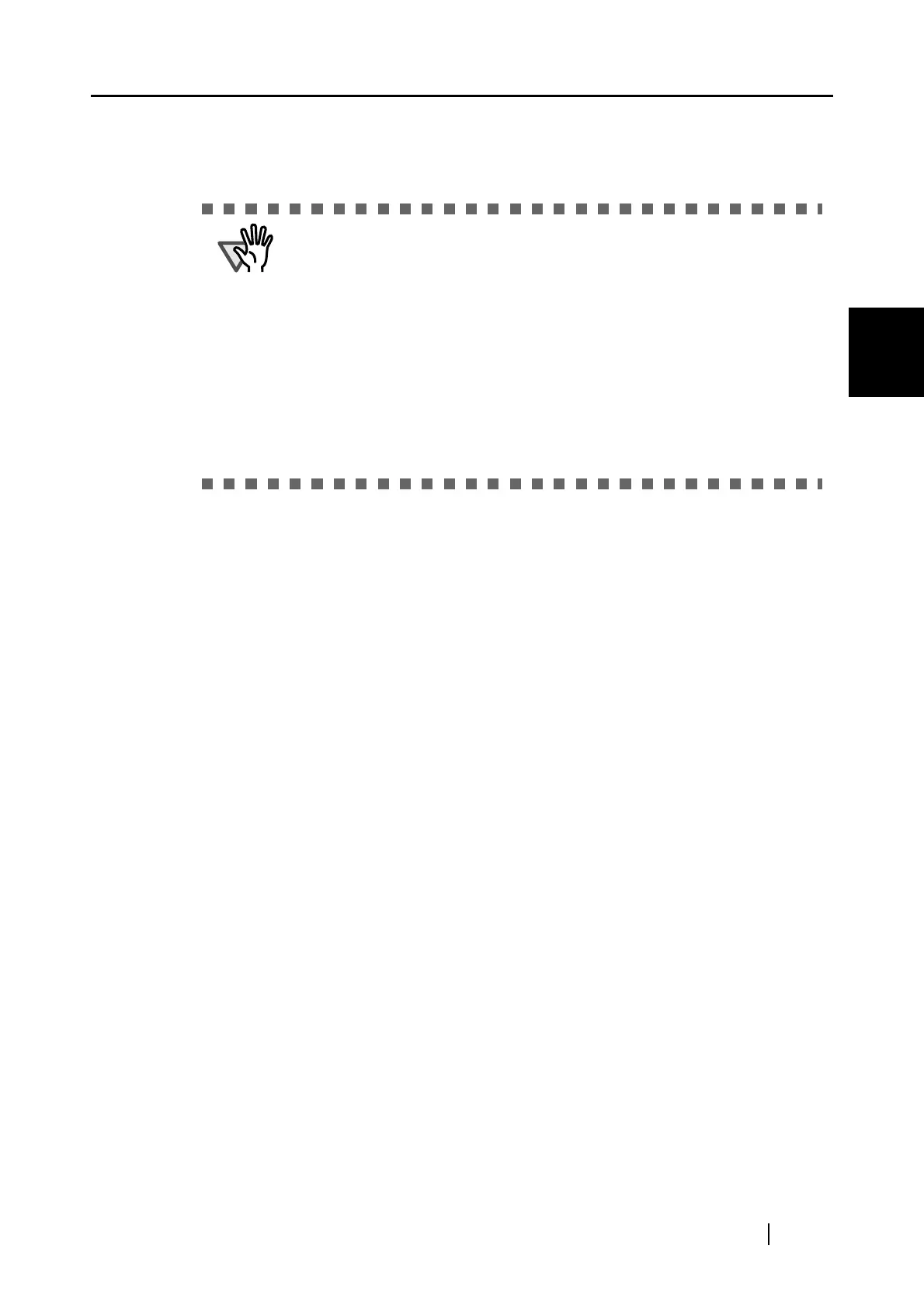2.1 Installing the Supplied Software
ScanSnap S510M Operator's Guide 7
Connecting ScanSnap
2
■ RAM
• 128MB or more (recommended: 512MB or more, or 1GB or more for Mac OS X
v10.5)
■ Free disk space
• ScanSnap Manager 150 MB
• Cardiris 100 MB
• Adobe Acrobat 1060 MB
• ABBYY FineReader for ScanSnap 3.0 370 MB
2. Make sure that the ScanSnap is not connected to your computer yet.
3. Start up your computer.
Login as a user with Administrator rights.
4. Close all currently running programs.
• We recommend applying the latest updates to the Mac OS X for better
reliability.
• The ScanSnap may not function if it is connected to a USB port for the
keyboard or the monitor.
• If you need to use a commercially available USB hub, use a powered one
that comes with an AC adapter.
• If you want to connect the ScanSnap via USB 2.0, the USB port and Hub
must be USB 2.0-compliant. The scanning speed may slow down when
the ScanSnap is connected using USB 1.1. Use the USB 2.0 port, if your
computer has one.
• If the CPU or the memory does not meet the requirements, the scanning
speed will slow down.
