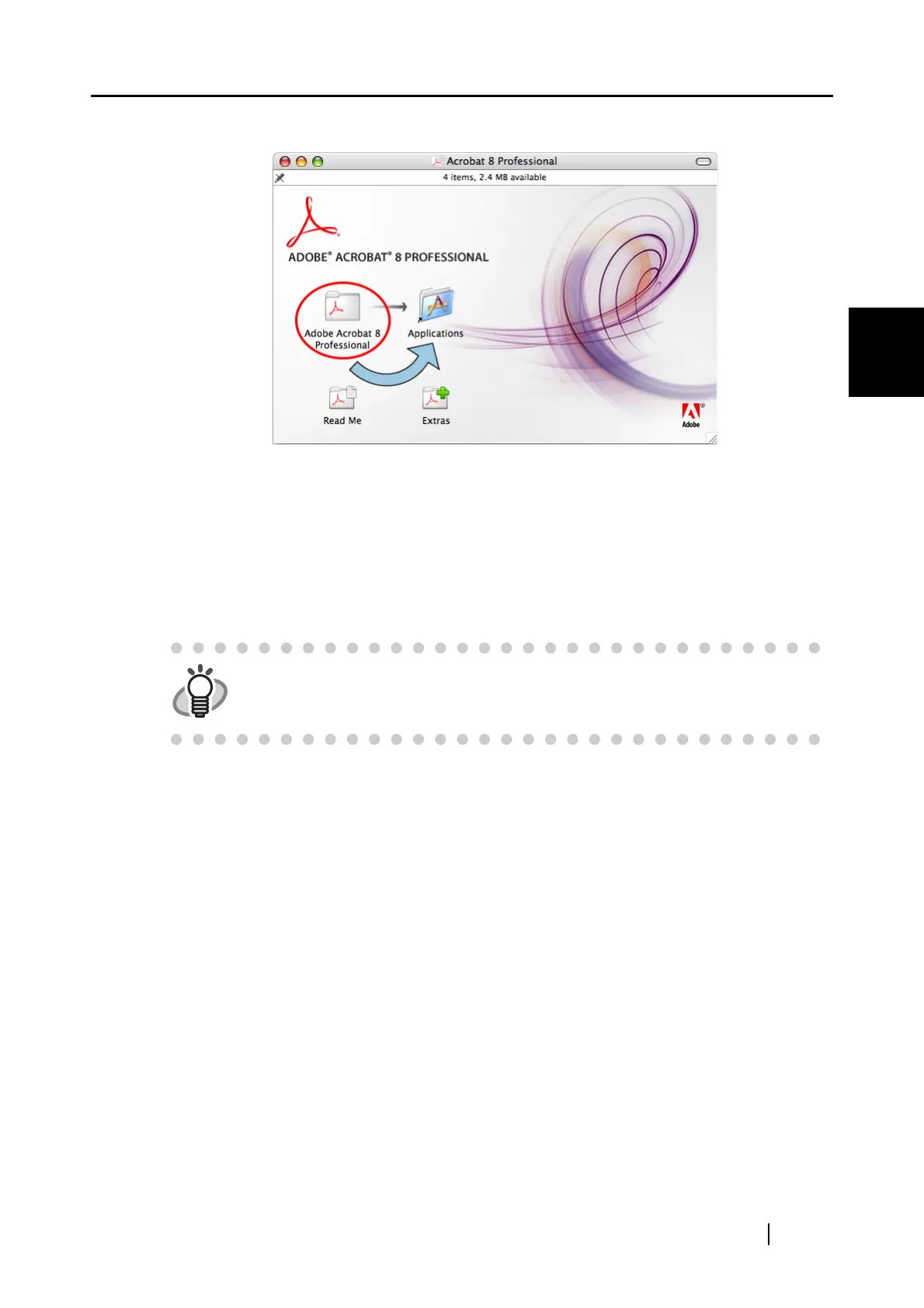2.1 Installing the Supplied Software
ScanSnap S510M Operator's Guide 9
Connecting ScanSnap
2
2. Select the [Adobe Acrobat 8 Professional] icon and drag it to the [Applications] icon.
⇒ [Adobe Acrobat 8 Professional] will be copied to the [Applications] folder.
3. After copying has finished, install the Adobe Acrobat by the following procedures.
(a) Double-click the [Applications] icon to open it.
(b) Double-click the [Adobe Acrobat 8 Professional] folder to open it.
(c) Double-click the [Adobe Acrobat Professional] icon, and follow the instructions on the
screen.
HINT
Double-click the [Read Me] icon on the "Acrobat 8 Professional" window to
learn more about the Adobe Acrobat installation.
Refer to Adobe Acrobat Help for information about how to use Adobe Acrobat.