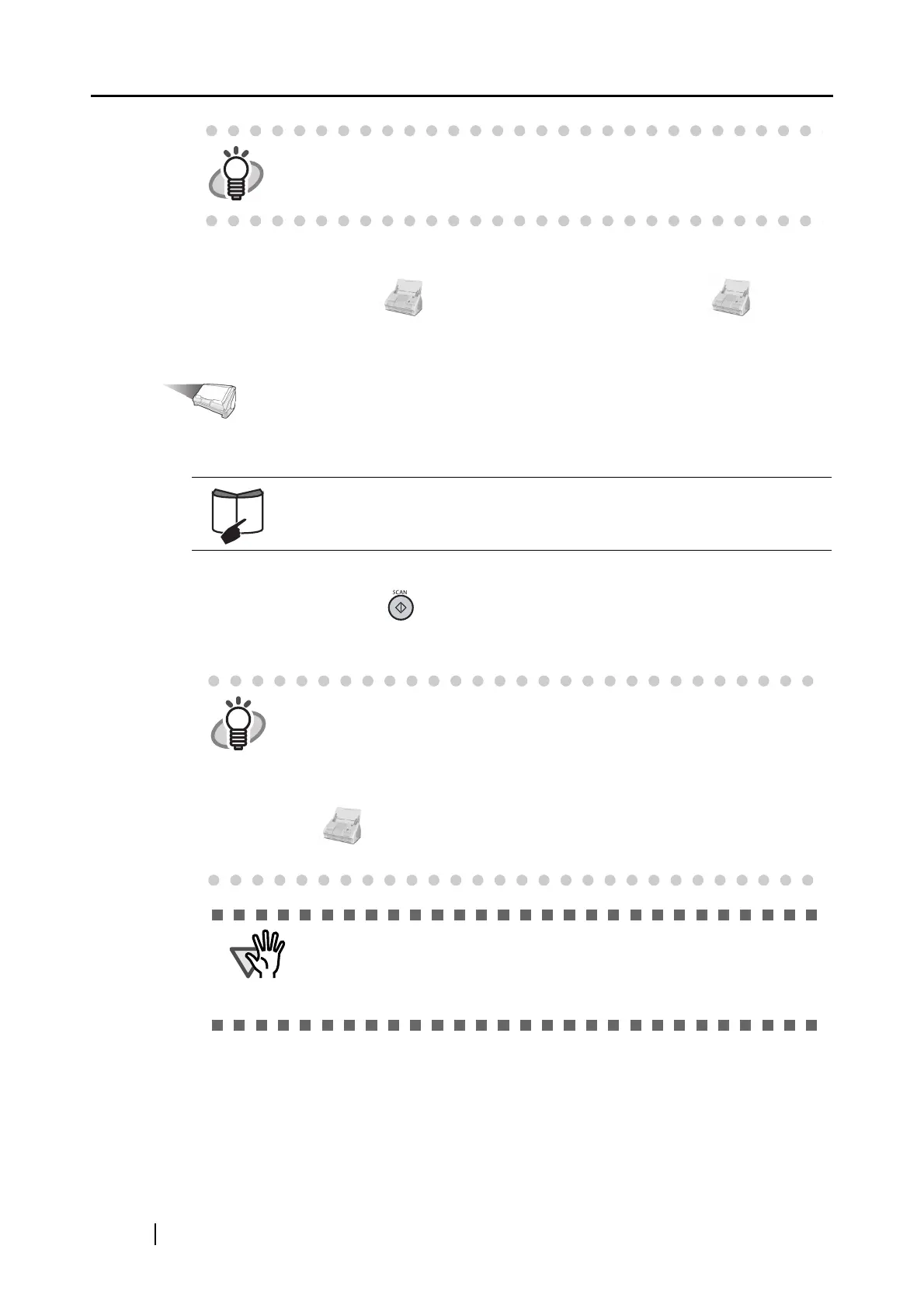38
3. Select [Select a Profile] in the menu which pops up when clicking and holding the
ScanSnap Manager icon
or click the ScanSnap Manager icon , and
specify a profile to use for scanning.
Operation
4. Load the document onto the ScanSnap.
5. Press the [SCAN] button on the ScanSnap.
⇒ Scanning is started.
HINT
When [Use Quick Menu] is marked, the document is scanned in Quick
Menu Mode. For details about Quick Menu Mode, refer to "Scanning
documents in Quick Menu Mode" (page 32).
Refer to "3.2 Paper Sizes of Documents to be Scanned" (page 43) and "3.3
Loading Documents" (page 46) for more information.
HINT
• By default, documents are scanned in "Duplex Scan" mode when you
press the [SCAN] button. With "ScanSnap Manager," you can change the
mode to "Simplex Scan" mode.
Refer to "4.2 Changing Scanning Settings" (page 53) for more details.
• You can also start the scanning by using the ScanSnap Manager icon
in the Dock menu to select "Simplex scan" or "Duplex scan."
Refer to "4.1 About the ScanSnap Icon" (page 50) for more details.
• Do not connect or disconnect other USB devices during the scanning
operation.
• Do not close the paper chute during the scanning operation.
• Do not switch the user to log in during the scanning operation.
