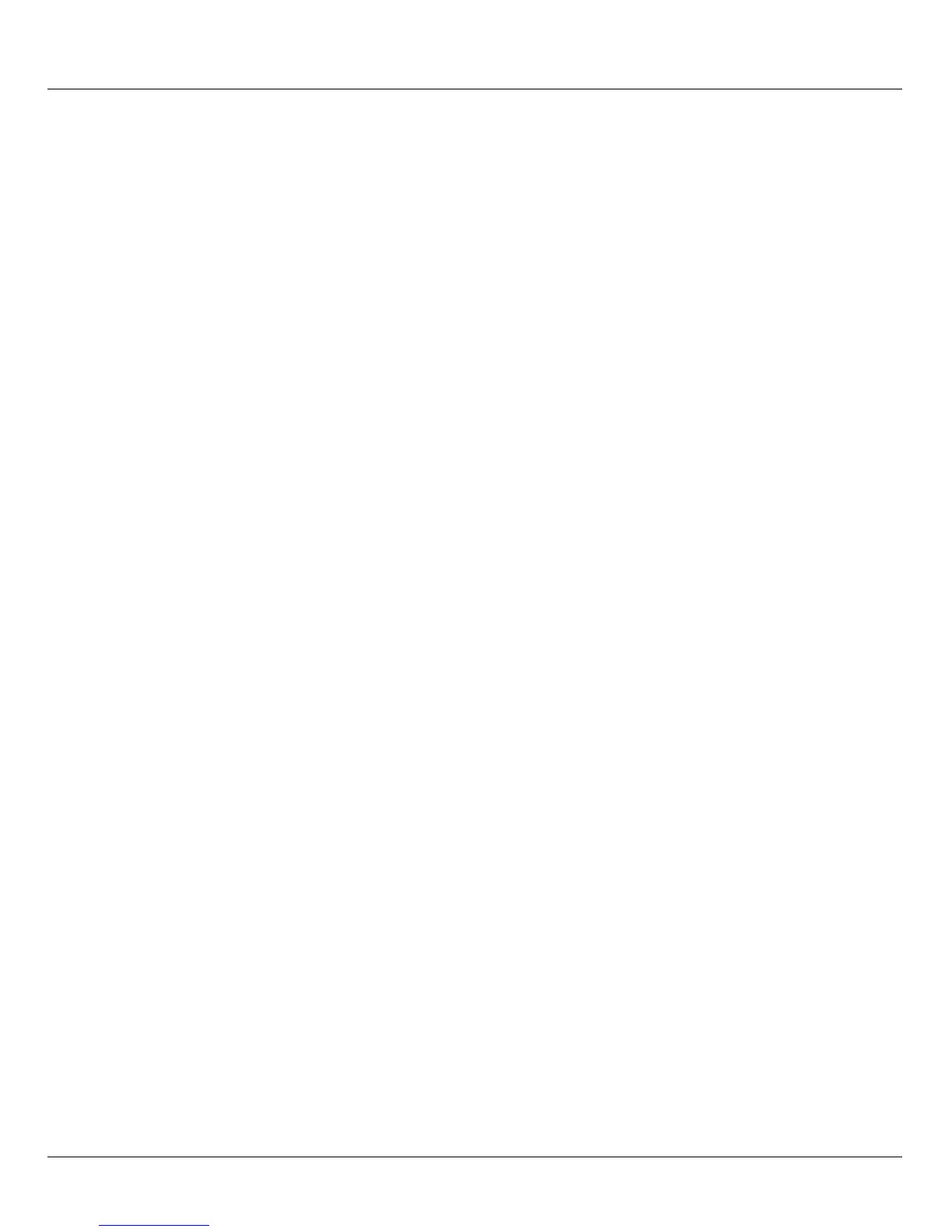Periphery ETERNUS LT40 S2 tape library
U41861-J-Z126-1-76 39
Dokuschablonen 19x24 Version 7.4us für FrameMaker V7.x vom 09.02.2010 © cognitas GmbH 2001-2010
Dokuschablonen 19x24 Version 7.4us für FrameMaker V7.x vom 09.02.2010 © cognitas GmbH 2001-2010
29. June 2015 Stand 16:47.07 Pfad: P:\FTS-BS\Server\SE-Server\SE-Doku\1303909_BA_Additional\prod_e\ba_addon.k05
Power-up display
When the tape library powers up after pressing th power button, or resets, it goes through
several internally controlled processes that allows it to get initialized and running. These
processes are called Power-On-Self-Test (POST). While the POST is happening, the LCD
screen shall have appropriate information displayed to keep the user informed. When the
tape library finishes coming alive, it will display the current device status for a defined time
or until a key is pressed.
After this initial status screen the home screen will be shown until a key is pressed. This
home screen shows the overall health of the tape library, indicating the status of the robotic
and the connected drives.
Note about the LEDs
All LEDs are updated during Power Up and Reset sequences. Upon power up or software
Reset, the loader will illuminate all LEDs as soon as POST allows. This will help the User
to verify if all LEDs are functional. When initialization starts, all LEDs will be extinguished
and the Ready/Activity LED will flash at a reasonable rate of approximately 1-second per
cycle, 50% duty cycle. When the mechanical initialization is complete, the Ready/Activity
LED will stop flashing and be constantly illuminated.
If a loader failure occurs, the Ready/Activity LED will be turned off and the Error LED will be
illuminated. The LCD screen will also display an appropriate error code to help identify the
failure.
Input modes
There are several modes to enter values in the different menu items. These values are:
selectable predefined values, toggle values (e.g. On/Off) and numerical values such as
network addresses.
Selectable predefined values
After the menu item has been reached, the various predefined values can be selected using
the UP and DOWN keys (arrow up, arrow down). When the required value has been
selected, it is entered by pressing the ENTER key.
Toggle values
Toggle values are used to switch between two different states like On and Off. After
navigating to the menu item the display shows the actual state. Pressing the ENTER button
will toggle to the possible new state. Pressing the ENTER button a second time will take
over this new state.
