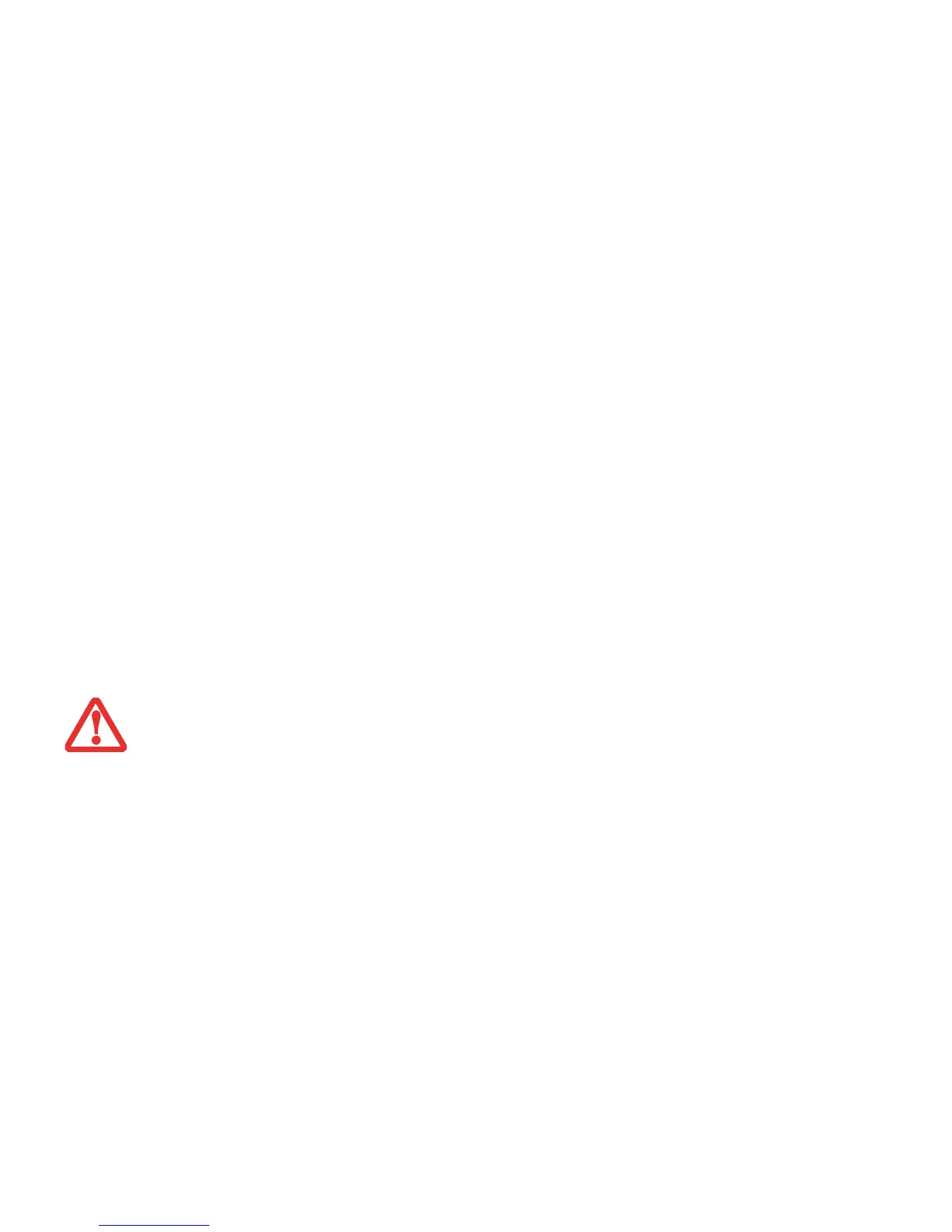29
- Active Digitizer/Touchscreen
Calibrating the Display
In order to ensure accurate tracking between the stylus and cursor, you must run the Calibration Utility before you use
the system for the first time, or after you change the display resolution.
To run the calibration utility:
1 Go to Modern Start screen -> [Windows]+[X]-> Control Panel.
2 Double-click the Tablet PC Settings icon and select the Display tab
3 Click the [Calibrate] button, then select whether you want to calibrate pen input or touch input.
4 Adjust the display of your Tablet PC to a comfortable angle and find the (+) symbol in the upper-left corner of the
display.
5 Using the stylus or your finger (depending upon which type of input you are calibrating), firmly touch the screen
directly on the (+) symbol. Lift the stylus from the screen and the target will move to a different location on the
screen.
6 Repeat step 5 until you have selected all of the (+) symbols.
7 Once you have selected all the symbols, press the [OK] button.
8 Touch the stylus to various points on the screen to verify that the screen is correctly calibrated. If you are not
satisfied with the screen’s calibration, press the [Calibrate] button to begin again.
DO NOT USE EXCESSIVE FORCE WHEN TAPPING ON THE SCREEN DURING CALIBRATION. USE OF EXCESSIVE FORCE COULD RESULT IN DAMAGE TO THE
LED
AND/OR TOUCH PANEL.
