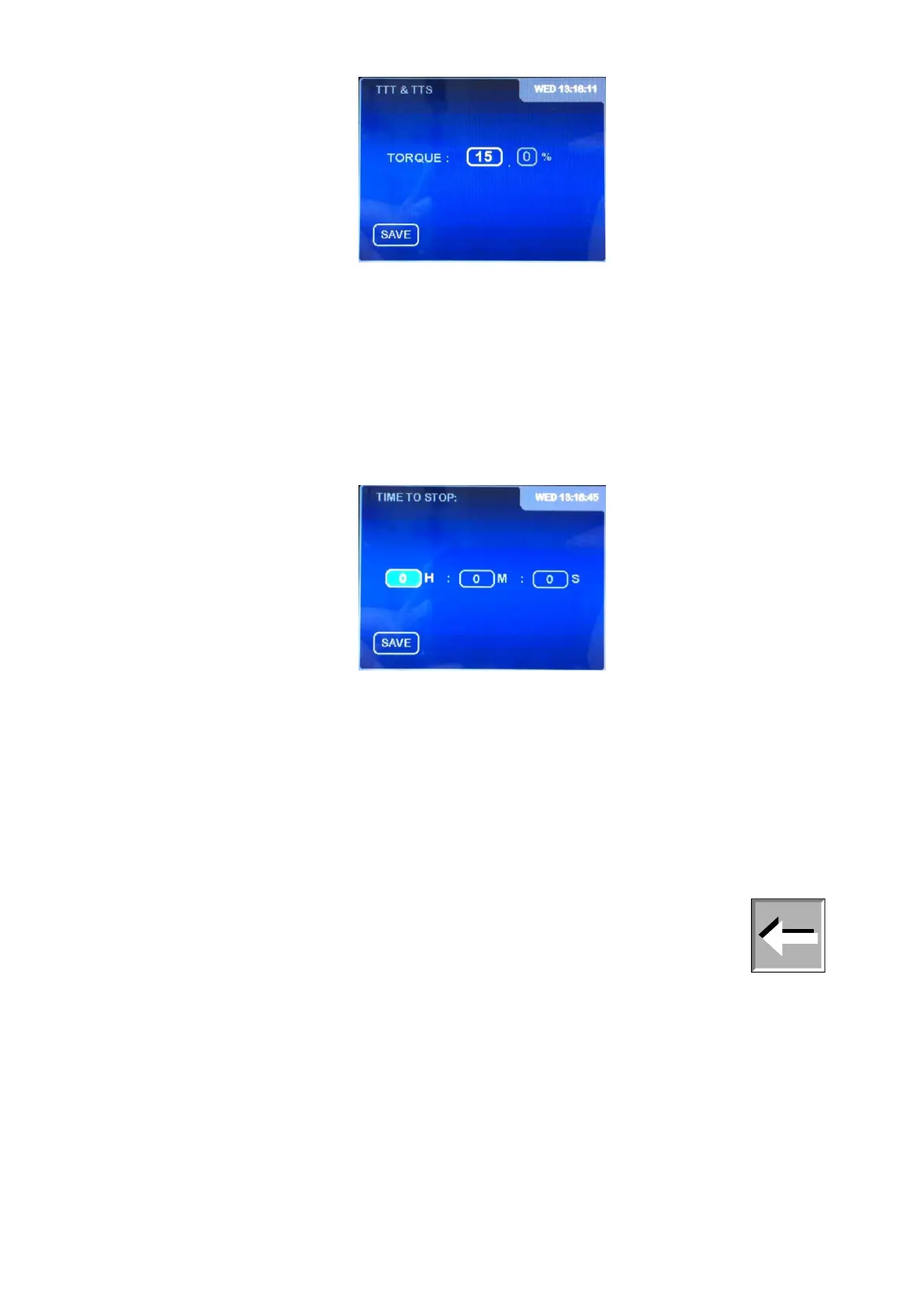EVO EXPERT Manual 40/105
Press enter again to select the entire number field. The background of the selected field will change
to light blue, indicating that the field can be edited. By using the numerical keys we can introduce
the desired torque value, between 15.0 and 95.0. By pressing the ‘ENTER’ key again the decimals
can be introduced. Press ‘ENTER’ again when the ‘SAVE’ option is highlighted in order to save the
torque value. This number will remain saved, unchanged, even if the ‘Time to Torque’ option is
deactivated (by changing the field option to ‘OFF’).
The ‘Time’ field works in a similar way. We need to first activate the ‘Time to Stop’ option (on ‘ON’
position) and select it using the ‘ENTER’ key. The field ‘TIME’ will appear highlighted. Press ‘ENTER’
again and the following screen will be on:
The field for the hours appears highlighted in light blue background, so it ready to be edited. Use
the ‘’ and ‘’ arrows to introduce the desired number and press ‘ENTER’ to activate the next field.
The same procedure is followed for the minutes and second fields. Pressing the ‘ENTER’ key when
the ‘SAVE’ indication is highlighted saves the changes, and these will remain unchanged until a new
amount is entered in the same way. If we deactivate the ‘Time to Stop’ option (in ‘OFF’ position),
the value will be saved.
The ‘MEM/CLEAR’ and ‘◄’ exit keys will continue serving their normal functions, bring us to the
main menu screen or the previous screen, respectively. If you use ‘MEM/CLEAR’, changes will not
be saved. Moreover, the key ‘ON’ brings us to ‘MEASURE CONFIGURATION’ screen.
NOTE: The TTT and TTS are mutually exclusive, so both functions cannot work
at the same time.
8.5.2 Speed settings
If we select the ‘SPEED SETTING’ option, pressing the ‘ENTER’ key when this option is highlighted,
the following screen should appear: