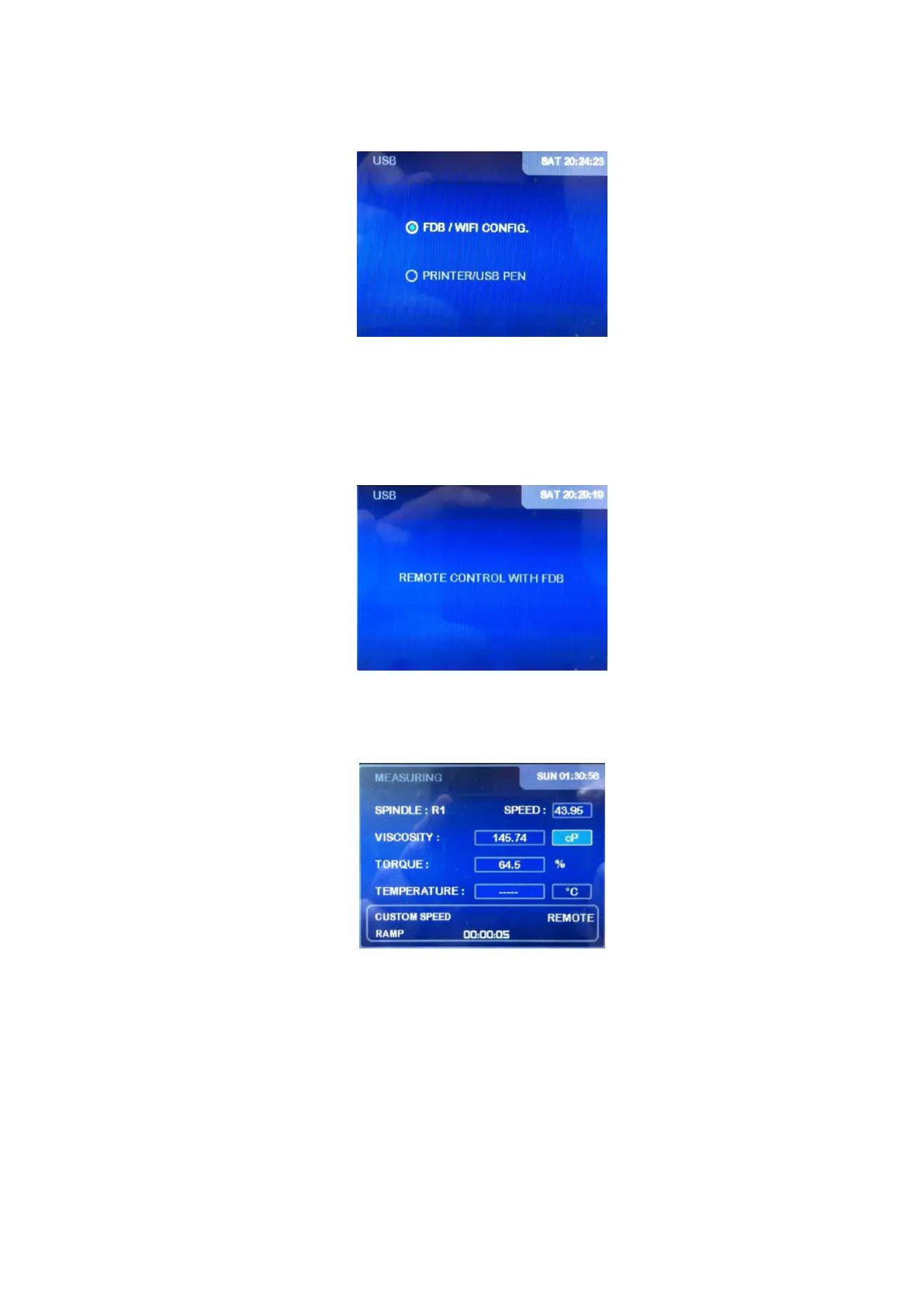EVO EXPERT Manual 51/105
activation of the ‘USB’ and WiFi downloading channels can be done selecting the appropriate option
with the ‘’ and ‘’ keys and then pressing the ‘ENTER’ key. If the ‘USB’ option is chosen, the
following menu will be shown:
The option ‘FDB/WiFi-Config’ enables the remote interaction with the Fungilab DATABOSS
application or with the WiFi configuration software (WiFi-Config). Prior to this selection, the
computer has to be connected to the viscometer using a USB to USB cable. Otherwise, the device
will be brought to the main menu as soon as the selection is made and it will return to the
‘DISABLE’ state. At that point, select the ‘FDB/WiFi-Config’ option and press ‘ENTER’. The following
screen will appear:
If the FDB is running on the computer, this screen will be on for a few seconds until the FDB takes
the control of the viscometer. When using the FDB, the indication ‘REMOTE’ appears on the rigth
bottom area of the measurement screen, as it is shown in the following screen:
More information about the remote handling of the viscometer using the FDB can be found the
Appendix B ‘Fungilab Data Boss’ of this User Manual.
However, if the WiFi-Config application is active on the computer the screen with the text ‘REMOTE
OPERATION WITH DATABOSS’ will remain displayed. This screen will be on during the execution of
this application. The viscometer returns to the main menu when the WiFi-Config application is
closed. A quickstart guide for the WiFi-Config application use can be found in the Appendix A
‘Wireless Datalogger configuration’.
The option ‘PRINTER/USB PEN’ allows the data download to an external USB memory or the data
printing in a POS printer connected in the data USB port of the instrument. Be sure that the USB
memory or the POS printer is connected to the USB connector intended for communication