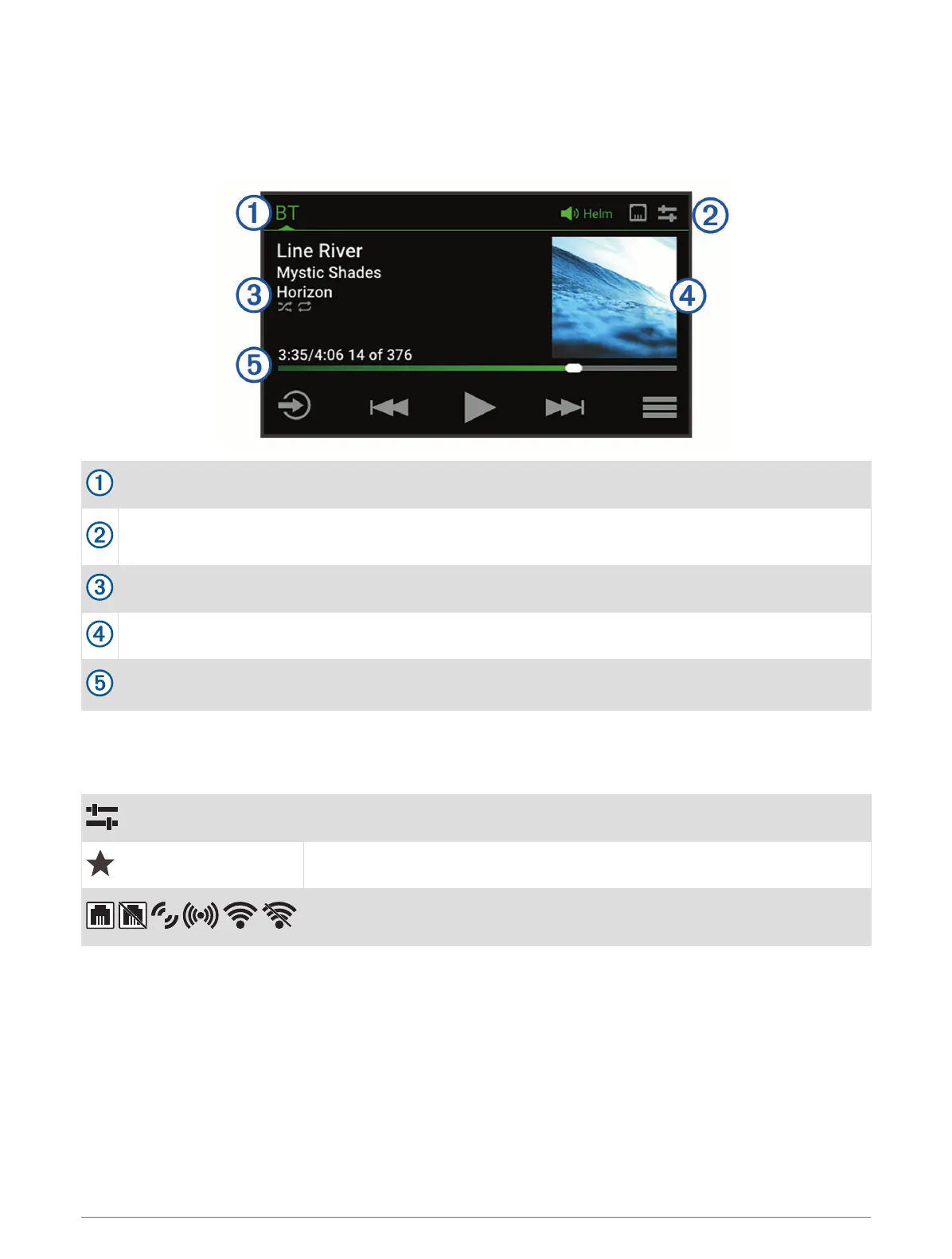Stereo Screen
The information displayed on the screen varies depending on the source selected. The on-screen playback
controls may change depending on the source selected (Playback Controls, page 2). This example shows a
track playing on a device connected using Bluetooth
®
wireless technology.
Source name
Active zone, status icons, and shortcuts (Status Icons, page 4)
TIP: Touch an icon to open the applicable page.
Track details (if available)
Album art (if available from a compatible source)
Elapsed time, track duration, and the current track number out of the total number of tracks in the playlist
(if available)
Status Icons
You can touch a status icon to open the relevant screen.
Opens the volume screen.
Opens the PRESET screen.
Opens the network settings.
NOTE: You cannot access the network settings if this stereo is part of a group.
4 Getting Started