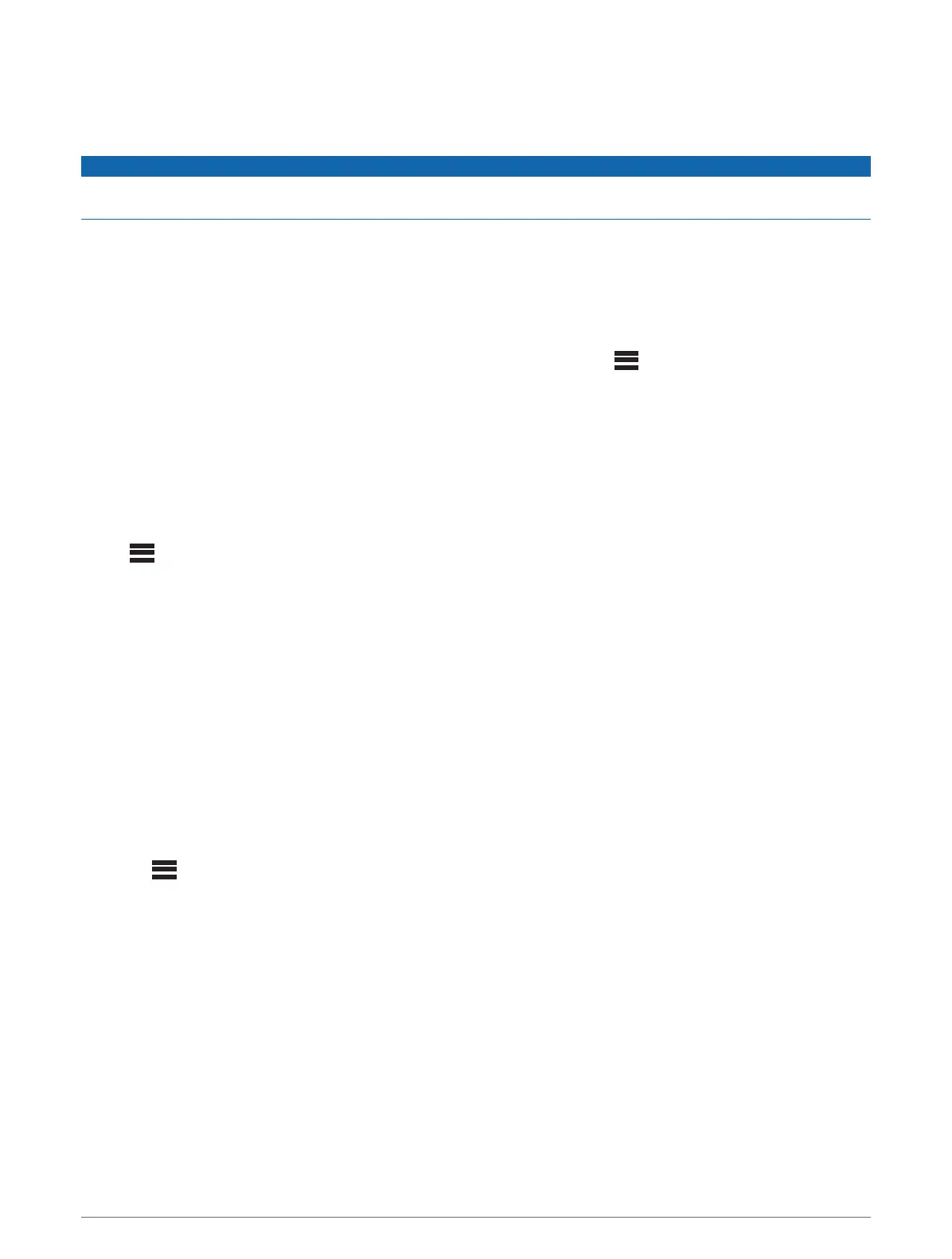Setting the Fusion PartyBus Device as the DHCP Server
If you connected more than two network devices together using a network switch or wireless access point but
you did not install a router, you should configure only one Fusion PartyBus stereo to be a DHCP server.
NOTICE
Having more than one DHCP server on the network causes instability and poor performance for all devices on
the network.
NOTE: If you have set up this stereo as a WI-FI ACCESS POINT, it is configured as a DHCP server by default,
and no further settings changes are needed (Setting the Fusion PartyBus Device as a Wireless Access Point,
page 29).
NOTE: Although the Fusion PartyBus devices can communicate with each other without a DHCP server on the
network, the devices take longer to connect to each other when you first turn them on. It is highly recommended
to have one properly-configured DHCP server on the network for the best results.
1 If the device is connected to the network using an Ethernet cable, select > SETTINGS > NETWORK >
WI-FI OFF.
You must turn off Wi‑Fi before you can set the stereo as a wired DHCP server.
2 If the device is connected to the network using an Ethernet cable, select STATIC IP > SAVE.
You must set the stereo to use a static IP address before you can set it as a wired DHCP server.
3 Select ADVANCED > DHCP SERVER > DHCP ENABLED > SAVE.
You can configure the IP address range of the DHCP server (DHCP Settings, page 31).
DHCP Settings
Select > SETTINGS > NETWORK > ADVANCED > DHCP SERVER.
DHCP ENABLED: Sets the device as the DHCP server on the network.
START IP: Sets the first IP address in the IP-address range of the DHCP server.
END IP: Sets the final IP address in the IP-address range of the DHCP server.
Configuring the Stereo for use with a Garmin Marine Network
You can connect this stereo to a Garmin Marine Network in order to view and control the stereo using a
compatible Garmin chartplotter.
NOTE: When you configure the stereo for use with a Garmin Marine Network, you are limited to using only
Garmin and Fusion devices. You may not be able to use third-party routers, storage devices, or other network
products with this stereo directly.
When the stereo is connected to a Garmin Marine Network, you can connect a smartphone to a wireless access
point on a connected Garmin chartplotter and use the Fusion-Link app to control the stereo.
You cannot use Wi‑Fi networking on a stereo configured for use with a Garmin Marine Network. This
functionality is compatible with wired network connections only.
Select > SETTINGS > NETWORK > WI-FI OFF > GARMIN MARINE NETWORK.
General Settings 31
