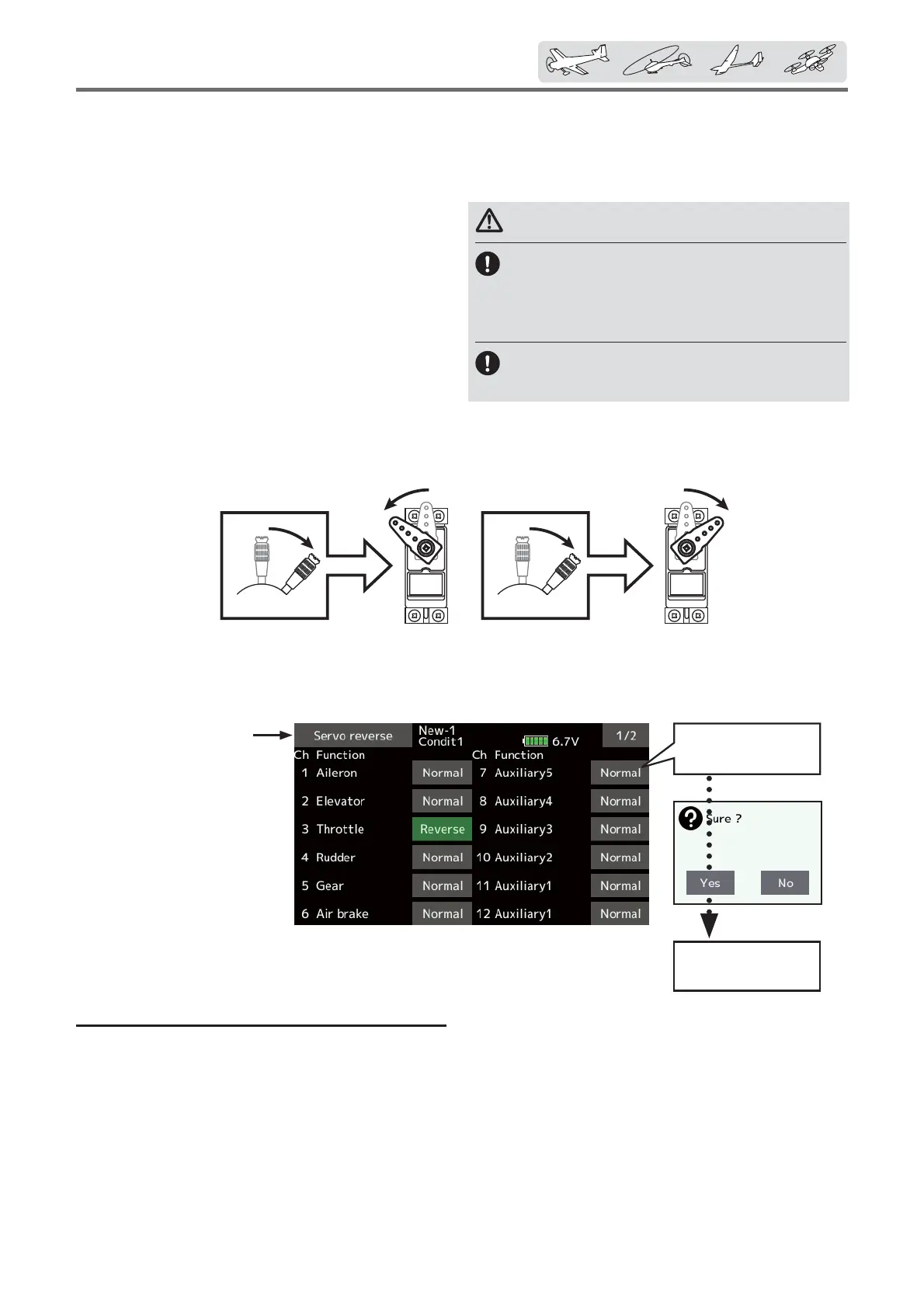71
< Linkagemenu >
Tapthechannelyou
wishtoreverse.
Tapthe “Yes”
→ Reverse
ŏ Tap the [Servo reverse] button in the Linkage
menu to call the setup screen shown below.
ServoReverse
8se to reverse the servo throw direction.
(Thedisplayscreenisanexample.Thescreendependsonthemodeltype.)
Servo Reverse changes the direction of an
individual servo’s response to a control stick
movement.
For CCPM helicopters, be sure to read the
section on Swash AFR before reversing any servos.
With CCPM helicopters, always complete your
servo reversing prior to any other programming.
If you use pre-built Airplane/Glider functions that
control multiple servos, it may be confusing to
tell whether the servo needs to be reversed or a
setting in the function needs to be reversed. See the
instructions for each specialized function for further
details. Always check servo direction prior to every
Servo reversing procedure
After setting up a new model, be sure to
define all special menus. Be sure that all servos
are plugged into the proper receiver channels.
Now, determine whether you need to reverse any
channels by moving each stick and observing the
corresponding movement in the model’s controls.
Àight as an additional precaution to con¿rm proper
model memory, hook ups, and radio function.
WARNING
Beforeaflight,alwayscheckthatyour
model'sservooperation,thedirection
ofcontrolsurfaces,andswitchsetup
arecorrect.
Defaultsettingofthethrottle/motor
channelisalwaysreverse.
1. Tap the desired channel·s setting button to
choose the proper direction for the servo.
2. Tap ´Yesµ in the next screen.
3. Repeat for each servo needing reversal.
When done, tap ´Servo reverseµ to return to
the Linkage menu.
ŏReturn to Linkage menu