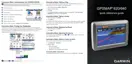Why is my Garmin GPSMAP 620 not charging in the car?
- TThomas KellyJul 26, 2025
Your Garmin GPSMAP 620 might not be charging in your vehicle for a few reasons. First, the vehicle may not be supplying power to the power outlet. Also, check the fuse in the vehicle power cable. Refer to page 57 for instructions. Make sure your vehicle is turned on and providing power to the outlet. Your GPSMAP 620 can only charge between 32°F and 113°F (0°C and 45°C). If your GPSMAP 620 is in direct sunlight or a hot environment, it will not charge.