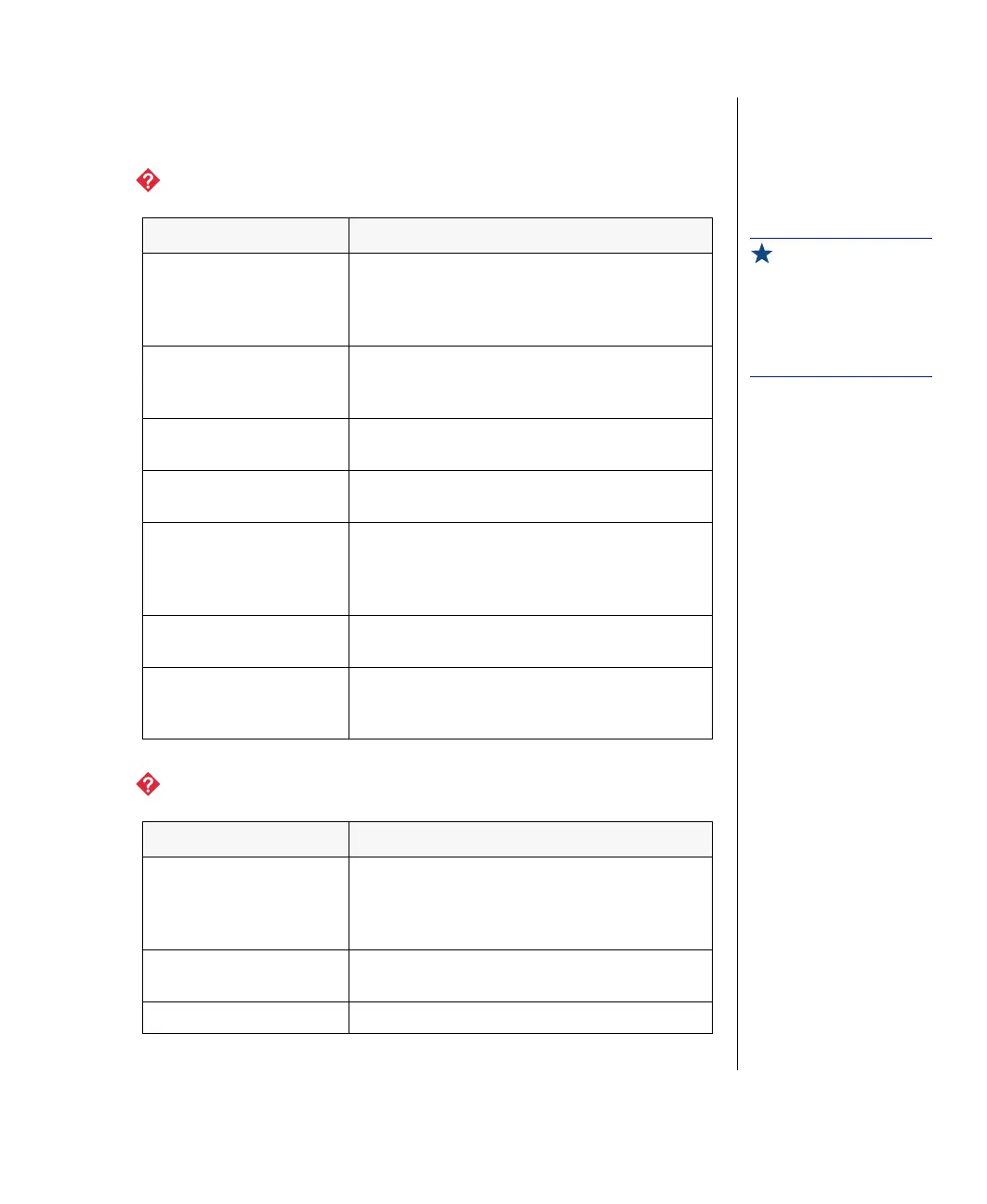Troubleshooting 63
Video Problems
The system is running but there is no display.
The text on the display is dim or difficult to read.
Probable Cause Solution
The monitor is not
turned on.
Make certain the monitor is plugged in and
turned on. If power is applied to the
monitor, the green power LED should
illuminate.
The monitor’s data
cable is not
connected.
Make certain the monitor’s data cable is
connected to the video controller on the
back of the system.
The connector or
cable is damaged.
Check the connector and cable for bent or
damaged pins.
The monitor is
defective.
Connect a working monitor to the computer.
The monitor’s
brightness and
contrast controls are
turned down.
Adjust the brightness and contrast knobs to
the center position.
The video card is not
seated correctly.
Open the system and reseat the video card.
The video card is not
compatible with the
system.
PCI video cards must be compatible with
the system.
Probable Cause Solution
The monitor’s
brightness and
contrast controls are
turned down.
Adjust the brightness and contrast knobs
until the text becomes clear.
Sunlight is glaring off
the display.
Position the monitor away from the sun or
window.
The CRT may be old. Replace the monitor.
Important!
Your system board may
have a built-in video
adapter, so there may not
be a video adapter to
remove and replace.
