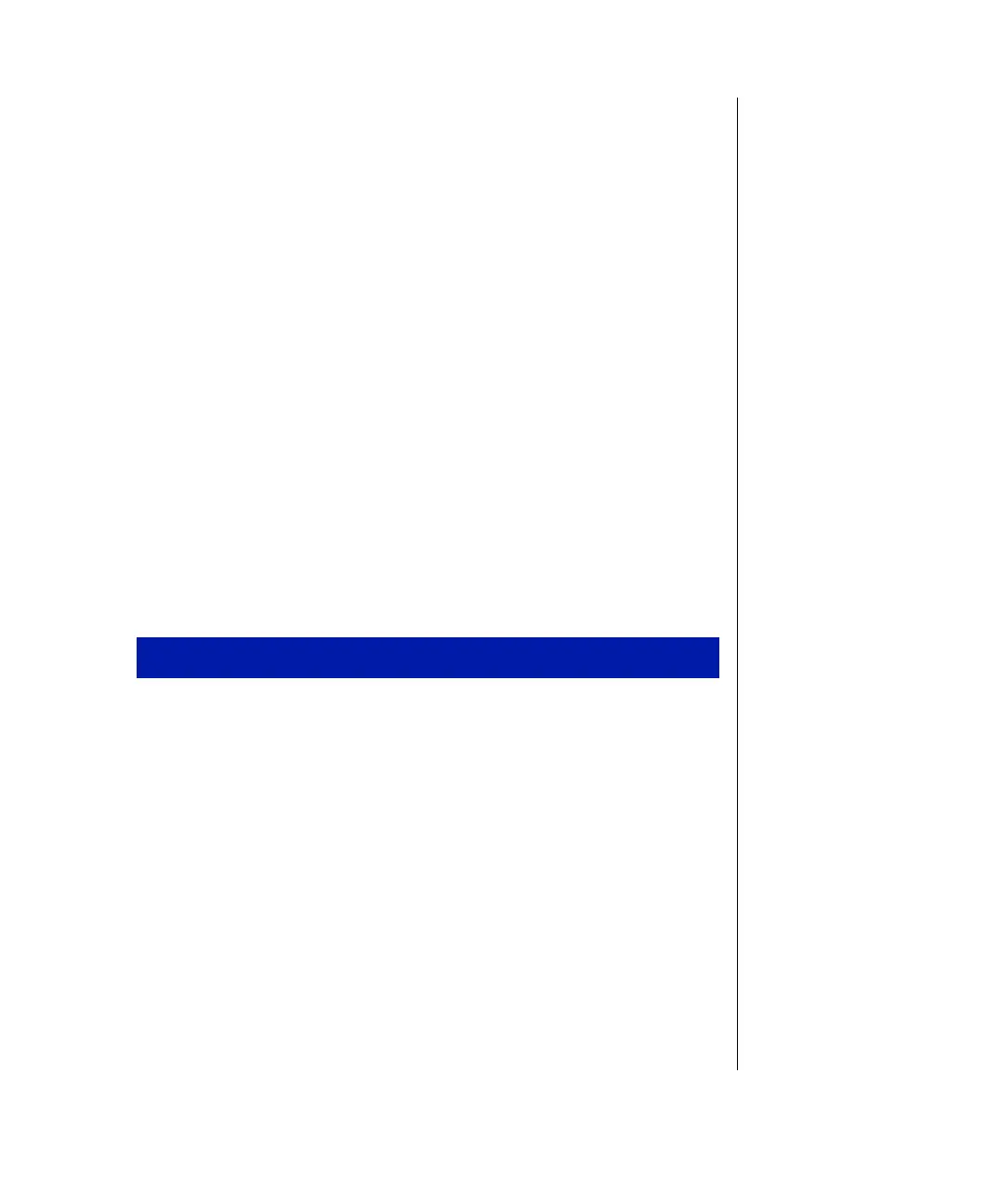System Components 21
5.
Reconnect the power cord and turn on the system. Setup utility starts
and opens a Maintenance screen with the following options:
•
Clear Passwords, which allows you to clear and reset passwords
•
Set CPU Speed, which allows you to select the new processor (and
bus) speed if you upgrade processors
6.
Make your selections from the
Maintenance
menu and exit, saving your
changes.
7.
Turn off the system and disconnect the power cord.
8.
Move the jumper back to its normal position connecting pins 1-2.
9.
Close the case (see page 5), reconnect the power cord, and turn on the
system.
10.
If you cleared passwords, enter Setup utility to restore them.
Recovery mode
The J5G1 jumper lets you recover the BIOS if it has become corrupted.
1.
Log onto the internet.
2.
Download the correct BIOS file from the Technical Support web site.
3.
Extract the contents of the BIOS file you downloaded, and copy the
contents onto a bootable diskette.
4.
Turn off the system and disconnect the power cord.
5.
Open the case, observing the “Static Electricity Precautions” on
page 2.
6.
Remove the jumper on the J5G1 jumper and store it in a safe place.
You will replace the jumper on the pins 1-2 in Step 11.
7.
Close the case, as described in Chapter 1.
To recover the BIOS
