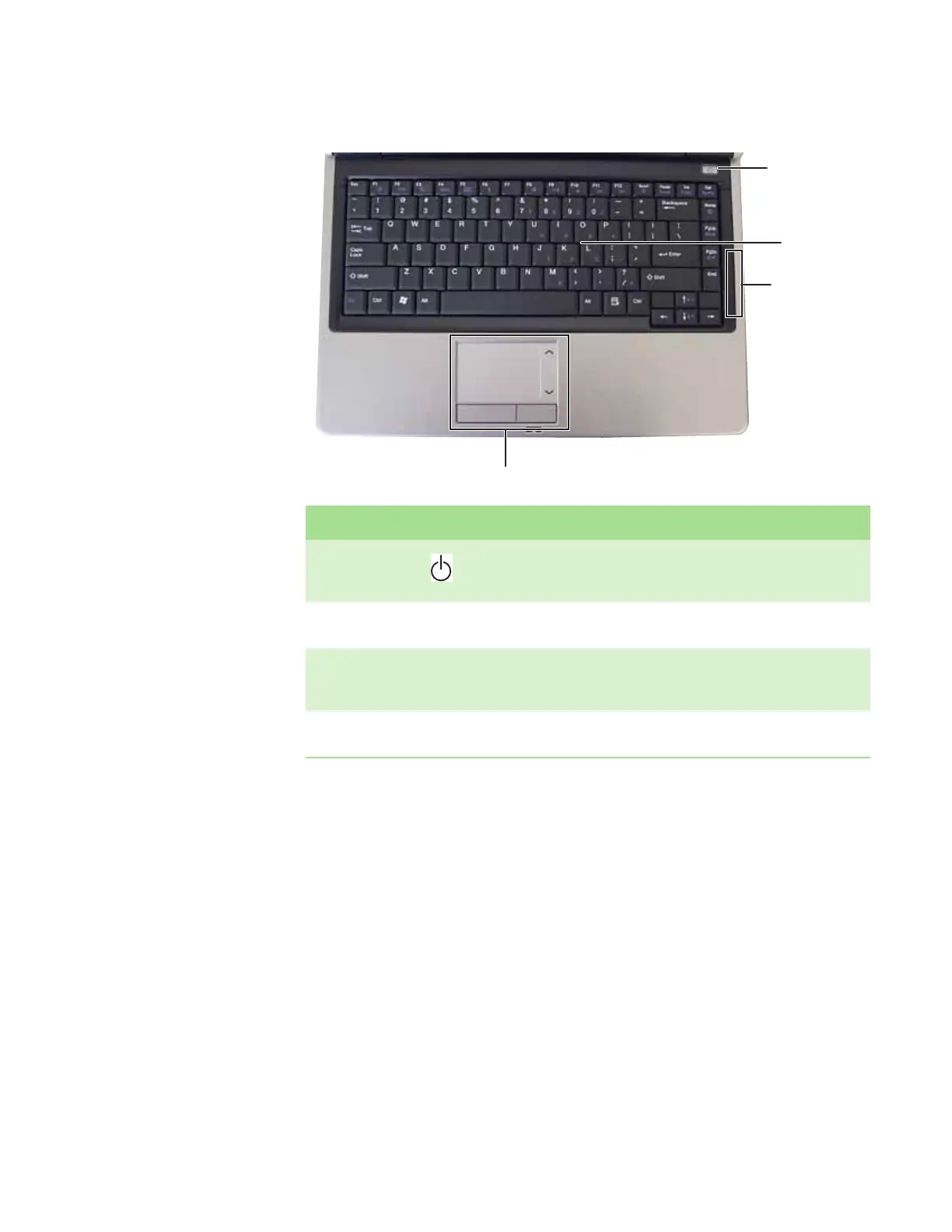CHAPTER 2: Checking Out Your Gateway Notebook www.gateway.com
10
Keyboard area
Component Icon Description
Power button Press to turn the power on or off. You can also configure the power button for
Standby/Resume mode. For more information on configuring the power button
mode, see “Changing Power-Saving Settings” in the online User Guide.
Keyboard Provides all the features of a full-sized, computer keyboard. For more
information, see “Using the keyboard” on page 17.
Status indicators Inform you when a drive is in use or when a button has been pressed that affects
how the keyboard is used. For more information, see “Using the status indicators”
on page 16.
Touchpad Provides all the functionality of a mouse. For more information, see “Using the
EZ Pad touchpad” on page 20.
Status indicators
Power button
Keyboard
Touchpad
