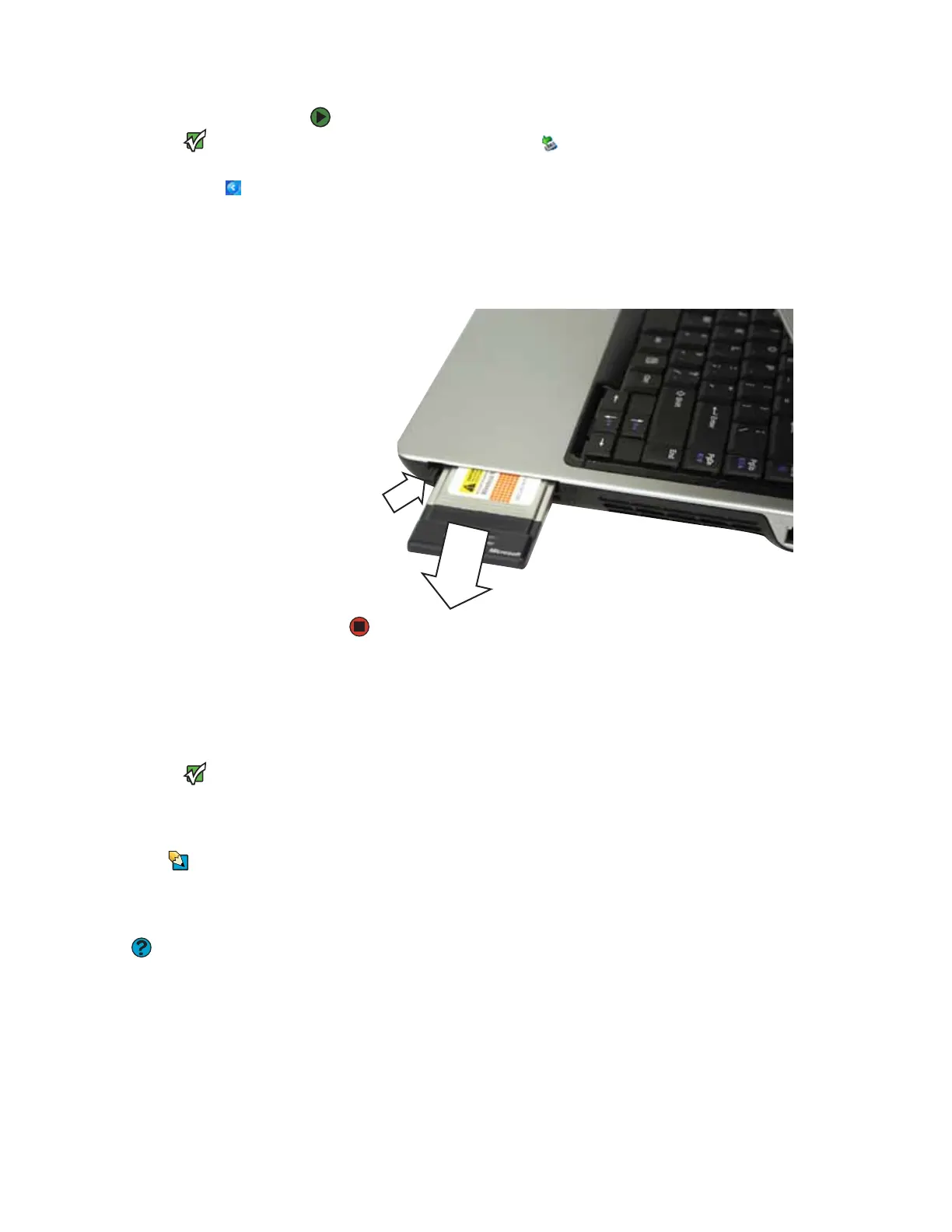CHAPTER 2: Checking Out Your Gateway Notebook www.gateway.com
28
To remove a PC Card:
Important
If the remove hardware icon does not
appear on the taskbar, click the show
hidden icons button.
1 Click the remove hardware icon in the taskbar, the PC Card name, then
click Stop.
-OR-
Turn off your notebook.
2 Release the eject button by pressing the PC Card eject button once.
3 Eject the PC Card by pressing the eject button again.
Installing a printer, scanner, digital camera, or other
peripheral device
Important
Before you install a printer, scanner, or
other peripheral device, see the device
documentation and installation
instructions.
Tips & Tricks
For the location of these ports on your
notebook, see the poster or hardware
guide. For the location of these ports on
an optional port replicator, see the port
replicator user guide.
Help and Support
For more information about installing
peripheral devices, click Start, then click
Help and Support. Type the keyword
installing devices in the Search box,
then click the arrow.
Your notebook or optional port replicator has one or more of the following
ports: IEEE 1394 (also known as Firewire
®
or i.Link
®
), Universal Serial Bus (USB),
serial, parallel, TV out, S/PDIF (digital audio), and S-Video (digital video). You use
these ports to connect peripheral devices such as printers, scanners, and digital
cameras to your notebook or port replicator.
IEEE 1394 and USB ports support plug-and-play and hot swapping, which means
that your notebook will usually recognize such a device whenever you plug it
into the appropriate port. When you use an IEEE 1394 or USB device for the first
time, your notebook will prompt you to install any software the device needs.
After doing this, you can disconnect and reconnect the device at any time.
Parallel and serial port devices are not plug-and-play. See the device
documentation for detailed information and installation instructions.
Installing a USB printer or scanner
USB devices may have special installation instructions. See your USB device’s
installation guide.
