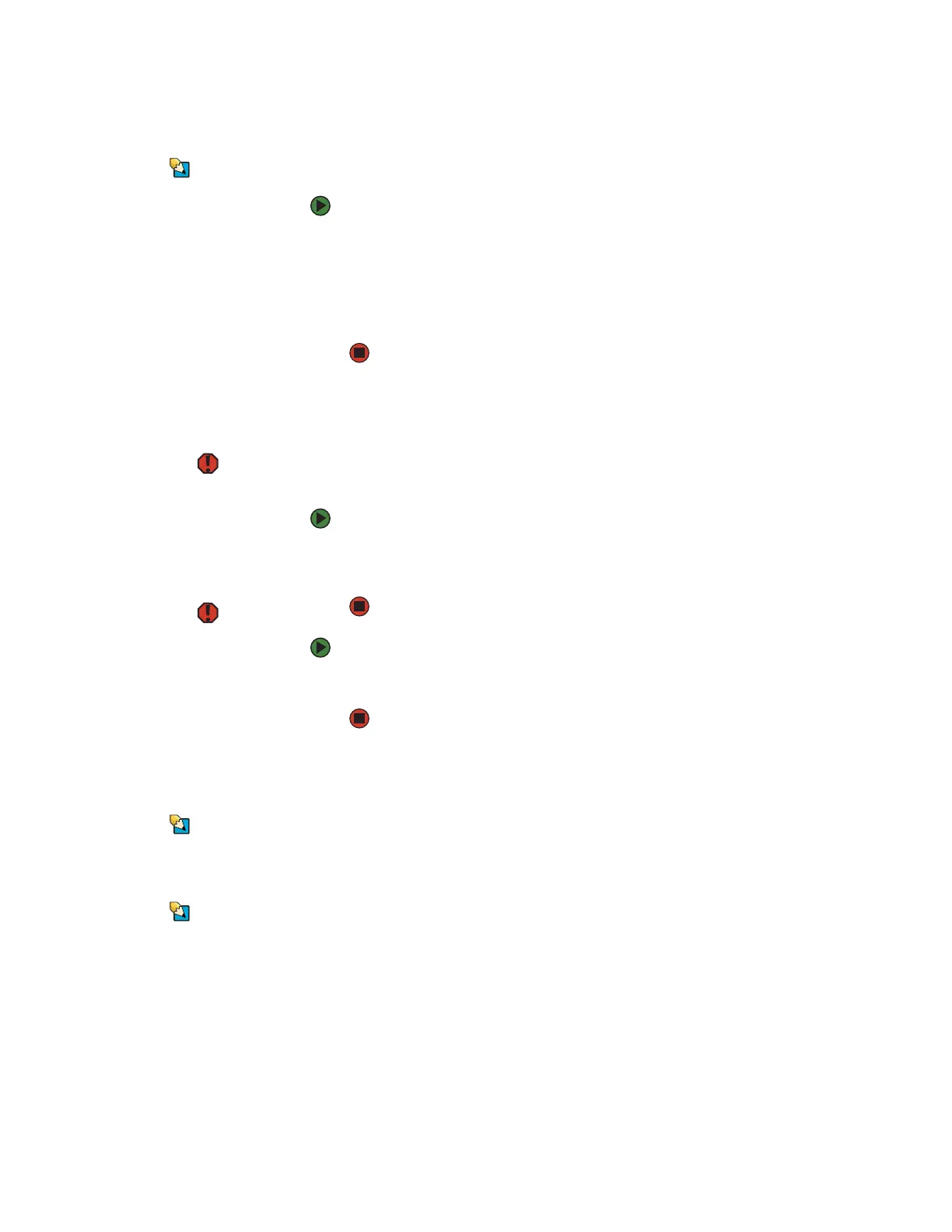CHAPTER 2: Checking Out Your Gateway Notebook www.gateway.com
22
Adjusting the volume
Tips & Tricks
For instructions on how to adjust the
volume in Windows, see “Adjusting the
Volume” in the online User Guide.
You can use the volume control to adjust the overall volume of your notebook.
To adjust the overall volume level using hardware controls:
■ If you are using external speakers, turn the knob on the front of the
speakers.
-OR-
Use the mute and volume control buttons on the keyboard. For more
information, see “System key combinations” on page 18.
Turning your wireless radio on or off
Warning
Radio frequency wireless communication
can interfere with equipment on
commercial aircraft. Current aviation
regulations require wireless devices to be
turned off while traveling in an airplane.
IEEE 802.11a, IEEE 802.11b, IEEE 802.11g,
and Bluetooth communication devices
are examples of devices that provide
wireless communication.
Warning
In environments where the risk of
interference to other devices or services is
harmful or perceived as harmful, the
option to use a wireless device may be
restricted or eliminated. Airports,
hospitals, and oxygen or flammable gas
laden atmospheres are limited examples
where use of wireless devices may be
restricted or eliminated. When in
environments where you are uncertain of
the sanction to use wireless devices, ask
the applicable authority for
authorization prior to using or turning on
the wireless device.
Tips & Tricks
For more information about using your
notebook on a wireless network, see
“Wireless Networking” in the online User
Guide.
Tips & Tricks
For more information about using
Bluetooth, click Start, All Programs,
My Bluetooth Places. When the My
Bluetooth Places window opens, click
Help, then click Bluetooth Help Topics.
Your Gateway notebook may have a factory-installed wireless networking
mini-PCI card.
To turn the wireless IEEE 802.11 radio on or off:
■ Press FN + F2. The wireless status indicator turns on or off. For the location
of the wireless status indicator, see “Using the status indicators” on
page 16.
To turn the Bluetooth radio on or off:
■ Press FN + F6. The first time you use Bluetooth, you need to configure your
notebook using the Initial Bluetooth Configuration Wizard.
