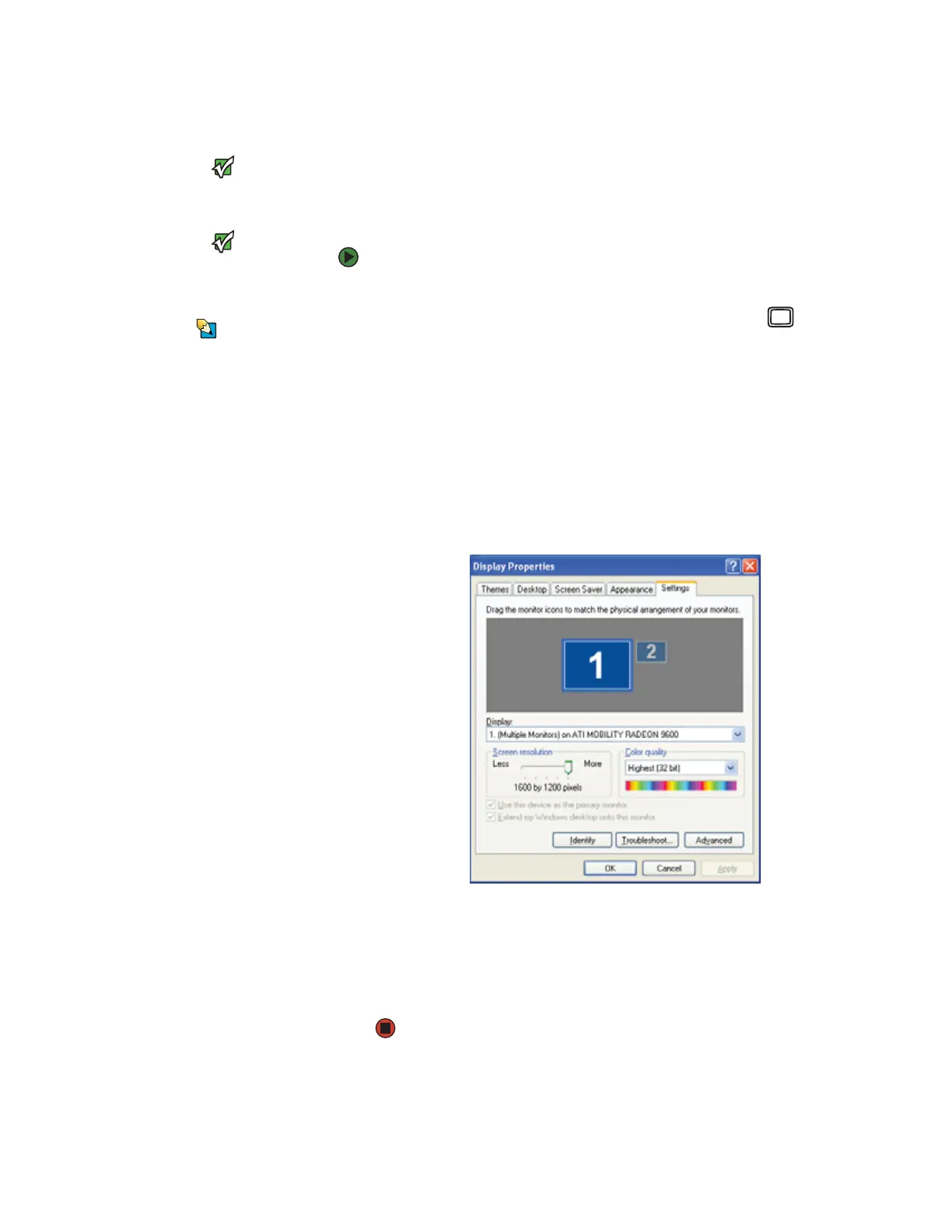Viewing the display on a projector or monitor
www.gateway.com
29
Viewing the display on a projector or monitor
Important
Press FN+F4 to switch between viewing
the display on the LCD panel and viewing
the display on the projector or monitor.
Important
If an external monitor or projector is
connected and you close the LCD panel,
your notebook may turn off the LCD
panel, but will not enter Standby mode.
Tips & Tricks
For the location of the VGA port on your
notebook, see “Left” on page 7. For the
location of the VGA port on an optional
port replicator, see the port replicator
user guide.
You can use your notebook for giving presentations by connecting an external
monitor or projector to your monitor (VGA) port. Your notebook supports
simultaneous LCD and external display. Simultaneous display lets you control
the presentation from your notebook and at the same time face your audience.
To use a projector or external monitor:
1 Turn off your notebook.
2 Plug the projector or monitor cable into the VGA port on your
notebook or optional port replicator.
3 Turn on your notebook.
4 Plug the projector’s or monitor’s power cord into an AC power source and
turn it on. Windows recognizes the new hardware and searches for its
driver. You may need to install the driver from the disc supplied by the
manufacturer or download the driver from the manufacturer’s Web site.
5 After the driver is installed, right-click any empty space on the desktop,
then click Properties. The Display Properties dialog box opens.
6 Click the Settings tab.
7 Right-click the second monitor icon (labeled 2), then click Attached.
8 Click Apply.
9 Adjust properties such as Screen Resolution or Color Quality if
necessary.
10 Click OK.
