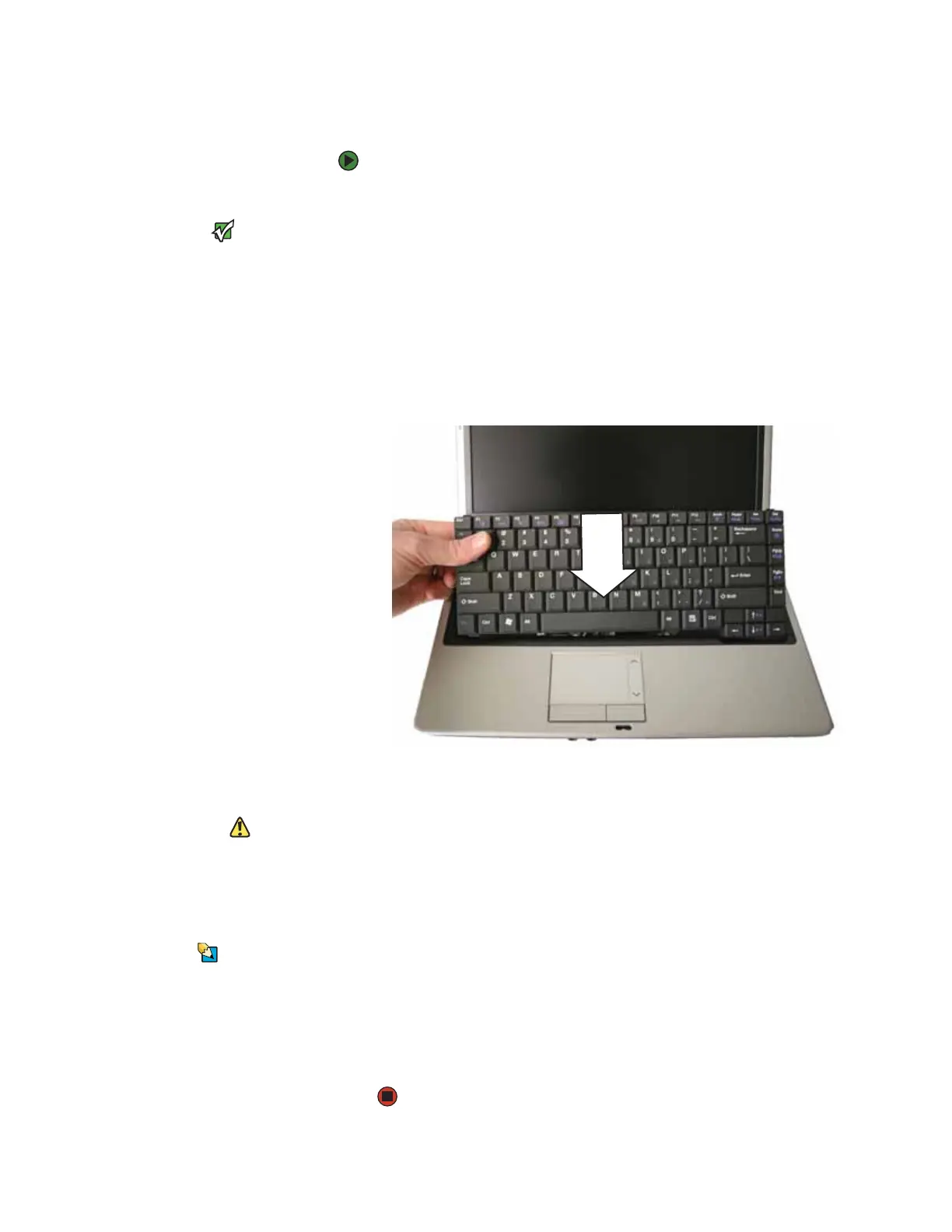Replacing the keyboard
www.gateway.com
49
Installing the keyboard
To install the keyboard:
1 Place the new keyboard keys-down on your notebook with the space bar
away from you.
Important
The keyboard cable is correctly oriented if
the cable is not twisted
2 Make sure the black keyboard connector clip is fully raised, insert the cable
into the connector, then lower the black connector clip back to lock the
connectors in place.
3 Rotate the keyboard toward the LCD panel until the keyboard is
almost face-up.
4 Insert the tabs on the front edge of the keyboard into the slots under the
palm rest. You may need to press down on the keyboard keys along the
front edge of the keyboard to seat the retaining tabs into their
corresponding slots.
5 Gently press the keyboard down until it is flat all the way across. The
keyboard should easily fall into place. Be careful not to damage the
LCD panel.
Caution
If the cover is not correctly replaced, your
notebook could be damaged when you
try to close the LCD panel.
6 Place the cover on the notebook, then press down on the cover in several
places until it clicks in place. The cover is correctly mounted when you can
run you finger along the cover and find no loose spots. The cover should
be flat all the way across.
7 Close the LCD panel, then turn the notebook over so the bottom is facing
up.
Tips & Tricks
The screw holes are marked with a K.
8 Replace the three keyboard screws you removed in Step 7.
9 Insert the battery(ies), then turn your notebook over.
10 Connect the optional port replicator.
-OR-
Connect the power adapter, modem cable, and network cable.
