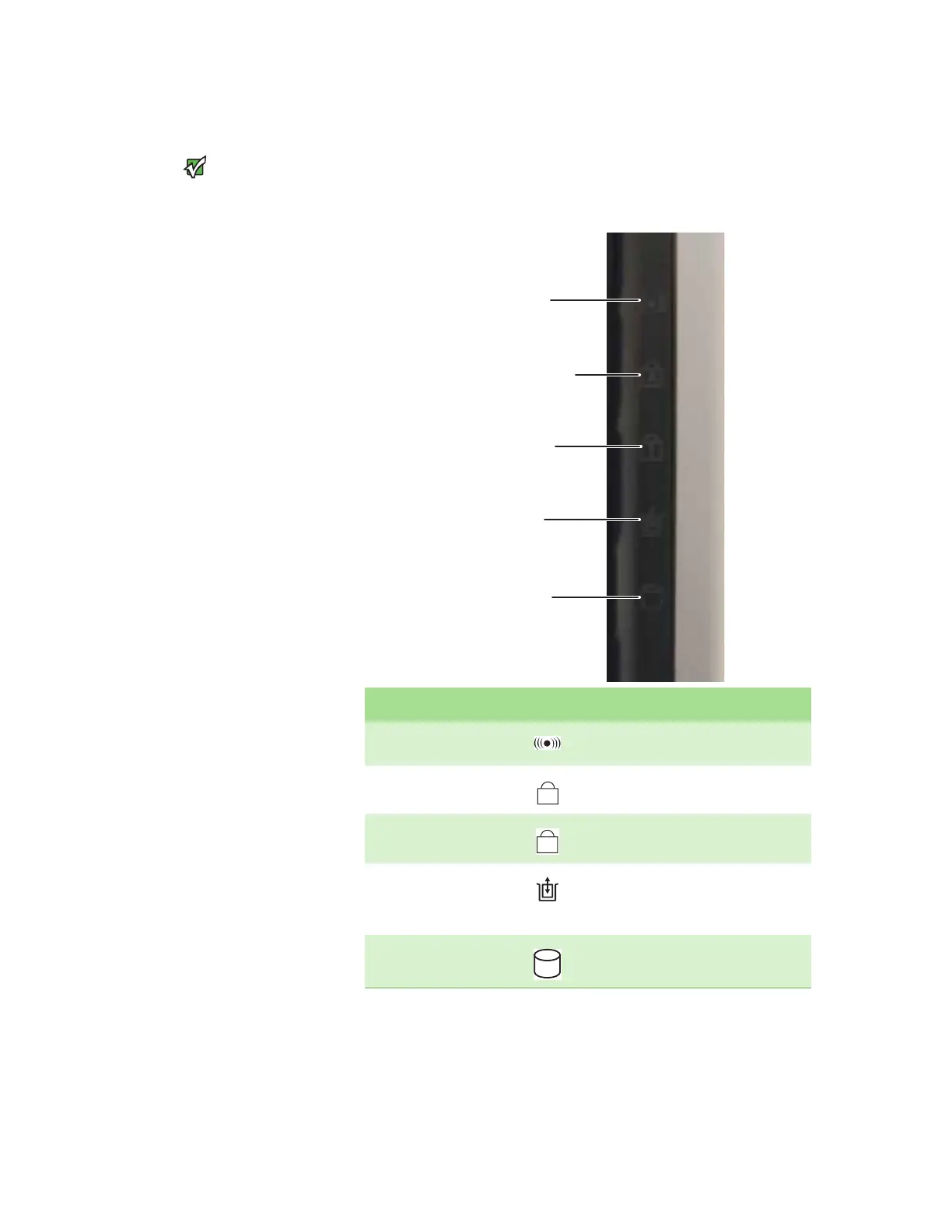CHAPTER 2: Checking Out Your Gateway Notebook www.gateway.com
16
Using the status indicators
Important
If none of the indicators are on, you may
need to press F
N+F1 to toggle the status
indicators on.
Status indicators inform you when a drive is being used or when a button has
been pressed that affects how the keyboard is used. The status indicators are
located on the right side of the keyboard.
Indicator Icon Description
Wireless network (optional)
■
LED on - wireless IEEE 802.11 radio is turned on.
■
LED off - wireless IEEE 802.11 radio is turned off.
Caps lock
■
LED on - caps lock is turned on.
■
LED off - caps lock is turned off.
Num lock
■
LED on - numeric keypad is turned on.
■
LED off - numeric keypad is turned off.
Module
■
Indicator blue- module is in use.
■
Indicator solid purple - module is ready to swap.
■
Indicator flashing purple - module is not
installed in the notebook.
Hard drive
■
LED blinking - hard drive is in use.
■
LED off - hard drive is not in use.
Hard drive
Caps lock
Num lock
Wireless network
Module
