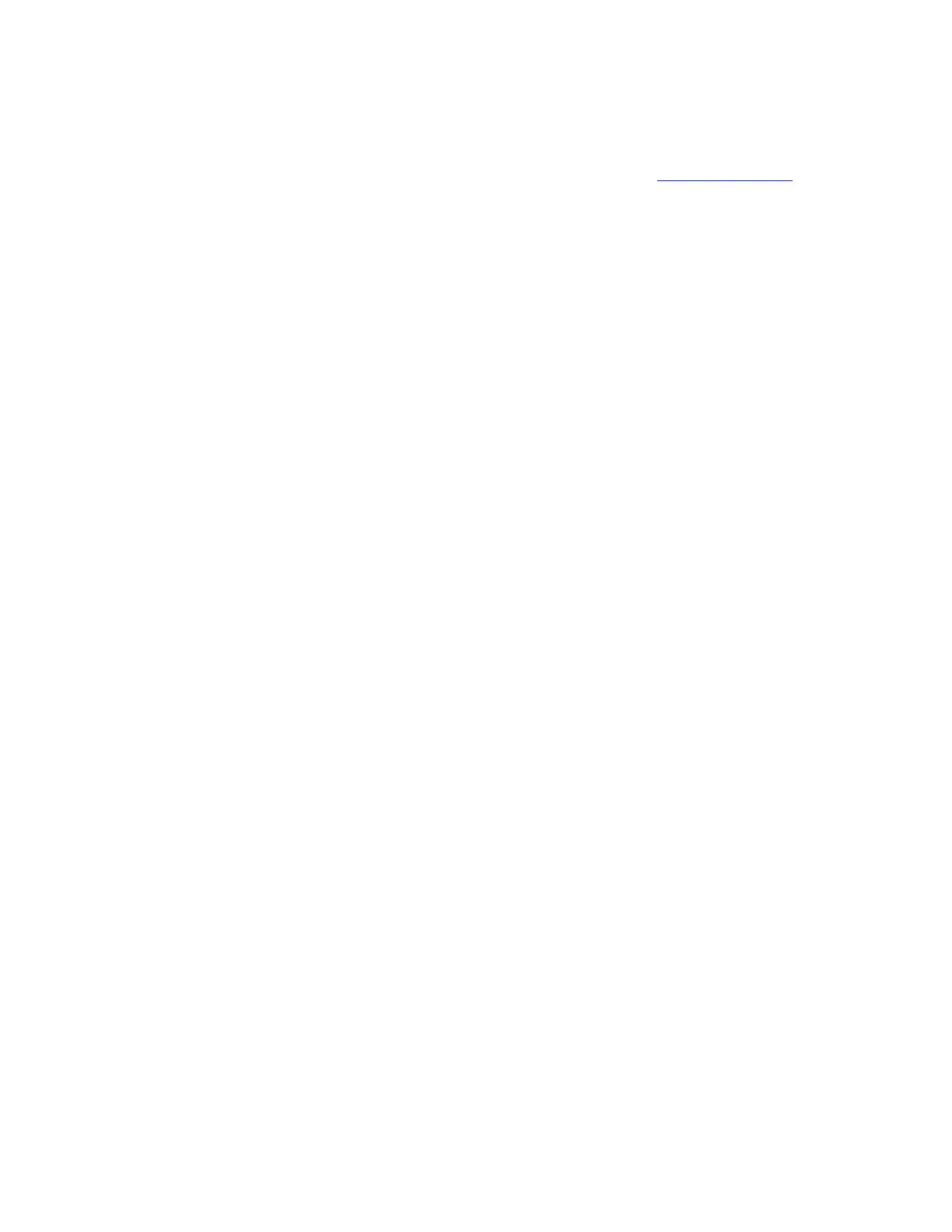CHAPTER 2: Checking Out Your Gateway Notebook www.gateway.com
34
Ordering accessories
To order accessories, visit the Accessory Store at www.gateway.com.
Batteries
If you run your notebook on battery power for extended periods, you may want
to buy an additional main battery or a secondary battery so you can swap
batteries when necessary. See “Changing batteries” on page 31 for more
information about using an additional battery. See “Changing modules” on
page 23 for more information about using a secondary battery.
Carrying cases
Gateway has large-capacity carrying cases if you need additional space for
accessories or supplies.
Memory
Large programs, such as multimedia games or graphics programs, use a lot of
memory. If your programs are running more slowly than you think they should,
try adding more memory. See “Adding or replacing memory modules” on
page 36 for more information.
Modules
The modular bay provides an easy way to expand the features of your notebook.
You can add a recordable drive, a diskette drive, or a second hard drive to your
notebook by swapping it for the module in the modular bay. See “Changing
modules” on page 23 for more information.
Port replicators
Although you can attach devices directly to your notebook, a port replicator lets
you make all of those connections at one time. When you travel with your
notebook, you merely disconnect from the port replicator instead of
unplugging all the devices.
A port replicator also provides additional ports and other expansion features
not included with your notebook. See the user guide for the port replicator for
more information about using a port replicator with your notebook.
Printers
You can attach almost any type of printer to your notebook. The most common
types are inkjet and laser printers, which print in color or black and white.
Inkjet printers and cartridges are relatively inexpensive, but they are slower than
laser printers. Using an inkjet color printer, you can print pictures, banners, and
greeting cards, as well as documents.
Laser printers and cartridges are more expensive, but they print much faster
than inkjet printers. Laser printers are better than inkjet printers when you are
printing large documents.
USB flash drive
Use a USB flash drive for storing files or transferring files to another computer.
