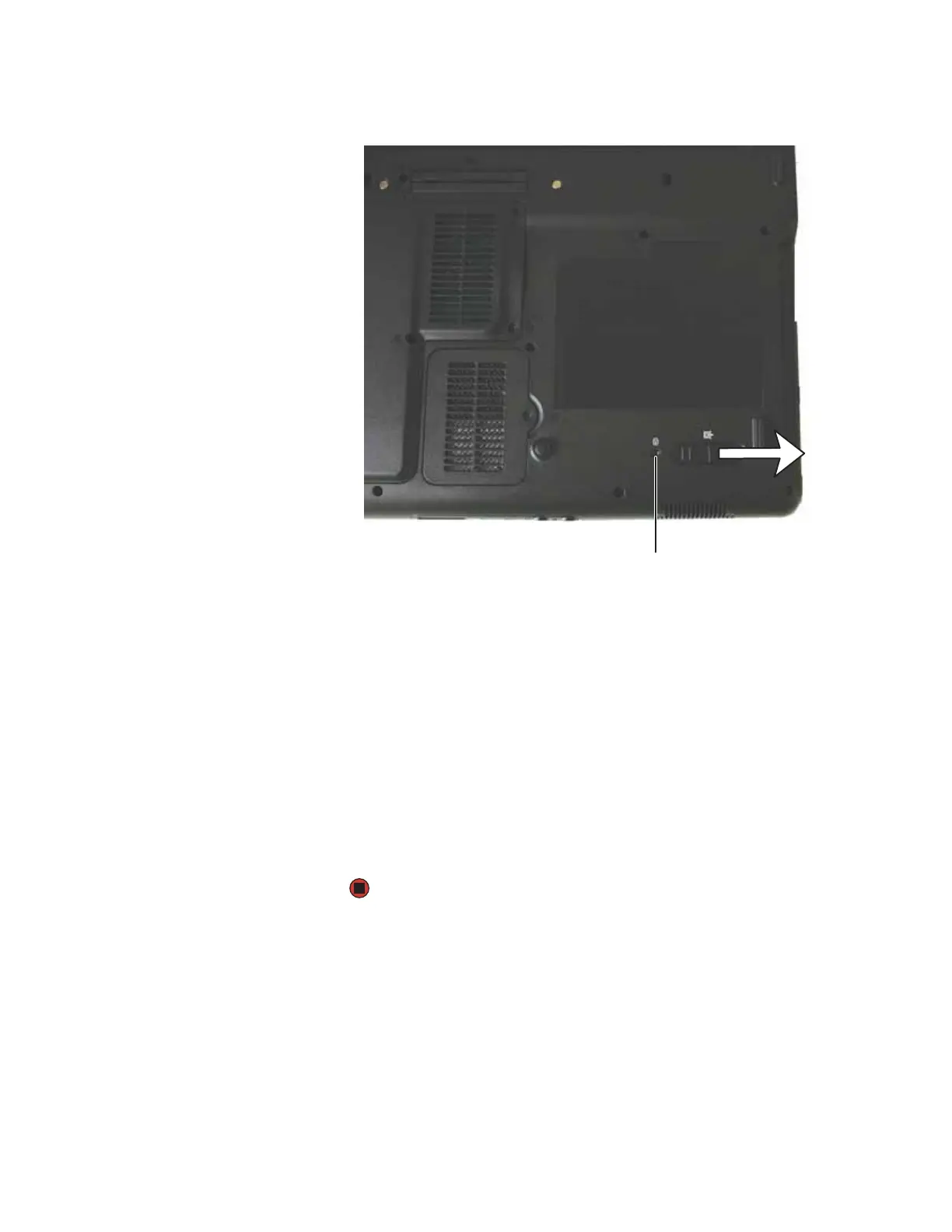CHAPTER 2: Checking Out Your Gateway Notebook www.gateway.com
24
6 Remove the optional security screw if your notebook has one.
7 Slide the bay module release latch. The module moves out slightly.
8 Slide the bay module out.
9 Firmly push the new bay module straight into the bay until the latches click
into place.
10 Reinstall the optional security screw if your notebook has one.
11 Turn your notebook over.
12 Reconnect the optional port replicator.
13 Open the LCD panel.
14 If your notebook is on, click OK to continue working on your notebook.
- OR -
If your notebook is off, turn it on.
Security screw (optional)
