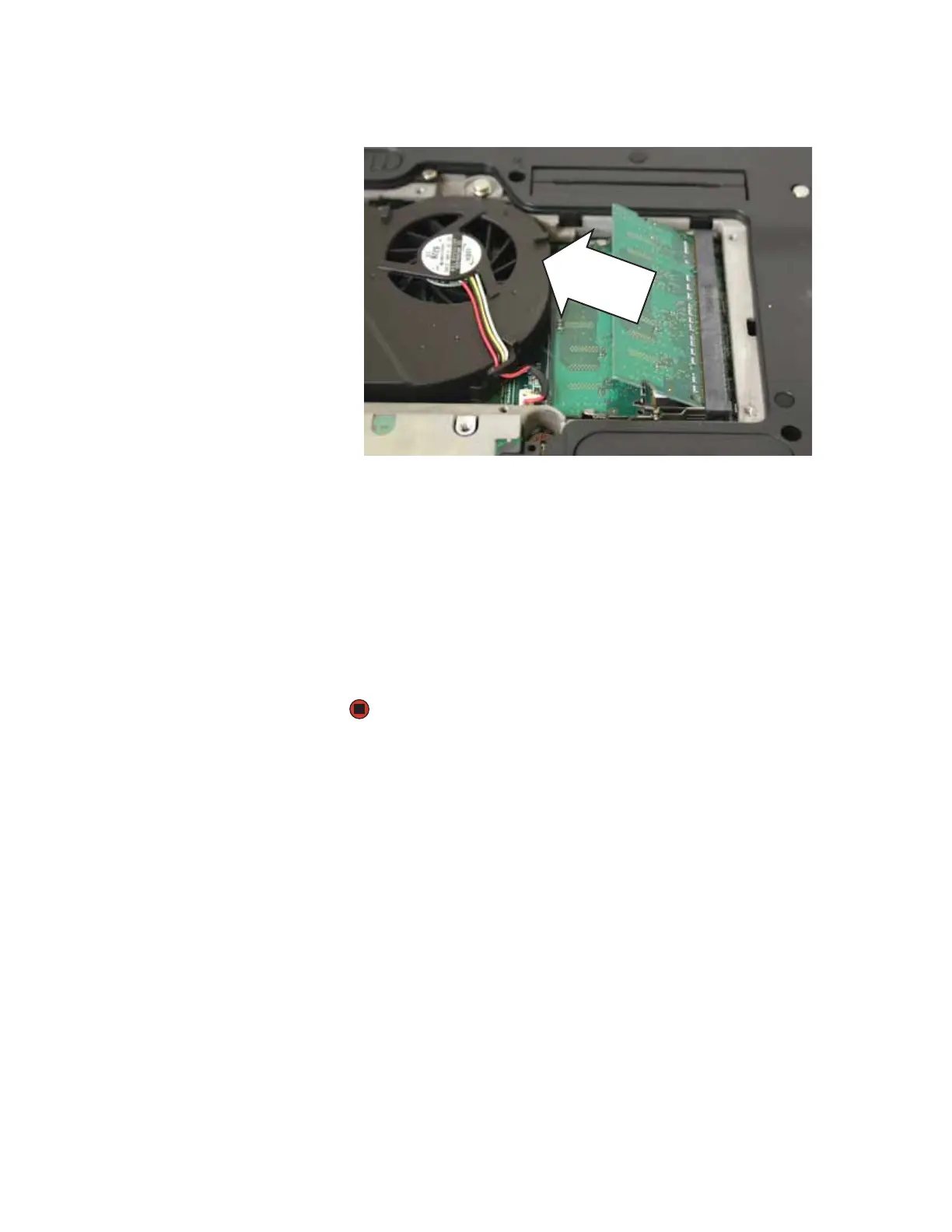CHAPTER 3: Maintaining and Upgrading Your Notebook www.gateway.com
40
11 Pull the memory module out of the slot.
12 Hold the new or replacement module at a 30-degree angle and press it
into the empty memory slot. This module is keyed so it can only be
inserted in one direction. If the module does not fit, make sure that the
notch in the module lines up with the tab in the memory bay.
13 Replace the memory bay cover, then tighten the cover screws.
14 Insert the battery(ies), then turn your notebook over.
15 Connect the optional port replicator.
-OR-
Connect the power adapter, modem cable, and network cable.
